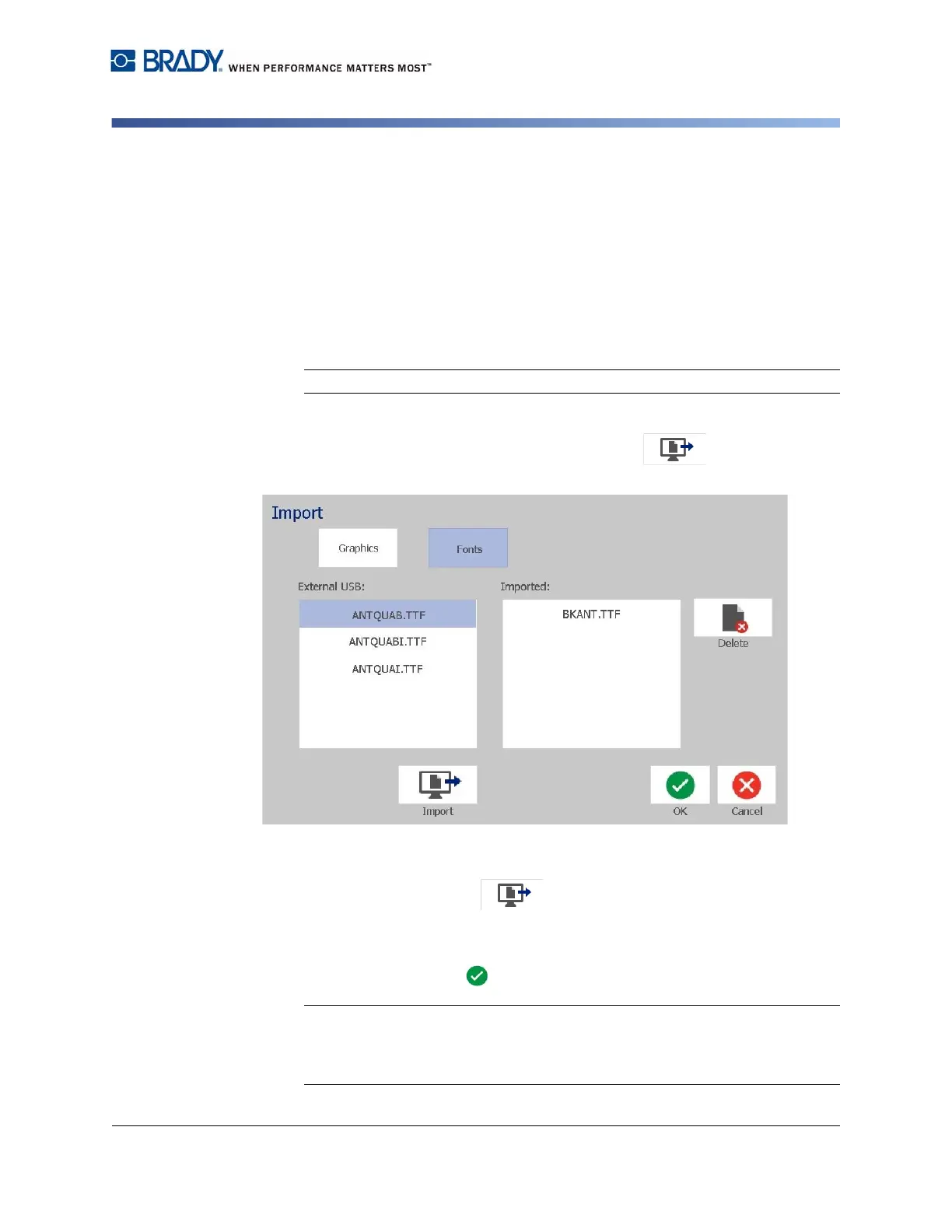BradyPrinter S3100 Sign & Label Printer User’s Manual
79
Import Fonts
Import Fonts
Use this procedure to add your own fonts for use in labels created on the printer.
Only True-Type fonts can be imported.
To import a font:
1. Copy the fonts you want to import into the root directory of the USB flash drive
you will be using.
2. Connect the USB flash drive to any available USB port on the printer.
Note: The system will only support one USB flash drive at a time.
3. Touch the Menu button.
4. In the menu options list, touch the Import button . The Import dialog
box displays.
5. In the Import dialog box, touch the Fonts button.
6. In the External USB list, select the font you want to import.
7. Touch the Import button . The font will be imported and the name
will display in the Imported list.
8. Repeat Steps 5-7 until all of your fonts have been imported.
9. Touch the OK button.
Note: If there is not enough space available to store the imported font(s), you
will have to clear some space on the system before you can import any new
fonts. You can clear space by deleting saved files. There is approximately
56MB of storage space available.