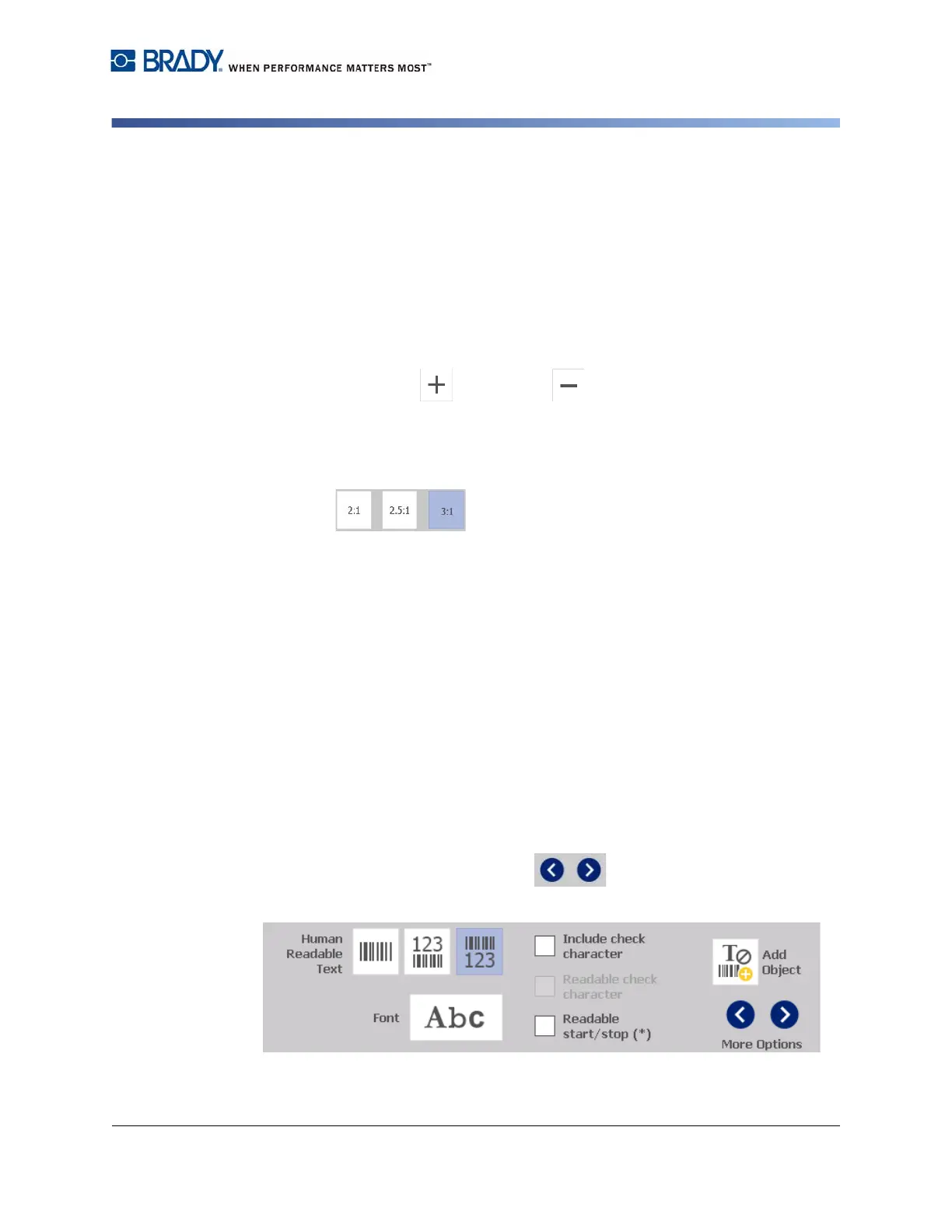BradyPrinter S3100 Sign & Label Printer User’s Manual
55
Working with Barcodes
Changing Barcode Options
Changing Barcode Options
Barcode options include setting a different ratio and density and increasing or
decreasing the barcode size.
Barcode Size, Ratio, and Density
To change the barcode size, ratio, or density:
1. In the Editor, select a barcode object.
2. In the Control Panel
, edit the desired settings.
•
Size:
Touch to increase or to decrease the barcode vertically.
Changes are immediately reflected in the
Editor
.
•
Ratio:
Ratio is the thickness between a narrow bar and a wide bar (overall
width of the barcode). Does not apply to all symbologies.
Choose from one
of the three options . Changes are immediately reflected in the
Editor
.
•
Density:
Density controls the width of the barcode lines and spaces.
Typically, the thinner the bar and spaces, the higher the bar code density
and the less space it takes on a label.
Touch the
Density
button, and then, in the
Density
dialog box, choose a
density for your barcode. Touch the
OK
button. The changes are immediately
reflected in the
Editor
.
Human-Readable Text Options
Barcode text options let you choose whether to show any human-readable text on
your barcode and where it should be positioned (above or below the barcode).
You can also decide whether you want the text to include a check character or a
start/stop character.
To add human-readable text:
1. In the Editor, select a barcode object.
2. Touch the More Options button to go to the Human Readable
Text control panel.