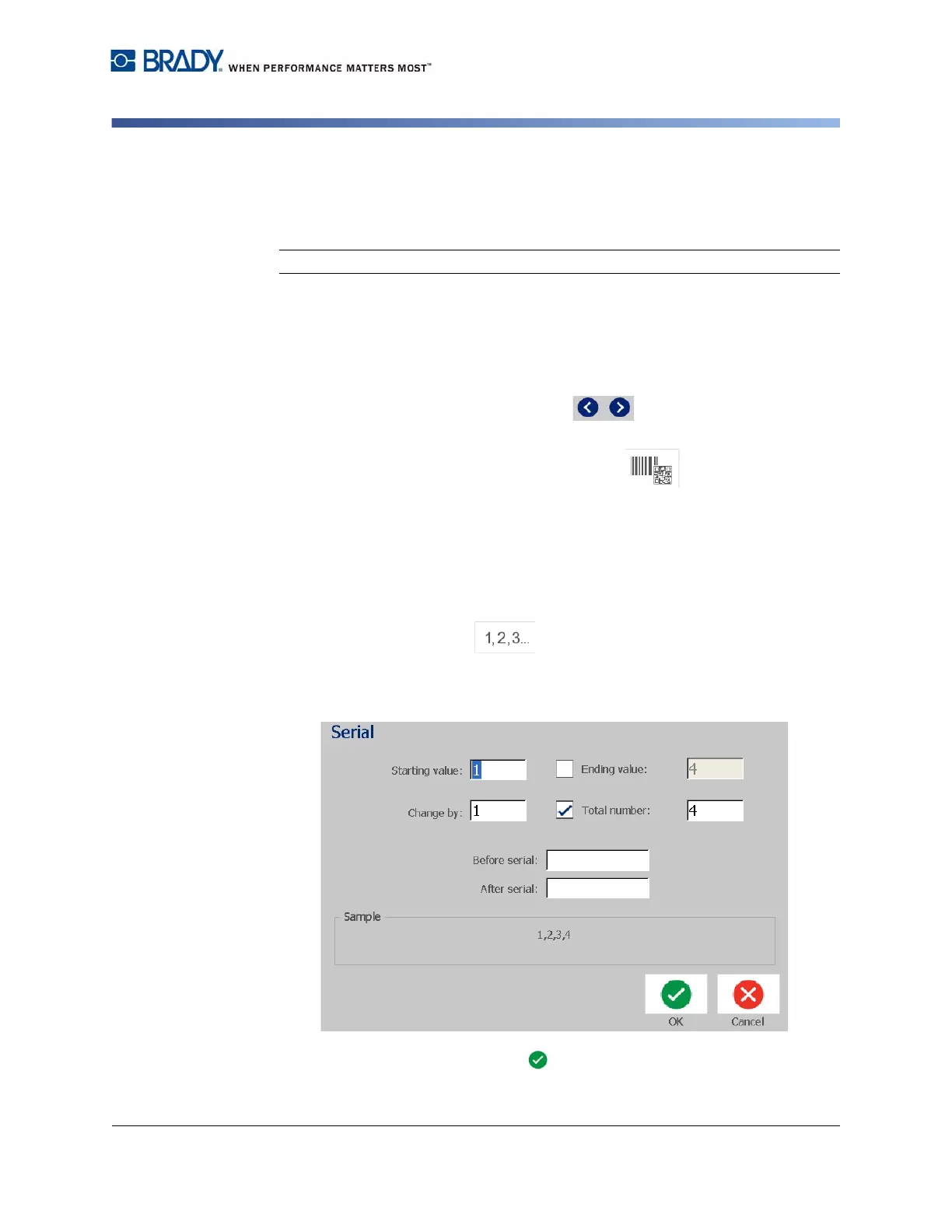BradyPrinter S3100 Sign & Label Printer User’s Manual
64
Handling Objects
Converting Text or Barcode to Variable Data
Converting Text or Barcode to Variable Data
Use these procedures to convert an existing text or barcode object into a serial or
date/time object on the label. This applies to both template or freeform objects.
Note: You cannot add serial data to a graphic.
Convert to Serial Data
To convert text or barcode to serial data:
1. In the Editor, select the text or barcode object that you want to use for the
serial data.
2. Text: Touch the More Options button and go to Set Data Source.
- or -
Barcode: Touch the Change Barcode button .
3. Touch the Set Data Source button.
4. In the Set Data Source dialog box, select from the following options to choose
the data source and change the format options:
•
Constant
: Fixed (non-variable) object.
•
Serial
•
Date/Time
: Places a date/time object on your label.
5. Touch the Serial button .
The
Serial dialog box displays
. See
“Serial
Objects” on page 42
for details.
6. In the Serial dialog box, type or select values for setting the serial attributes
(the Sample area will immediately display an example of the selections):
7. When you touch the OK button , The text or barcode object is converted
to a serial object on the label.