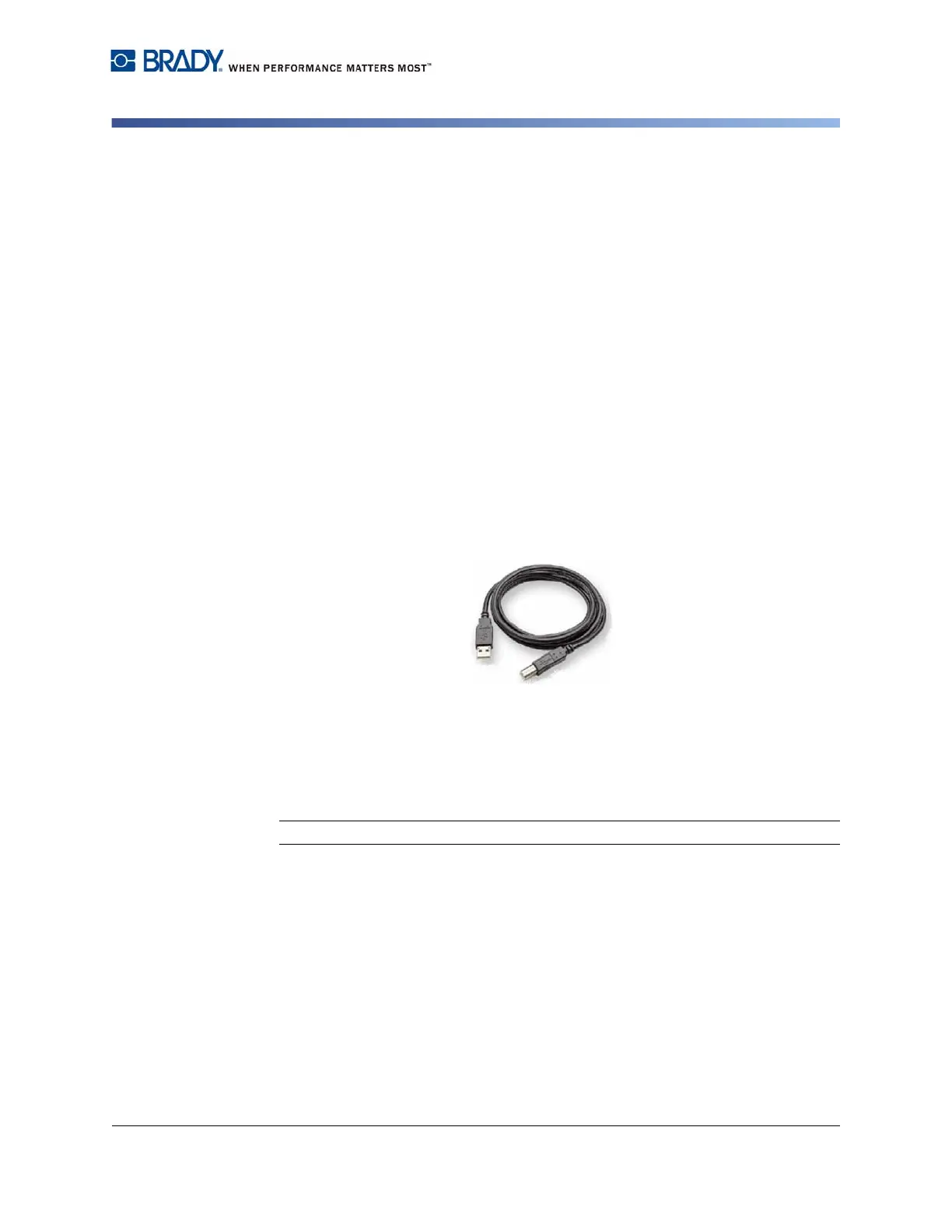BradyPrinter S3100 Sign & Label Printer User’s Manual
19
Using Your Printer with a PC
Creating and Printing Labels from a PC
Configuring a Direct USB Connection
To communicate directly with a USB cable, you will need the USB device driver
installed on your PC. Once connected, the PC should automatically detect and
install the USB driver, if it is not already installed.
1. Attach the small end of the USB cable to the printer, then the flat end of the
cable to the PC.
2. Turn the printer on. On the PC, “Found New Hardware” pops up in the lower
right corner of the screen and the print driver wizard is launched.
3. In the wizard
, click Install the software automatically (if it is not already
selected).
4.
Click Next. The print driver installs. This takes a minute or two.
5. When complete, in the wizard,
click Finish.
The BradyPrinter S3100 printer is now available to receive information from your
computer labeling program.
When printing from the PC, the printer must be attached to the PC via the USB
cable. Be sure to select the BradyPrinter S3100 printer in the print dialog box of
the PC labeling program you are using.
Creating and Printing Labels from a PC
1. Connect the USB cable from the printer to any available USB port on the PC.
2. From your labeling software, print your labels to the
BradyPrinter
S3100
printer.
Note: You cannot save labels or templates from the PC to the printer.
