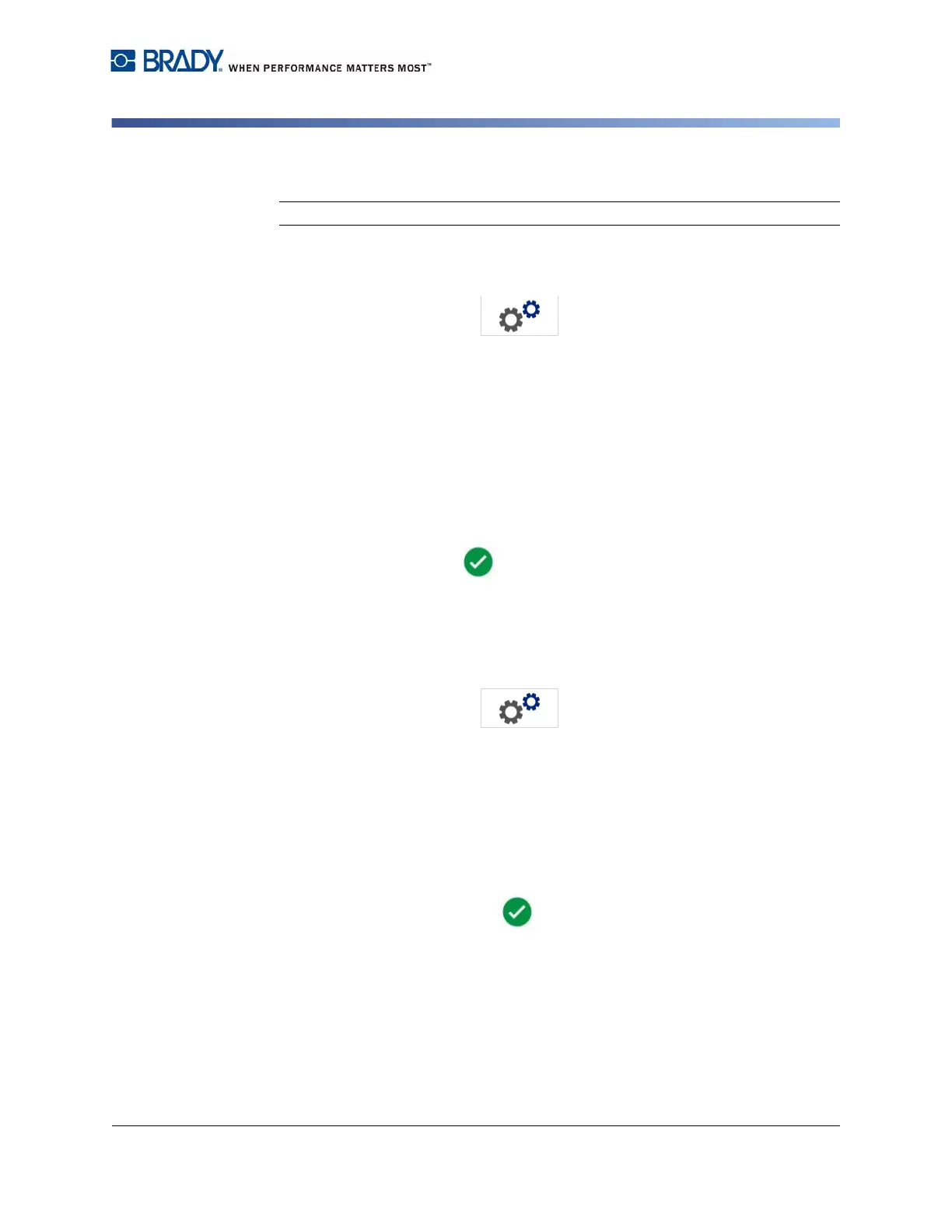BradyPrinter S3100 Sign & Label Printer User’s Manual
18
Using Your Printer with a PC
Configuring the Printer for Network Communication
Configuring a Wi-Fi Direct Connection
Note: Wi-Fi capability is not available on all printers or in all countries.
Enabling Wi-Fi Diret disconnects any currently connected Wi-Fi connection.
1. Touch the Menu button at the top of the home screen.
2. Touch the Setup button.
3. On the System Setup dialog, touch Network.
4. Touch Wi-Fi.
5. Next to Wi-Fi Connection, select the Enabled check box.
6. Touch Wi-Fi Direct.
7. Next to Wi-Fi Direct Connection, select the Enabled check box. The printer
displays its IP address and network name. When you connect to the printer
from your computer or mobile device, you will select this name or IP address.
8. Enter a password for the Wi-Fi Direct network. This is the password you will
enter from your computer or mobile device when you connect to the printer.
9. Touch the OK button.
Configuring Other Networks
Configuration for personal or enterprise networks.
1. Touch the Menu button at the top of the home screen.
2. Touch the Setup button.
3. On the System Setup dialog, touch Network.
4. Touch Wi-Fi.
5. If Wi-Fi is disabled, check the box next to Enabled and wait for the Network
list to populate.
6. Scroll to the bottom of the list of available networks and select Others.
7. On the Other Network window, choose Personal or Enterprise network and fill
in the necessary details.
8. Touch the Connect button.