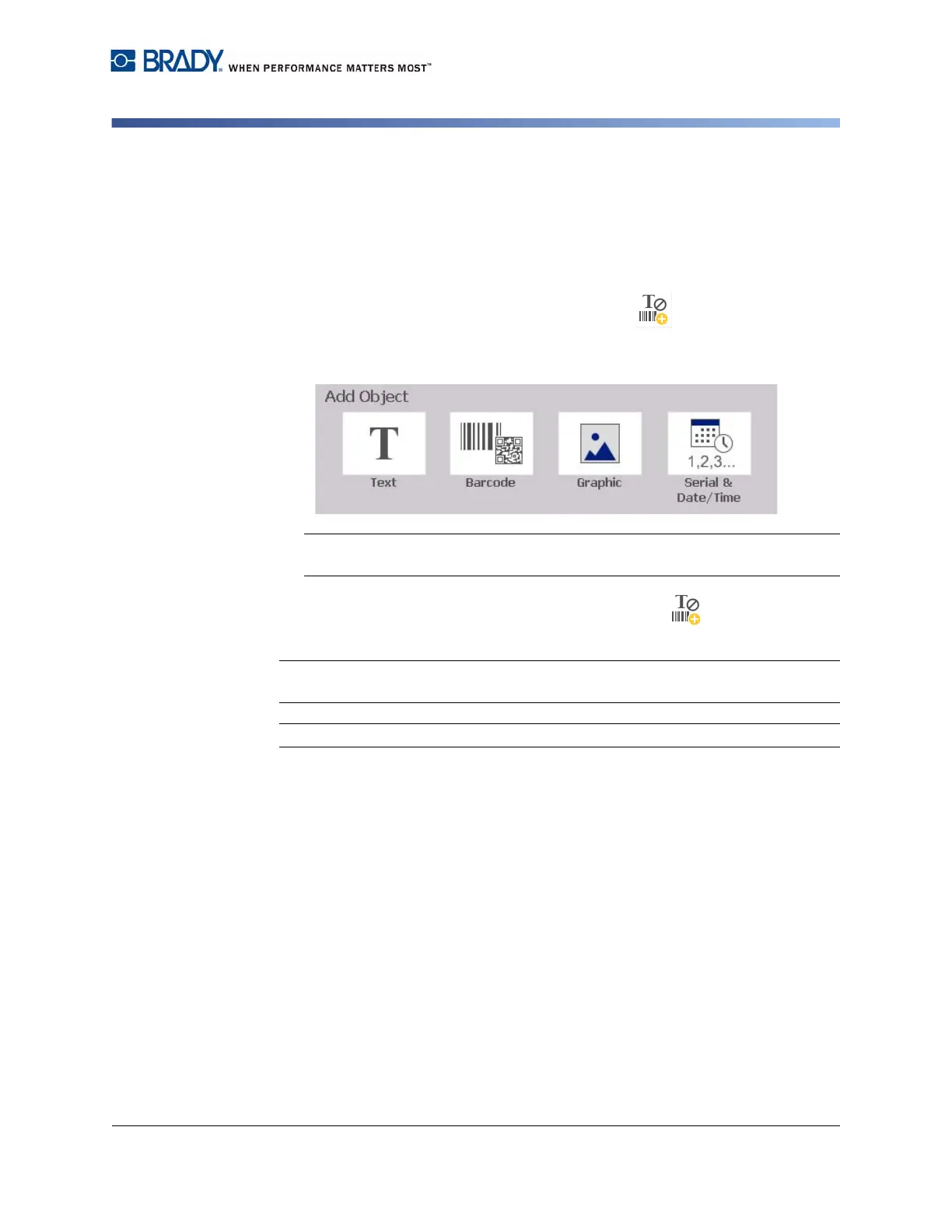BradyPrinter S3100 Sign & Label Printer User’s Manual
30
Creating Labels
Creating a Custom Label
Creating a Custom Label
Use this procedure to create a label without using a predefined template.
To create a custom label:
You can add objects to a label with the Add Object button.
1. From any screen, touch the Add Object button to add an object to the
label.
2. In the Add Object menu, touch a button to add an available object type.
Note: The object is placed on the label at a default size and position that varies
depending on the dimensions of the label.
3. To add another object, touch the Add Object button again, or touch a
blank area on the label, then choose the object type you want to add.
Note: If the label is full and there is no place to add a new object, the object will be
placed at the right-most edge of the label and you will have to move and/or resize it.
Note: See “Specialty Label Types” on page 107 for creating other label types.