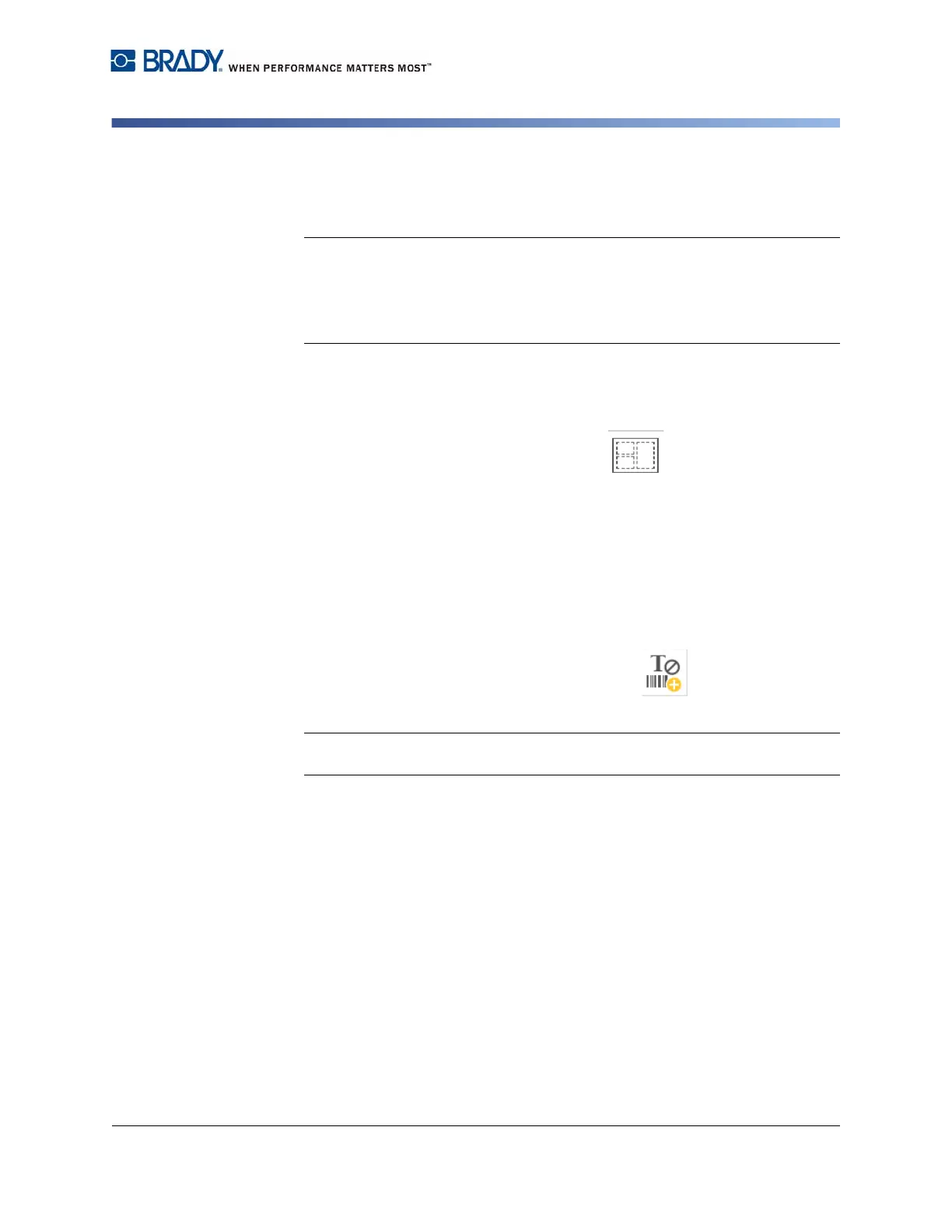BradyPrinter S3100 Sign & Label Printer User’s Manual
29
Creating Labels
Creating a Label from a Template
3. Choose a template from the list of available templates. The label is displayed
in the Editor with the objects scaled to fit the installed media.
4. To choose a different template, touch the Change Template button.
Notes:
• Once you have defined data for at least one of the objects, the option to
change the template is no longer available.
• If there are unsaved changes in the currently active file, the system will
prompt you to save the file before continuing.
5. In the Editor, select an object using one of these methods:
•
Screen
: Touch the object.
•
Keyboard
: Press the
Tab
key to move to the next object.
•
Buttons
: Touch the
Next Object
button
(only available if there are
undefined placeholder objects).
6. To enter text, select a text object and start typing. You can change the look of
your text by selecting any of the available font or text attributes that display in
the Control Panel as soon as you start typing
7. To change a barcode, touch the barcode object and change any of the
options in the Barcode dialog box.
8. To change a graphic, touch the graphic object and choose from any of the
available graphics in the Select Graphic dialog box.
9. To add an object, touch the Add Object button (if available) and
choose from any of the available object types.
Note: You can only add more objects to the label if all template objects have
been defined.
10. Continue selecting objects and entering data until all objects are defined.