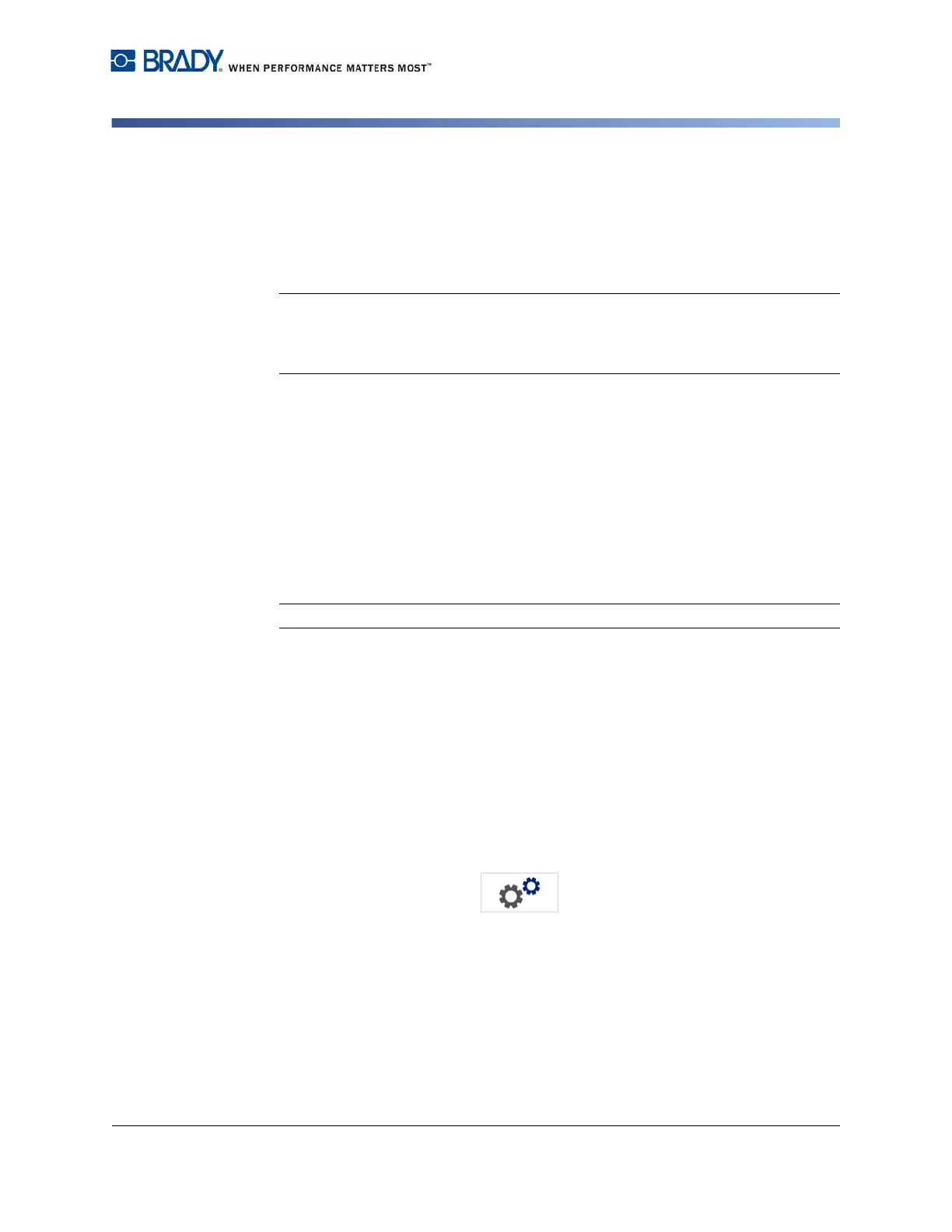BradyPrinter S3100 Sign & Label Printer User’s Manual
15
Using Your Printer with a PC
Configuring the Printer for Network Communication
Using Your Printer with a PC
If you use computer software such as Brady Workstation to create labels, you will
need to connect the printer to your computer. (For information on creating labels
directly on the printer, see “Creating Labels” on page 27.)
Note: You must have labeling software installed on your computer to create, edit
or print labels from the PC. Refer to your labeling software documentation for
instructions about installing and using the software. See “Compatible Applications”
on page 2 for more details.
You can connect to a computer in one or both of the following ways:
• On a network. This method allows multiple computers to send label files to the
printer. See
“Configuring the Printer for Network Communication” on page 15
.
• Directly with a USB cable. See
“Configuring a Direct USB Connection” on
page 19
.
Configuring the Printer for Network Communication
The printer has two network controllers - one for Ethernet (wired) and one for Wi-
Fi. These two controllers act independently and can simultaneously receive data.
Note: Wi-Fi capability is not available on all printers or in all countries.
You can set up the printer for network communication using:
• An Ethernet connection. Use this option for a wired network. See
“Configuring an
Ethernet Connection” on page 15
.
• A Wi-Fi connection. See
“Configuring a Wi-Fi Connection” on page 16
.
• Wi-Fi Direct. Use this option for direct communication between the printer and a
Wi-Fi Direct certified mobile device or computer. See
“Configuring a Wi-Fi Direct
Connection” on page 18
.
Configuring an Ethernet Connection
1. Touch the Menu button at the top of the home screen.
2. Touch the Setup button.
3. On the System Setup dialog, touch Network.
4. Touch Ethernet Address tab.
5. For IP Settings, select either the DHCP or Static check box.
•
DHCP:
DHCP addressing is dynamic and the system uses a DNS server to
obtain the printer IP address for you.
•
Static:
For static addressing, you must supply the printer’s IP address.
