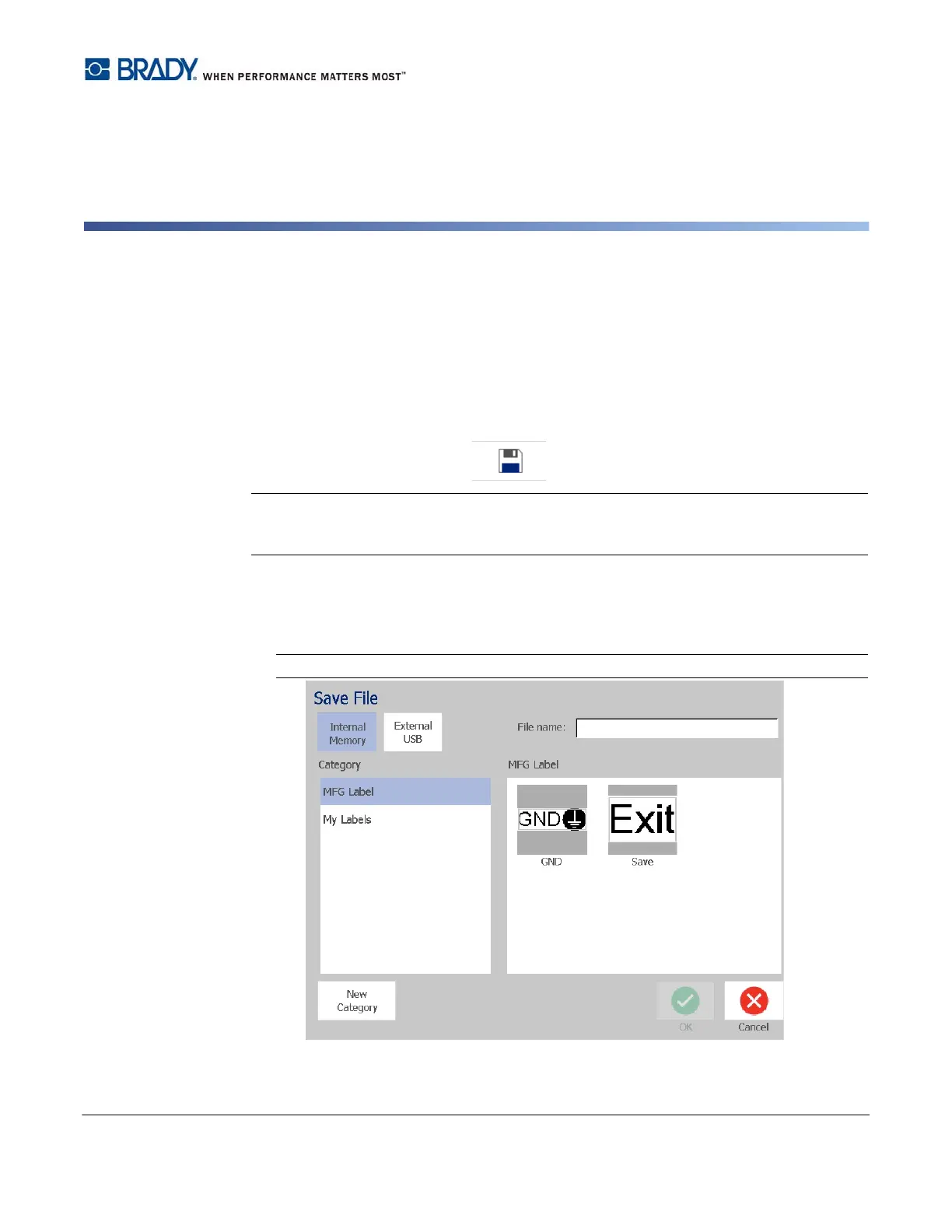BradyPrinter S3100 Sign & Label Printer User’s Manual
73
6 Working with Label Files
Save a Label File
Use this procedure to save a label file.
1. With a label created in the Editor, touch the Menu button.
2. Touch the Save File button . The Save File dialog box displays.
Note: If the label was previously saved, the system defaults to that location and file name.
If the storage location is no longer available (e.g., the external storage location has been
removed), the system defaults to the internal memory location.
3. Choose a Label Location:
•
Internal Memory
(file is saved on the printer).
•
External USB (file is saved on a US
B flash drive). If the location is full, no files can
be saved until one or more files in that location are deleted.
Note: The system will support only one USB flash drive at a time.
4. Choose a Category or touch the New Category button and type a category name.