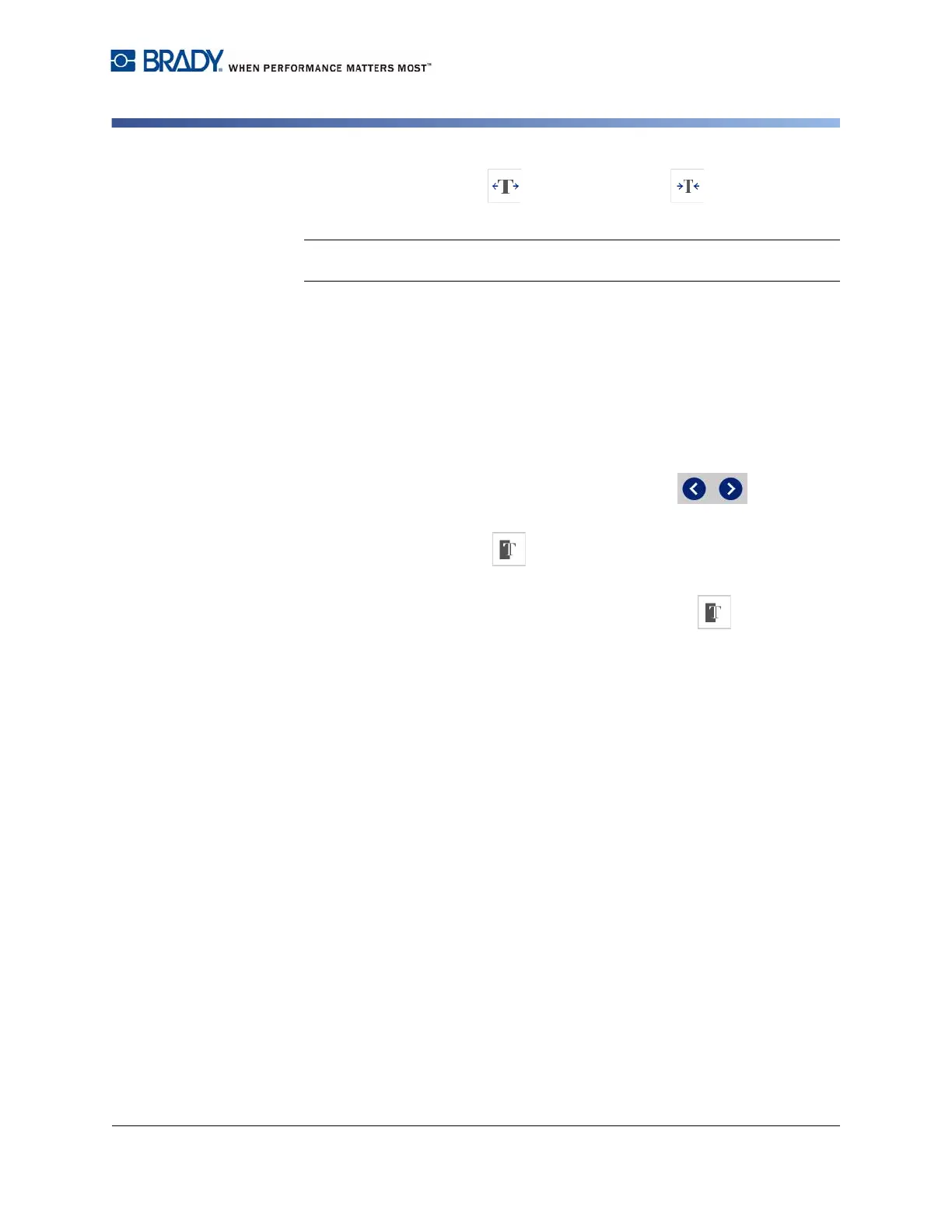BradyPrinter S3100 Sign & Label Printer User’s Manual
50
Working with Text
Typing Text and Accented Characters
3. Touch the Expand button or Condense button . The text is
immediately displayed expanded or condensed on the label.
Note: Text expands or condenses 50% to 200% in 10% increments. If the limits
are reached, the Expand/Condense buttons have no further effect.
4. Repeat Step 3 to continue expanding or condensing the text.
Reversing Text
Use this procedure to format text with the foreground and background colors
reversed (i.e., black on white background or white on black background).
To set reverse text output:
1. In the Editor, select the text object you want formatted in reverse.
2. In the Control Panel, touch the More Options button to navigate
to the Reverse control.
3. Touch the Reverse button . The text is immediately displayed with the
foreground and background colors reversed.
4. To toggle the setting on or off, touch the Reverse button again.
Typing Text and Accented Characters
As with standard PC keyboards, each character key supports multiple characters
when used in combination with the <Shift> and <Alt Gr> keys.
Keycaps show characters in one of four positions (see Figure Keystroke
Combinations). The character position on the physical key indicates how to
access the characters with the <Shift> and <Alt Gr> keys.
Characters that require 2 keystrokes are not differentiated in any way, however,
they will respond differently when selected. For example, when an accented
character is typed, it will not display until the letter to be modified is also typed.
The accented character will then be displayed with the letter.
