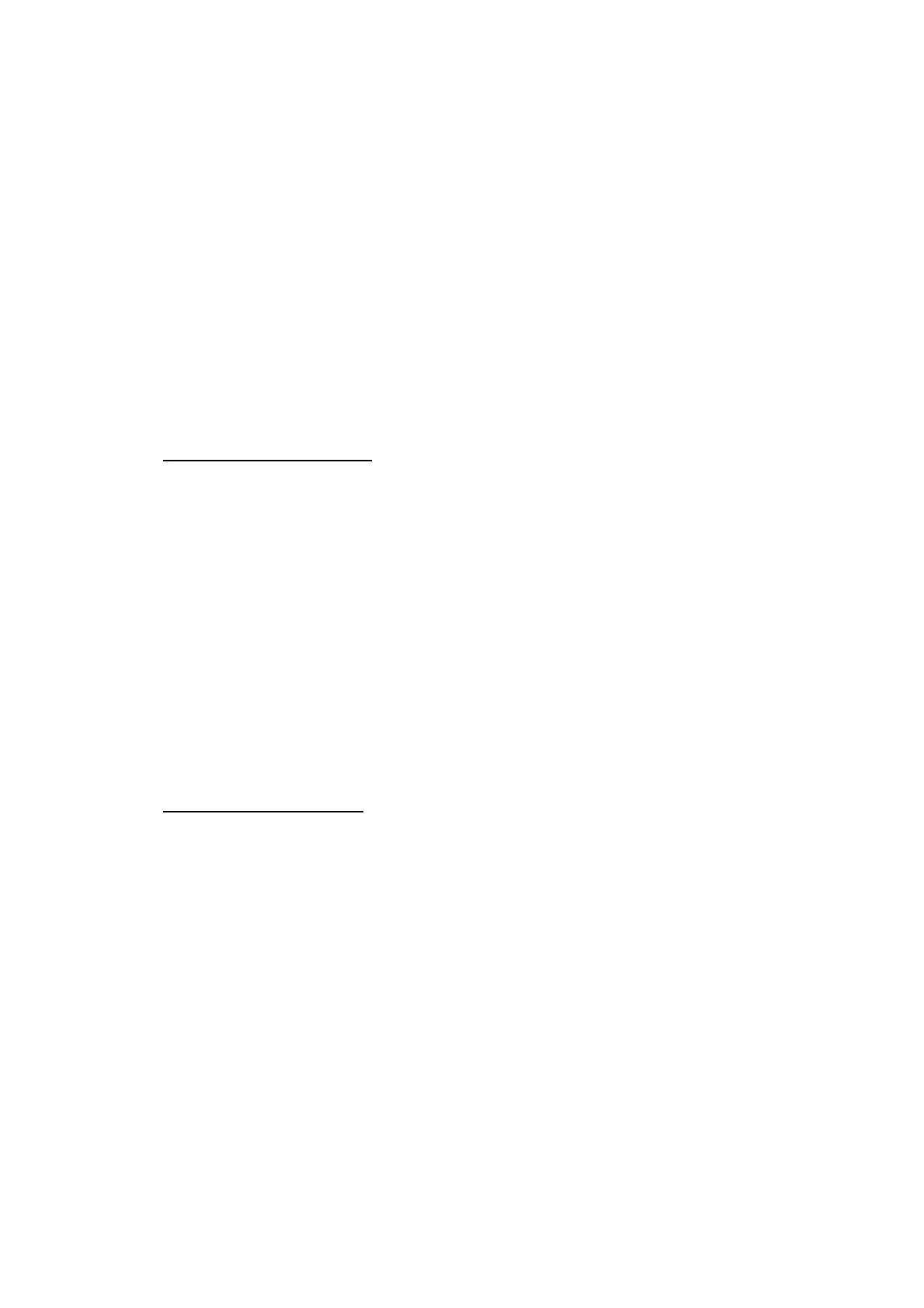5-10
Confidential
1.3.3 Printout of Scanning Compensation White/Black Level Data
(Maintenance mode 05)
< Function >
This function prints out the light and dark level data for scanning compensation.
< Operating Procedure >
Note: Perform this procedure after carrying out document scanning operation at least
once, not immediately after powering ON the machine. Do not start this
procedure without carrying out document scanning operation. This is because at
the start of scanning operation, the machine initializes light and dark level data
and takes in the scanning compensation reference data.
The print result differs depending upon whether color or monochrome scanning
is performed preceding this procedure. Check the light and dark level data to be
output before performing this procedure.
Simplex scanning models
(1) For monochrome scanning, make a monochrome copy; for color scanning, make a
color copy.
(2) Press the 0 and 5 keys in this order in the initial stage of the maintenance mode.
The "DUMP 0:GRA 1:ALL" appears on the LCD.
(3) To print only the light and dark data graph for each color, LED data, AFE
parameters and background color compensation data, press the 0 key. To print all
data, press the 1 key.
If no error has occurred in the machine, the machine displays "PRINTING" on the
LCD and starts printing.
If any error has occurred in the machine, "ME STATE STOP" appears on the LCD.
Note: If no recording paper is loaded in the paper tray, printing will be canceled.
(4) Upon completion of printing, the machine returns to the initial stage of the
maintenance mode.
Duplex scanning models
(1) For monochrome scanning, make a monochrome copy; for color scanning, make a
color copy.
(2) Press the 0 and 5 keys in this order in the initial stage of the maintenance mode.
The "CIS 0:FB 1:ADF" appears on the LCD.
(3) To print data scanned by the first side scanning CIS, press the 0 key; to print data
scanned by the second side scanning CIS, press the 1 key.
The "DUMP 0:GRA 1:ALL" appears on the LCD.
(4) To print only the light and dark data graph for each color, LED data, AFE
parameters and background color compensation data, press the 0 key. To print all
data, press the 1 key.
If no error has occurred in the machine, the machine displays "PRINTING" on the
LCD and starts printing.
If any error has occurred in the machine, "ME STATE STOP" appears on the LCD.
Note: If no recording paper is loaded in the paper tray, printing will be canceled.
(5) Upon completion of printing, the machine returns to the initial stage of the
maintenance mode.
