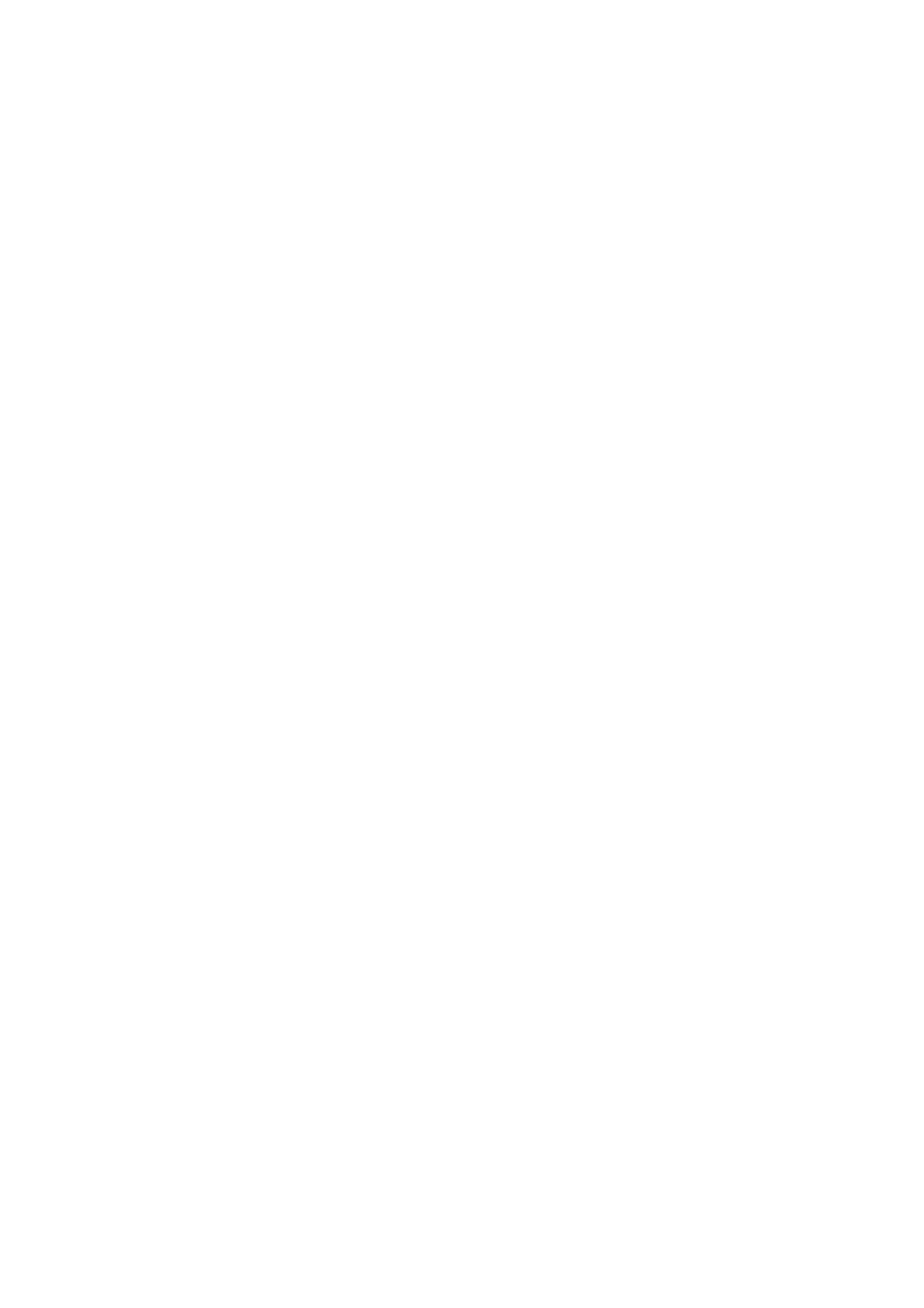Confidential
1.15 Write head calibration data (Maintenance mode 02).............................................4-9
1.16 Check scanning and printing.................................................................................4-9
2 IF YOU REPLACE THE HEAD/CARRIAGE UNIT.......................................................4-11
2.1 Update the head property data (Maintenance mode 68).....................................4-12
2.2 Perform ink supply purge (Maintenance mode 76)..............................................4-15
2.3 Check head nozzles (Maintenance mode 09).....................................................4-15
2.4 Adjust head inclination.........................................................................................4-15
2.5 Adjustment of vertical print lines/software correction for inclination/
corrugation/ruled lines (Maintenance mode 65)..................................................4-17
2.6 Update paper feeding correction values (Maintenance mode 58).......................4-17
2.7 Adjust margins in borderless printing (Maintenance mode 66) ...........................4-17
2.8 Write head calibration data (Maintenance mode 02)...........................................4-17
2.9 Check scanning and printing...............................................................................4-17
2.10 Obtain machine information at the user site (Instruction to the end user)...........4-17
3 IF YOU REPLACE THE DOCUMENT SCANNER UNIT, ADF UNIT OR CIS UNIT....4-18
3.1 Set the CIS type (Maintenance mode 59) (Not required
after replacement of the ADF unit on simplex scanning models)........................4-18
3.2 Acquisition of white/black level data (Maintenance mode 55) (Not required
after replacement of the ADF unit on simplex scanning models)........................4-18
3.3 Check scanning...................................................................................................4-18
4 IF YOU REPLACE THE PANEL ASSY, TOUCH PANEL, LCD UNIT OR
LCD PCB ASSY...........................................................................................................4-19
4.1 Adjust the touch panel (Maintenance mode 78)
(Not required after replacement of the LCD unit) ................................................4-19
4.2 Check LCD operation (Maintenance mode 12)
(Not required after replacement of the touch panel)............................................4-19
4.3 Check the operation of the control panel keys (Maintenance mode 13)
(Not required after replacement of the touch panel or LCD unit).........................4-19
5 IF YOU REPLACE THE INK ABSORBER BOX OR FLUSHING BOX .......................4-20
5.1 Reset purge and flushing counts.........................................................................4-20
6 IF YOU REPLACE THE PAPER FEEDING RELATED PARTS and
MAINTENANCE UNIT..................................................................................................4-21
6.1 Check head nozzles (Maintenance mode 09).....................................................4-22
6.2 Adjustment of vertical print lines/software correction for inclination/
corrugation/ruled lines (Maintenance mode 65)..................................................4-22
6.3 Update paper feeding correction values (Maintenance mode 58).......................4-22
6.4 Adjust margins in borderless printing (Maintenance mode 66) ...........................4-22
6.5 Check printing......................................................................................................4-22
