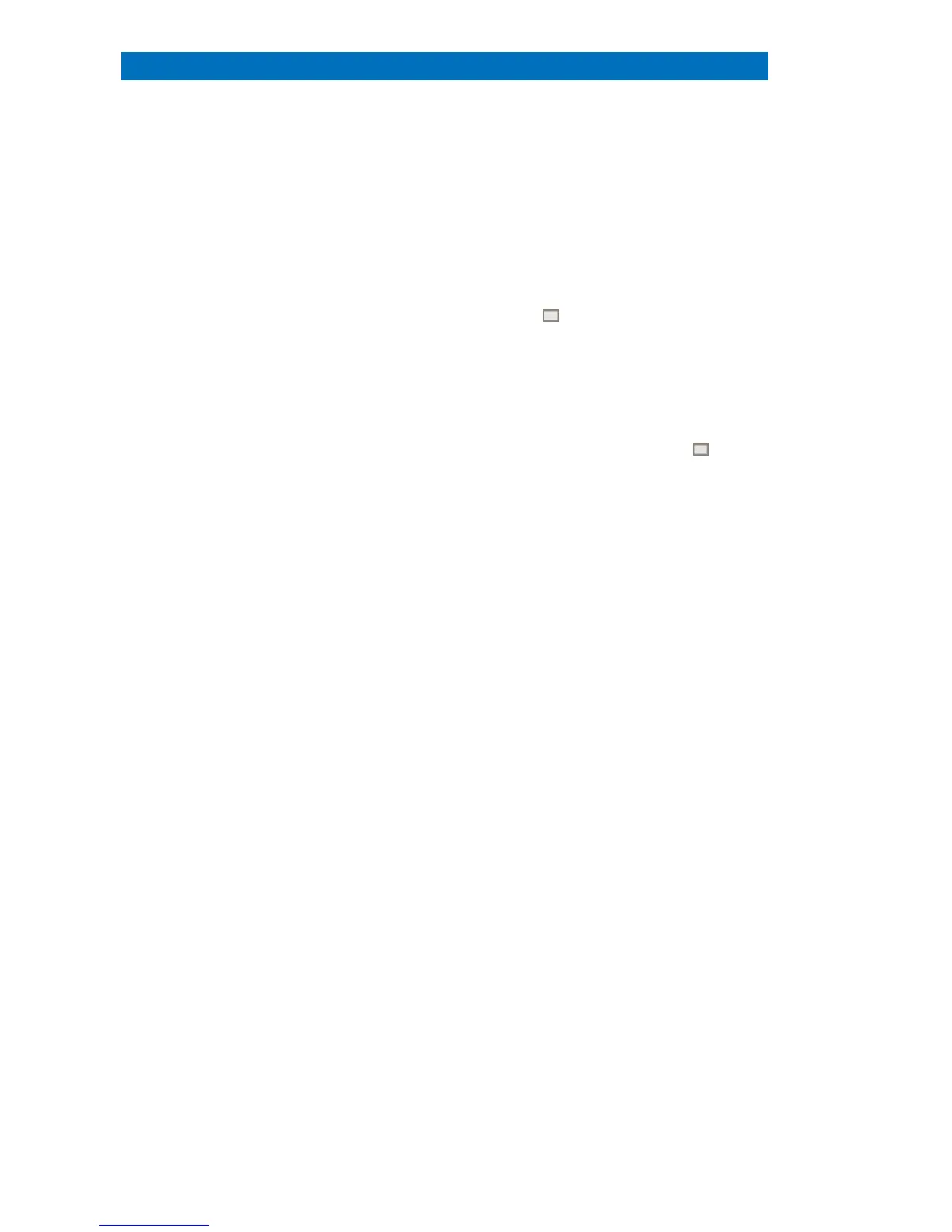User Manual 4 The ESPRIT 2 Software
30
To scale individual parts of the program window
splitter (dark grey lines)
between different screen
areas on the ESPRIT interface can be dragged (a
changing mouse cursor indicates availability of this
option).
Full screen / dual screen mode.
can be decoupled from the ESPRIT
ull screen by clicking the
full screen symbol on the upper right-
of the corresponding screen area.
If a second monitor is attached, the decoupled
window can be dragged and pulled to the second
monitor and ESPRIT can be used in extended display
. Revert from full screen mode by pressing the
ESC key or clicking the full screen symbol again.
The configurator bar compiles all
attached hardware parts as well as information about
the sample and standards, the scan settin
gs and the
report and project editor. All parts of the configurator
bar are described in detail in section 4.5.
Image capture chart. The workspaces Objects
Line scan, Mapping and Imaging
for controlling the electron image capture.
nalysis spots, objects, scan lines, and mapping
areas can be defined on the captured image. I
capture is controlled directly from the
a special window for fast
image preview is provided
section 5.3.
One or two of the image detectors (typic
) can be connected to the
QUANTAX hardware and selected for image capture.
Spectrum and Result chart. The workspace
Spectra, Objects, Line scan, and Mapping
displaying spectra and associated
spectrum list or results. Details are described
Icons and buttons. A number of icons and buttons
associated to the different workspaces and
All icons can be displayed in
normal or large style button mode which
can be
changed by activating/ deactivating the
corresponding checkbox in the System/Appearance