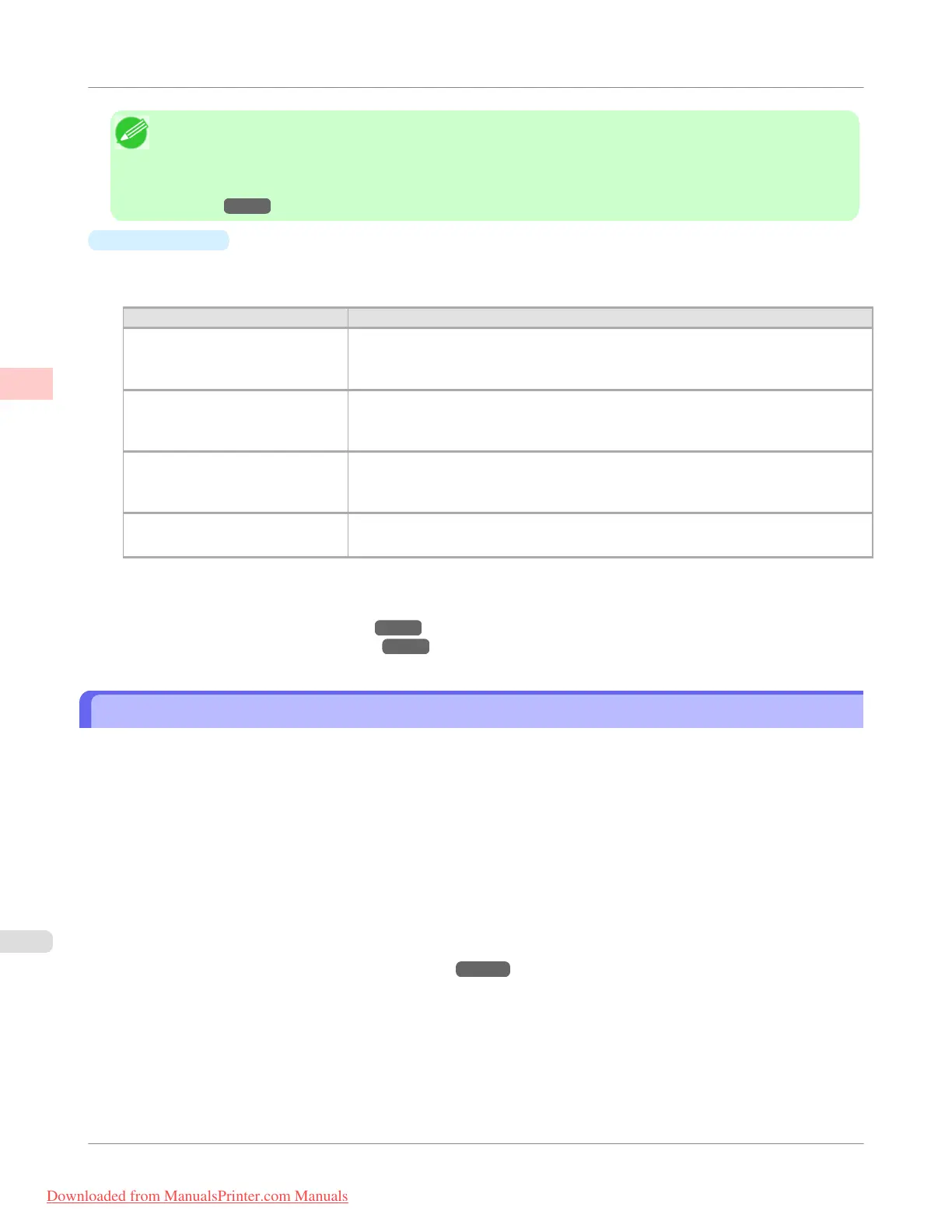Note
• You can check the settings values for each print target by clicking View Settings.
• You can also fine-tune these values as needed. (Advanced Settings)
For details on Advanced Settings, see "Giving Priority to Particular Graphic Elements and Colors for
Printing
→P.60 "
•
Print Quality
Choose the print quality.
The printing mode is determined by a combination of the print quality and resolution.
Print Quality Description
Highest A setting for printing at the highest resolution when quality is most important. Print-
ing takes longer and consumes more ink than in other modes, but this mode offers
superior printing quality.
High Choose this setting to print at high resolution when quality is most important.
Printing takes longer and consumes more ink than in Standard or Draft modes, but
this mode offers exceptional printing quality.
Standard Choose this setting to print at standard resolution when quality and speed are both
important.
Printing takes less time than in Highest or High mode.
Draft Choose this setting to print faster.
Printing in draft mode can help you work more efficiently when checking layouts.
For instructions on printing office documents, refer to the following topics, as appropriate for your computer and oper-
ating system.
• Printing Office Documents (Windows) →P.30
• Printing Office Documents (Mac OS X) →P.32
Printing Office Documents (Windows)
This topic describes how to print office documents based on the following example.
• Document: Office document created using word-processing or spreadsheet programs
• Page size: A4 (210.0 × 297.0 mm [8.3 × 11.7 in])
• Paper: Sheets
• Paper type: Plain Paper
• Paper size: A4 (210.0 × 297.0 mm [8.3 × 11.7 in])
1. Choose Print in the application menu.
2. Select the printer in the dialog box, and then display the printer driver dialog box.(See "Accessing the Printer
Driver Dialog Box from Applications(Windows) →P.217 ")
Enhanced Printing Options
>
Printing Photos and Office Documents
>
Printing Office Documents (Windows)
iPF755
2
30
Downloaded from ManualsPrinter.com Manuals