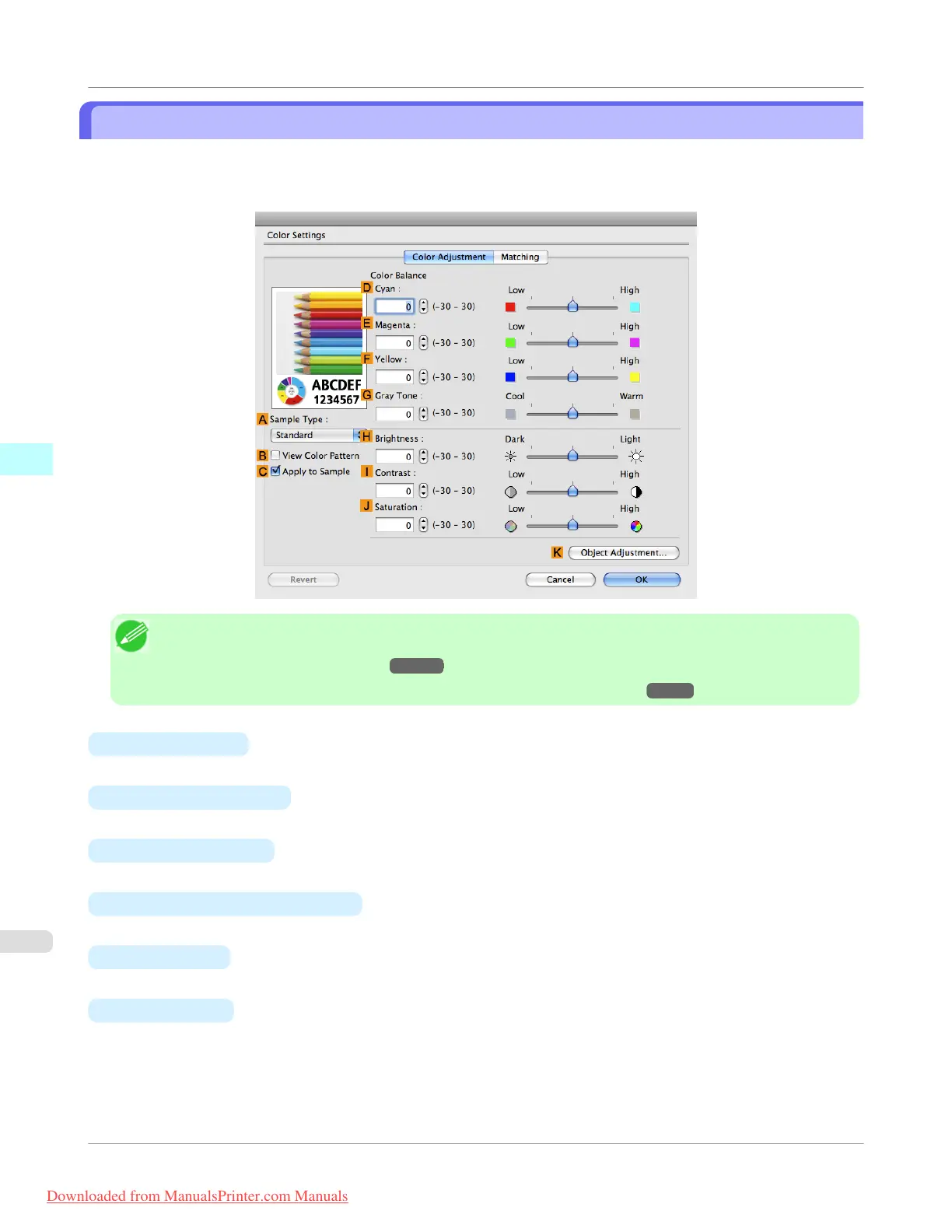Color Settings Pane: Color
In general, make any needed adjustments to the color of documents in the application used to create them. However, if the
color tone as printed is not as you expected, you can also adjust the color in the printer driver.
If the color tone as printed is not as you expected, you can adjust it on the Color Adjustment pane.
Note
• To display the Color Adjustment pane, on the Main pane click Color Settings by Color Mode in Ad-
vanced Settings.(See "Main Pane →P.442 ")
• For details on settings items, see "Adjusting the Color in the Printer Driver →P.51 "
•
A Sample Type
Choose a sample image from Standard, Portrait, Landscape, or Graphics.
•
B View Color Pattern
Select this checkbox to display the color pattern.
•
C Apply to Sample
Select this checkbox to apply the changed settings to the sample image.
•
D Cyan / E Magenta / F Yellow
Correct color tones by adjusting the levels of each color.
•
G
Gray Tone
Adjust the color tone of grays as desired. Choose Cool (tinged with blue) or Warm (tinged with red).
•
H
Brightness
Adjust the overall image brightness as desired. You can adjust the brightness if the printed document is lighter or dark-
er than the original image (that is, the original photo that was scanned or the original graphic as it appears on the com-
puter screen).
Mac OS X Software
>
Printer Driver
>
Color Settings Pane: Color
iPF755
4
450
Downloaded from ManualsPrinter.com Manuals
