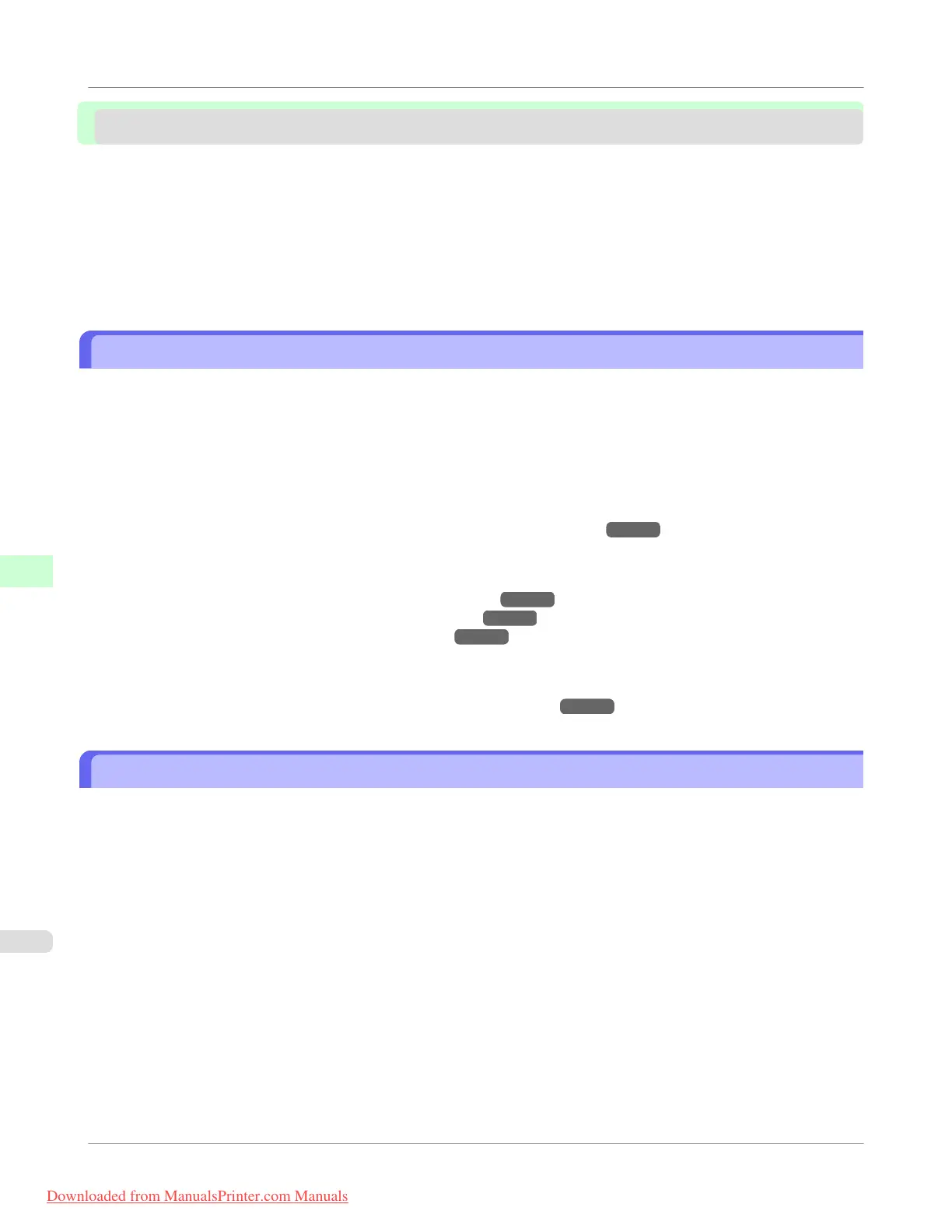Adjusting the feed amount
Adjusting the Feed Amount ............................................................................................................................ 686
Selecting a Feed Amount Adjustment Method (Feed Priority) .................................................................... 686
Automatic Banding Adjustment (Adj. Quality) ............................................................................................ 688
Manual Banding Adjustment (Adj. Quality) ................................................................................................. 689
Fine-Tuning the Paper Feed Amount (Adj. Fine Feed) ............................................................................... 691
Adjusting Line Length (Adjust Length) ....................................................................................................... 692
Adjusting the Vacuum Strength (VacuumStrngth) .......................................................................................... 694
Adjusting the Feed Amount
If printed documents are affected by the following problems, try adjusting the feed amount.
• Banding in different colors
• Line length is not accurate in the direction paper is fed
To adjust the feed amount, do the following, in this order.
1. Depending on the issue, adjust Adj. Priority to suit the particular type of paper.
(See "Selecting a Feed Amount Adjustment Method (Feed Priority).")
→P.686
2. Execute Adj. Quality or Adjust Length, depending on the selection in Adj. Priority.
(See "Automatic Banding Adjustment (Adj. Quality).") →P.688
(See "Manual Banding Adjustment (Adj. Quality).") →P.689
(See "Adjusting Line Length (Adjust Length).") →P.692
3. After executing Adj. Quality, execute Adj. Fine Feed for further adjustment as needed.
(See "Fine-Tuning the Paper Feed Amount (Adj. Fine Feed).") →P.691
Selecting a Feed Amount Adjustment Method (Feed Priority)
Methods of adjusting the amount paper is fed are set in Adj. Priority.
Adjust Adj. Priority to suit your particular printing application.
• Print Quality : Adjusts the feed amount to reduce banding across the sheet in printed documents.
Adj. Quality settings are applied. When Adj. Fine Feed is executed, the Adj. Fine Feed settings are applied in addi-
tion to the Adj. Quality settings.
• Print Length : Adjusts the feed amount for better accuracy of lines in printed documents.
The settings of A:High or B:Standard/Draft in Adjust Length are applied.
• Automatic : Print Quality or Print Length is selected, depending on Print Priority as selected in the printer driver at
the time of printing.
Image or Office Document : Print Quality is selected.
Line Drawing/Text : Print Length is selected.
Adjustments for Better Print Quality
>
Adjusting the feed amount
>
Adjusting the Feed Amount
iPF755
7
686
Downloaded from ManualsPrinter.com Manuals
