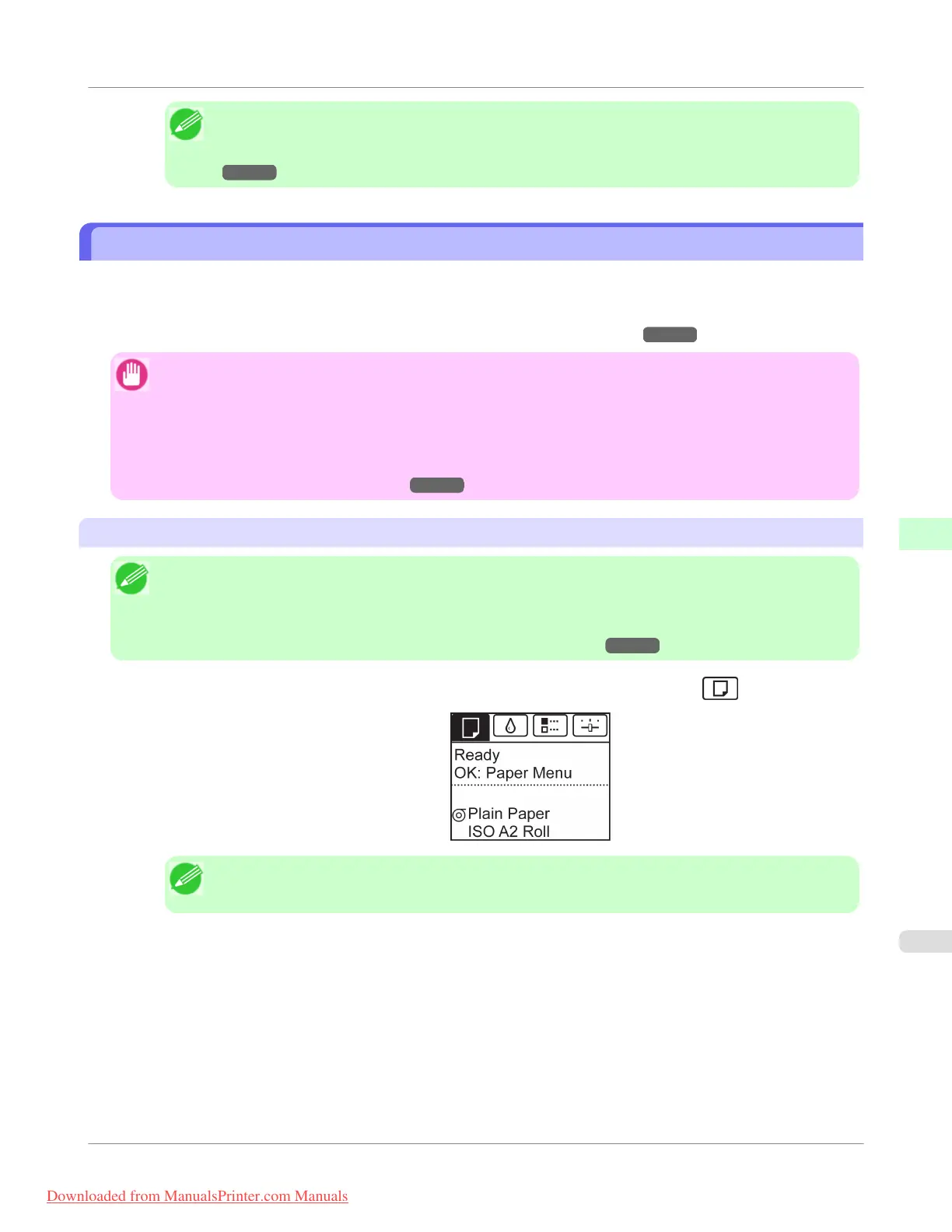Note
• Cut the edge of the roll after the paper is advanced if it is soiled or if there are cuts from scissors or
the blade after removing creased edges. (See "Specifying the Cutting Method for Rolls.")
→P.652
Changing the Type of Paper
Follow these steps to change the type of paper specified on the printer after you have loaded paper.
If you will continue using this type of paper later, selecting Keep Paper Type > On will save the time and effort of config-
uring the media type setting when you load the paper again. The current media type settings before you select On will be
automatically selected at that time. (See "Using the Same Type of Paper Regularly.") →P.642
Important
• For best printing results, the printer fine-tunes the print head height and the feed amount for each type of
paper. Be sure to select the type of paper to use correctly before printing.
• Because the printer fine-tunes the feed amount for each type of paper, the margins and the size of printed
images may vary depending on the type of paper used. If margins and the size of images are not as you ex-
pected, adjust the paper feed amount.
(See "Adjusting the Feed Amount.") →P.686
Changing the Type of Paper
Note
• When you load a roll, a menu for selection of the type of paper is shown on the Display Screen. Select the
type of paper, and then press the OK button.
If no barcode has been printed on the roll and you have set ManageRemainRoll to On, specify the roll
length after the type of paper. (See "Specifying the Paper Length.") →P.643
1.
On the Tab Selection screen of the Control Panel, press ◀ or ▶ to select the Paper tab (
).
Note
• If the Tab Selection screen is not displayed, press the Menu button.
2. Press the OK button.
The Paper Menu is displayed.
3. Press ▲ or ▼ to select Chg. Paper Type, and then press the OK button.
4. Press ▲ or ▼ to select the type of paper loaded ( Roll Paper or Cut Sheet), and then press the OK button.
Handling Paper
>
Handling rolls
>
iPF755
Changing the Type of Paper
6
641
Downloaded from ManualsPrinter.com Manuals
