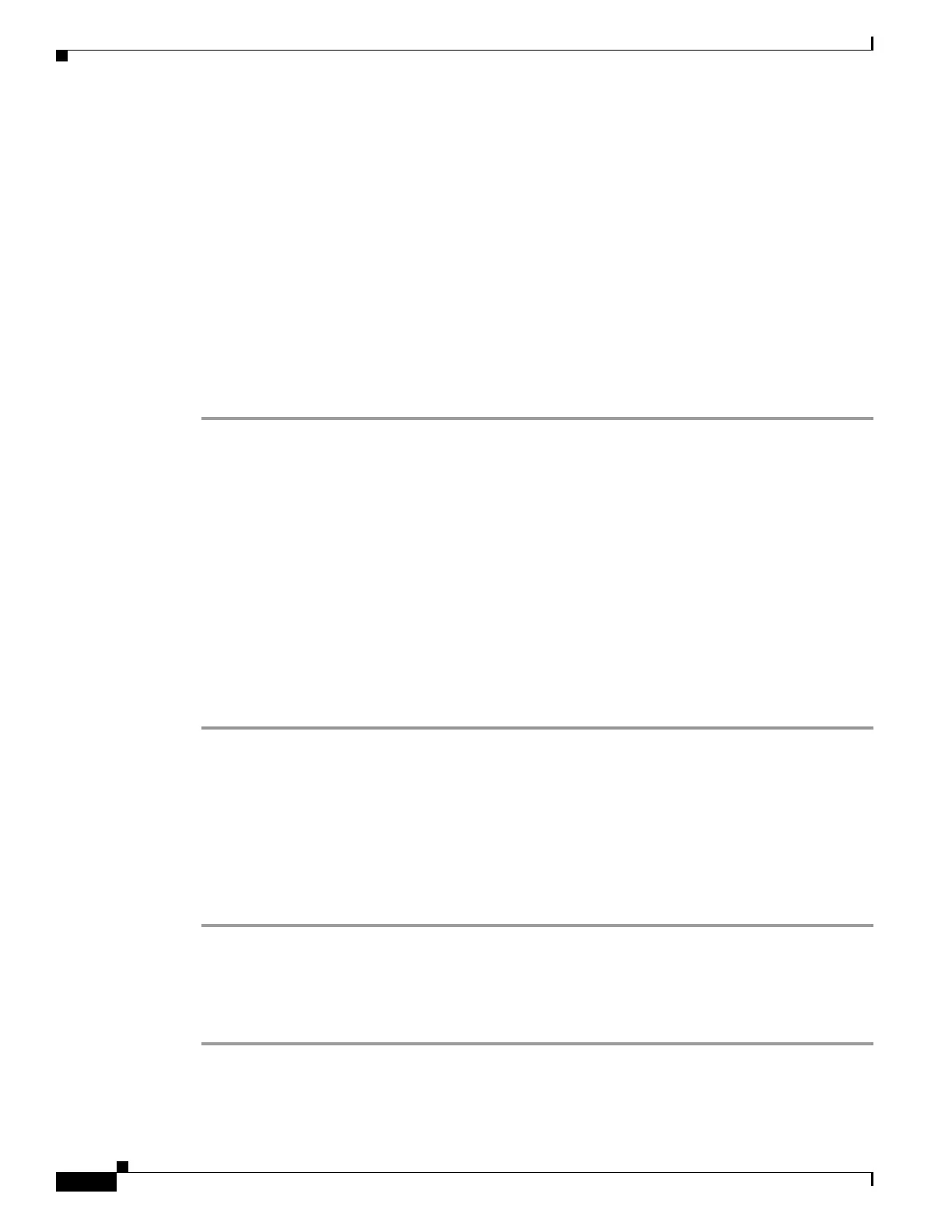56-10
Cisco ASA 5500 Series Configuration Guide using ASDM
OL-20339-01
Chapter 56 Configuring Trend Micro Content Security
CSC SSM Setup
• The domain name for incoming e-mail.
• The e-mail address of the domain administrator.
• The IP address of the e-mail server.
• The port number through which you connect to the CSC SSM.
What to Do Next
See the “CSC Setup Wizard Management Access Configuration” section on page 56-10.
CSC Setup Wizard Management Access Configuration
To display the subnet and host settings that you have entered to grant access to the CSC SSM, perform
the following steps:
Step 1 Choose Configuration > Trend Micro Content Security > CSC Setup > Management Access
Configuration.
The management access configuration settings that you have entered for the CSC SSM appear, including
the following:
• The IP address for networks and hosts that are allowed to connect to the CSC SSM.
• The network mask for networks and hosts that are allowed to connect to the CSC SSM that you have
selected from the drop-down list.
Step 2 To add the IP address of the networks and hosts that you want to allow to connect to the CSC SSM, click
Add.
Step 3 To remove the IP address of a network or host whose ability to connect to the CSC SSM you no longer
want, click Delete.
The Selected Hosts/Networks table lists the IP addresses of networks and hosts whose connection to the
CSC SSM you have added.
What to Do Next
See the “CSC Setup Wizard Password Configuration” section on page 56-10.
CSC Setup Wizard Password Configuration
To change the password required for management access to the CSC SSM, perform the following steps:
Step 1 Choose Configuration > Trend Micro Content Security > CSC Setup > Password.
Step 2 In the Old Password field, enter the current password for management access to the CSC SSM.
Step 3 In the New Password field, enter the new password for management access to the CSC SSM.
Step 4 In the Confirm New Password field, reenter the new password for management access to the CSC SSM.
