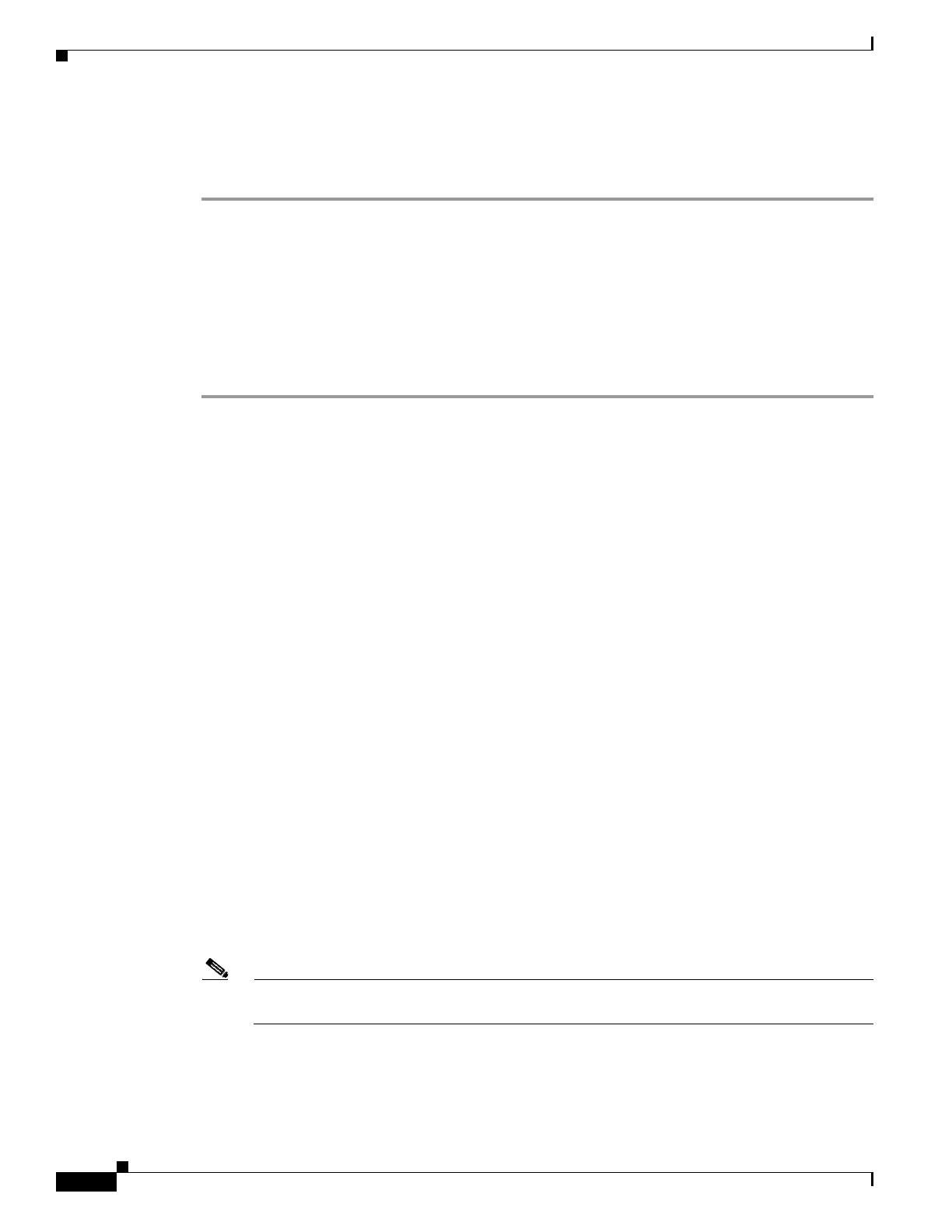56-12
Cisco ASA 5500 Series Configuration Guide using ASDM
OL-20339-01
Chapter 56 Configuring Trend Micro Content Security
CSC SSM Setup
The added traffic details appear on the CSC Setup Wizard Traffic selection for CSC Scan screen.
Step 9 Click Cancel to discard these settings and return to the CSC Setup Wizard Traffic selection for CSC
Scan screen. If you click Cancel, ASDM displays a dialog box to confirm your decision.
What to Do Next
See the “CSC Setup Wizard Summary” section on page 56-12.
CSC Setup Wizard Summary
To review the settings that you have made with the CSC Setup Wizard, perform the following steps:
Step 1 Choose Configuration > Trend Micro Content Security > CSC Setup > Summary.
The CSC Setup Wizard Summary screen shows the following display-only settings:
• The settings that you made in the Activation Codes Configuration screen, including the Base
License activation code and the Plus License activation code, if you entered one. If not, this field is
blank.
• The settings that you made in the IP Configuration screen, including the following information:
–
IP address and netmask for the management interface of the CSC SSM.
–
IP address of the gateway device for the network that includes the CSC SSM management
interface.
–
Primary DNS server IP address.
–
Secondary DNS server IP address (if configured).
–
Proxy server and port (if configured).
• The settings that you made in the Host Configuration screen, including the following information:
–
Hostname of the CSC SSM.
–
Domain name for the domain that includes the CSC SSM.
–
Domain name for incoming e-mail.
–
Administrator e-mail address.
–
E-mail server IP address and port number.
• The settings that you made on the Management Access Configuration screen. The drop-down list
includes the hosts and networks from which the CSC SSM allows management connections.
• Indicates whether or not you have changed the password in the Password Configuration screen.
Step 2 (Optional) Click Back to return to the previous screens of the CSC Setup Wizard to change any settings.
Note The Next button is dimmed; however, if you click Back to access any of the preceding screens
in this wizard, click Next to return to the Summary screen.
Step 3 Click Finish to complete the CSC Setup Wizard and save all settings that you have specified. After you
click Finish, you can change any settings related to the CSC SSM without using the CSC Setup Wizard
again.
