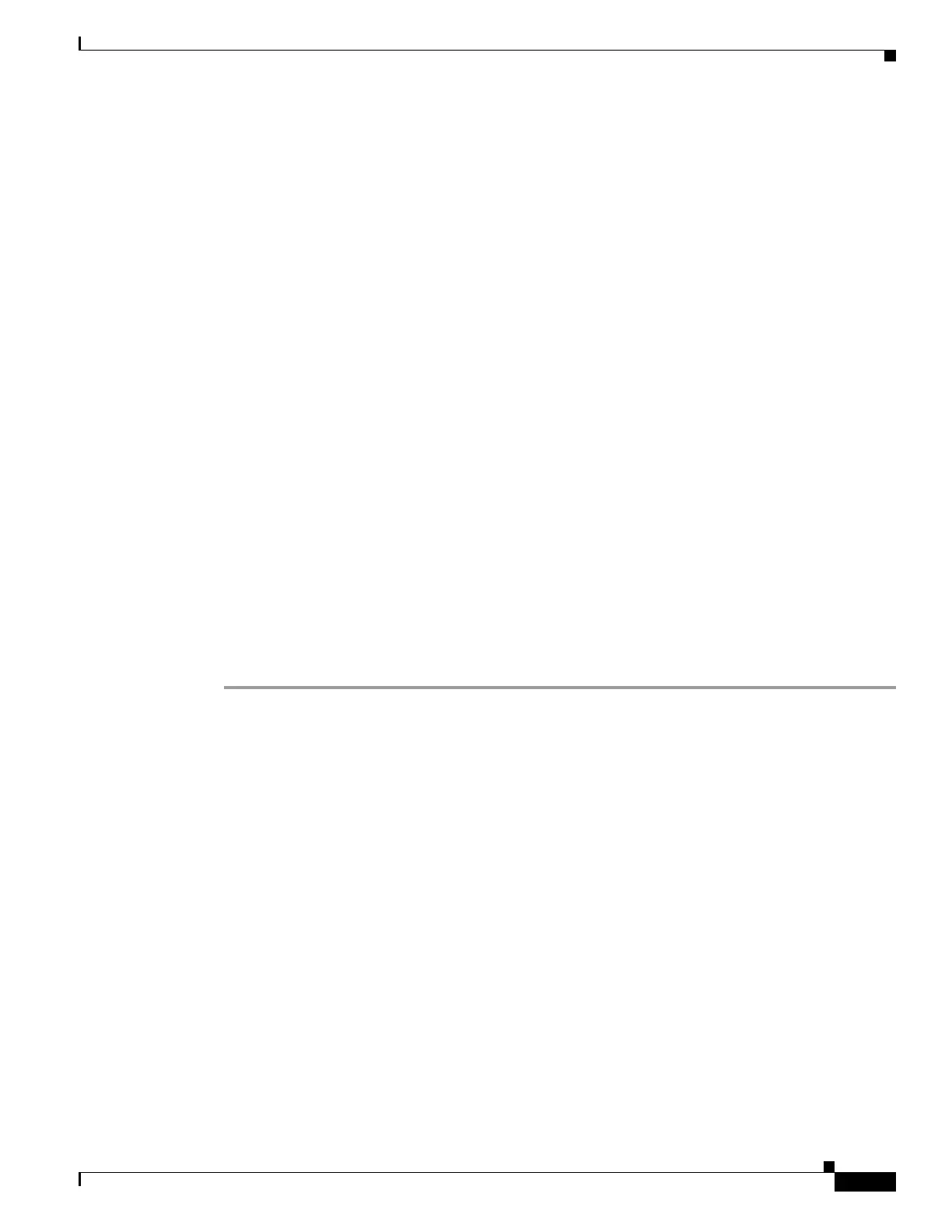58-3
Cisco ASA 5500 Series Configuration Guide using ASDM
OL-20339-01
Chapter 58 Using the High Availability and Scalability Wizard
Configuring Failover with the High Availability and Scalability Wizard
Accessing the High Availability and Scalability Wizard
From the ASDM main application window, access the High Availability and Scalability Wizard by
choosing one of the following:
• Wizards > High Availability and Scalability Wizard
• Configuration > Device Management > High Availability > HA/Scalability Wizard, and then
click Launch High Availability and Scalability Wizard.
To move to the next screen of the wizard, click Next. You must complete the required fields of each
screen before you may proceed to the next one.
To return to a previous screen of the wizard, click Back. If settings added in later screens of the wizard
are not affected by the changes that you made to an earlier screen, that information remains on the screen
as you proceed through the wizard again. You do not need to reenter it.
To leave the wizard at any time without saving any changes, click Cancel.
To send configuration settings to the adaptive security appliance in the Summary screen of the wizard,
click Finish.
To obtain additional online information, click Help.
Configuring Active/Active Failover with the High Availability and Scalability
Wizard
The following procedure provides a high-level overview for configuring Active/Active failover using the
High Availability and Scalability Wizard. Each step in the procedure corresponds to a wizard screen.
Click Next after completing each step, except for the last one, before proceeding to the next step. Each
step also includes a reference to additional information that you may need to complete the step.
Step 1 In the Configuration Type screen, click Configure Active/Active failover.
See Configuration Type, page 58-5 for more information about this screen.
Step 2 Enter the IP address of the failover peer in the Failover Peer Connectivity and Compatibility Check
screen. Click Test Compatibility. You cannot move to the next screen until all compatibility tests have
been passed.
See Failover Peer Connectivity and Compatibility Check, page 58-6 for more information about this
screen.
Step 3 If the adaptive security appliance or the failover peer are in single context mode, change them to multiple
context mode in the Change Device to Multiple Mode screen. When you change the adaptive security
appliance to multiple context mode, it reboots. ASDM automatically reestablishes communication with
the adaptive security appliance when it has finished rebooting.
See Change a Device to Multiple Mode, page 58-6 for more information about this screen.
Step 4 Assign security contexts to failover groups in the Context Configuration screen. You can add and delete
contexts in this screen.
See Security Context Configuration, page 58-7 for more information about this screen.
Step 5 Define the Failover Link in the Failover Link Configuration screen.
See Failover Link Configuration, page 58-7 for more information about this screen.
