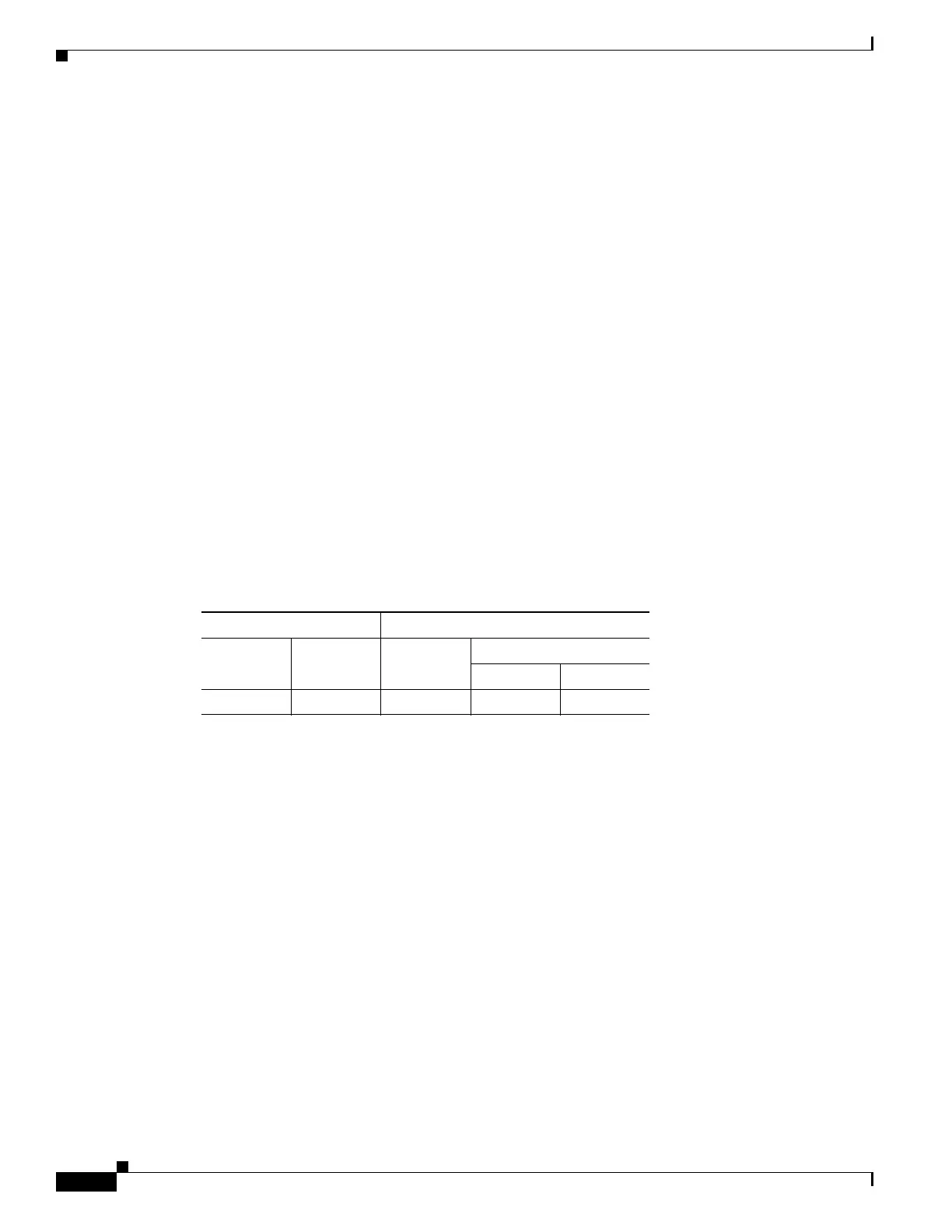67-12
Cisco ASA 5500 Series Configuration Guide using ASDM
OL-20339-01
Chapter 67 Clientless SSL VPN
Clock Accuracy for SharePoint Access
• File Name—Located in the Browse Flash dialog box that opens when you click Browse Flash, this
field displays the name of the APCF file you selected on your local computer. We recommend that
you use this name to prevent confusion. Confirm that this file displays the correct filename, and click
OK. The Browse Flash dialog box closes. ASDM inserts the destination file path in the Flash File
System Path field.
• Upload File—Click when you have identified the location of the APCF file on your computer, and
the location where you want to download it to the adaptive security appliance.
• A Status window appears and remains open for the duration of the file transfer. Following the
transfer, an Information window displays the message, “File is uploaded to flash successfully.” Click
OK. The Upload Image dialog window removes the contents of the Local File Path and Flash File
System Path fields, indicating you can upload another file. To do so, repeat these instructions.
Otherwise, click Close.
• Close—Closes the Upload Image dialog window. Click this button after you upload the APCF file
to flash memory or if you decide not to upload it. If you do upload it, the filename appears in the
APCF File Location field of the APCF window. If you do not upload it, a Close Message dialog box
prompts, “Are you sure you want to close the dialog without uploading the file?” Click OK if you
do not want to upload the file. The Close Message and Upload Image dialog boxes close, revealing
the APCF Add/Edit pane. Otherwise, click Cancel in the Close Message dialog box. The dialog box
closes, revealing the Upload Image dialog box again, with the values in the fields intact. Click
Upload File.
Modes
The following table shows the modes in which this feature is available:
Clock Accuracy for SharePoint Access
The clientless SSL VPN server on the adaptive security appliance uses cookies to interact with
applications such as Microsoft Word on the endpoint. The cookie expiration time set by the adaptive
security appliance can cause Word to malfunction when accessing documents on a SharePoint server if
the time on the adaptive security appliance is incorrect. To prevent this malfunction, set the ASA clock
properly. We recommend configuring the adaptive security appliance to dynamically synchronize with
NTP services. For instructions, see the “Clock Accuracy for SharePoint Access” section on page 67-12.
Auto Signon
The Auto Signon window or tab lets you configure or edit auto signon for users of clientless SSL VPN.
Auto signon is a simplified single signon method that you can use if you do not already have an SSO
method deployed on your internal network. With auto signon configured for particular internal servers,
the adaptive security appliance passes the login credentials that the user of clientless SSL VPN entered
to log in to the adaptive security appliance (username and password) to those particular internal servers.
You configure the adaptive security appliance to respond to a specific authentication method for a
Firewall Mode Security Context
Routed Transparent Single
Multiple
Context System
• — • ——
