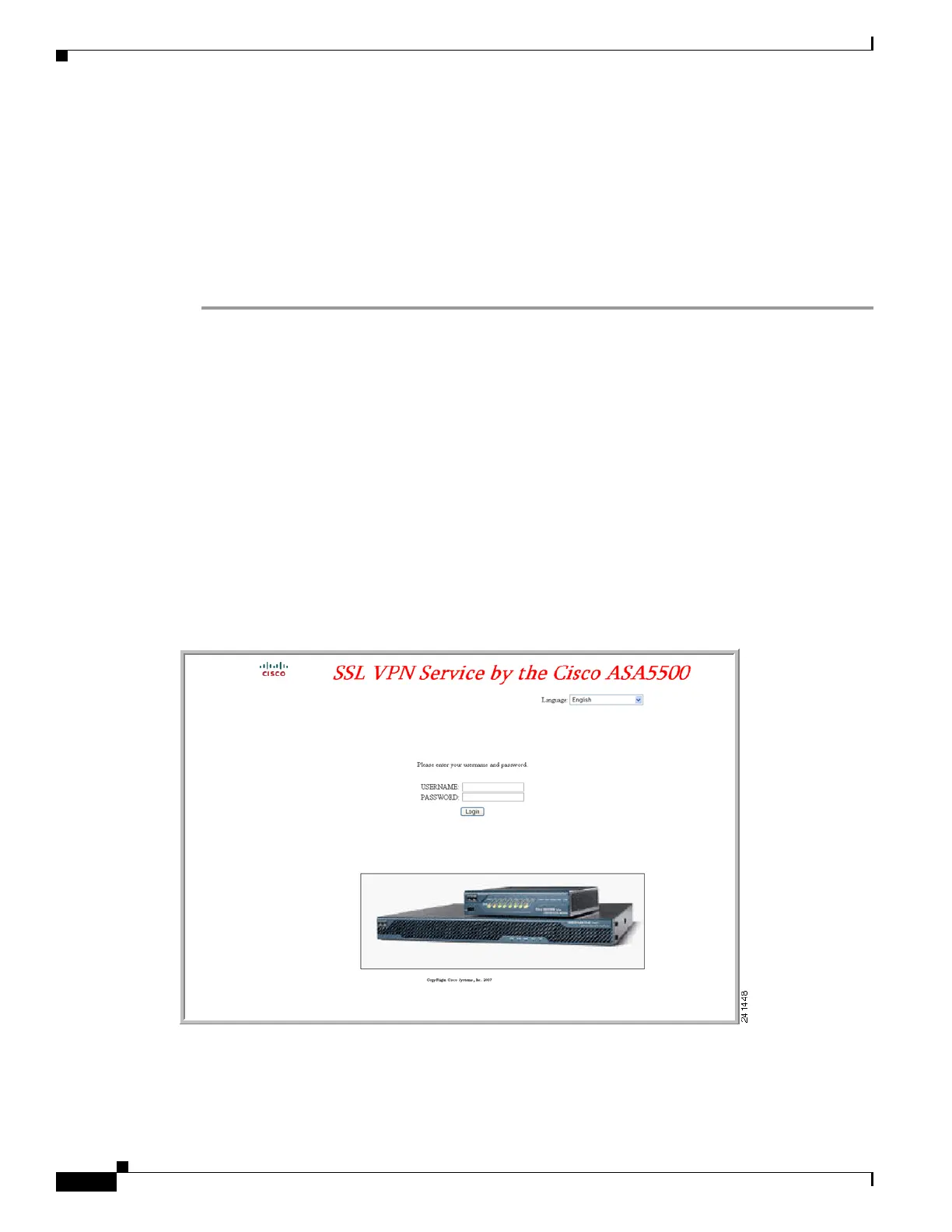67-46
Cisco ASA 5500 Series Configuration Guide using ASDM
OL-20339-01
Chapter 67 Clientless SSL VPN
Customizing the Clientless SSL VPN User Experience
Step 5 Arrange the position of the logon form fields. Go to Logon Page > Form Fields Order. Use the up and
down arrow buttons to change the order that the fields are displayed.
Step 6 Add messages to users. Go to Logon Page > Informational Panel and check Display informational
panel. Add text to display in the panel, change the position of the panel relative to the logon form, and
specify a logo to display in this panel.
Step 7 Display a copyright statement. Go to Logon Page > Copyright Panel and check Display copyright
panel. Add text to display for copyright purposes.
Step 8 Click OK, then apply the changes to the customization object you edited.
Replacing the Logon Page with your own Fully Customized Page
If you prefer to use your own, custom login screen, rather than changing specific components of the
logon page we provide, you can perform this advanced customization using the Full Customization
feature.
With Full Customization, you provide the HTML for your own login screen, and you insert Cisco HTML
code that calls functions on the adaptive security appliance that create the Login form and the Language
Selector drop-down list.
This document describes the modifications you need to make to your HTML code and the tasks required
to configure the adaptive security appliance to use your code.
Figure 67-5 shows a simple example of a custom login screen enabled by the Full Customization feature.
Figure 67-5 Example of Full Customization of Logon Page
The following sections describe the tasks to customize the login screen:
• Create the Custom Login Screen File
• Import the File and Images
