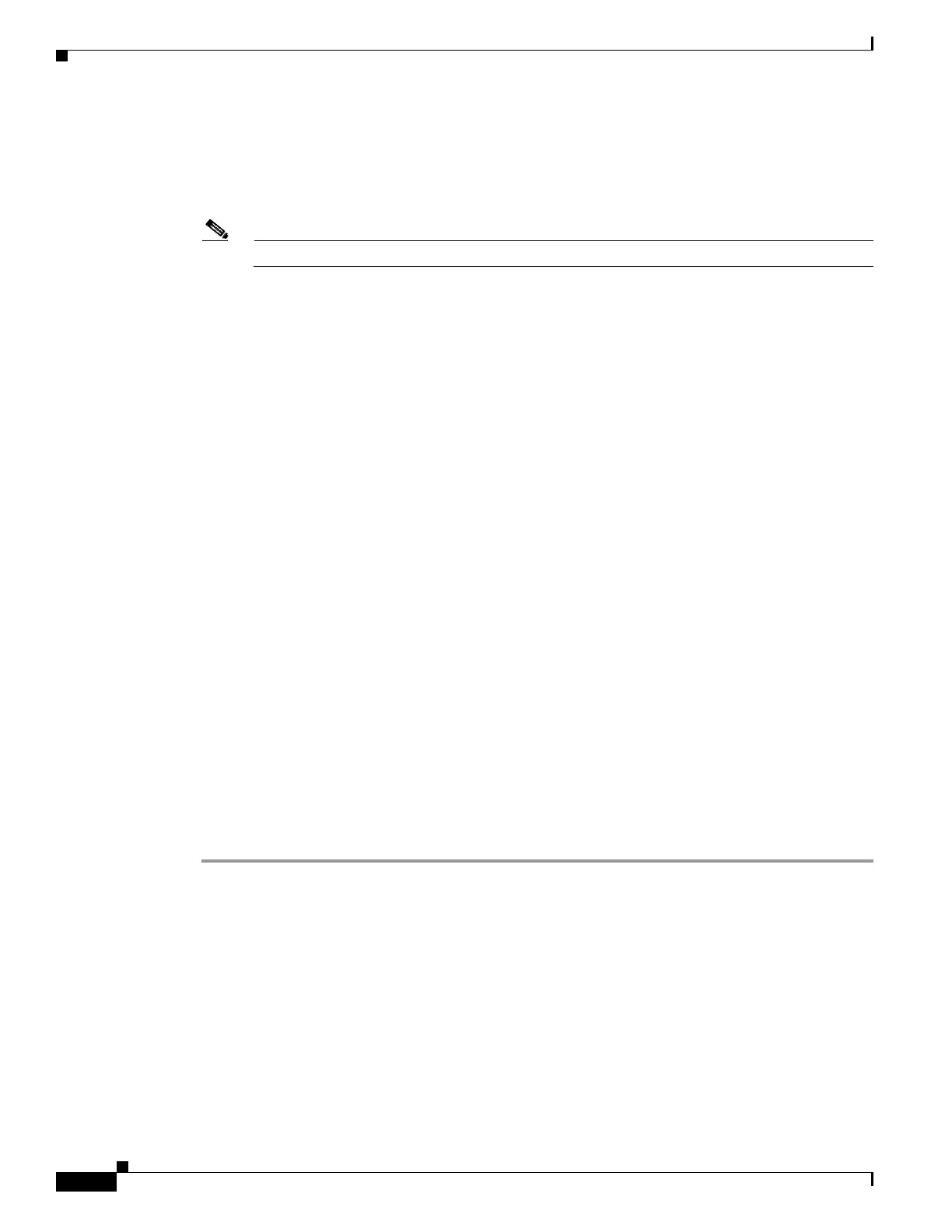67-86
Cisco ASA 5500 Series Configuration Guide using ASDM
OL-20339-01
Chapter 67 Clientless SSL VPN
Customizing the AnyConnect Client
Customizing the AnyConnect Client
You can customize the AnyConnect VPN client to display your own corporate image to remote users,
including clients running on Windows, Linux, and Mac OS X computers.
Note Customization is not supported for the AnyConnect client running on a Windows Mobile device.
You can use one of three methods to customize the client:
–
Rebrand the client by importing individual client GUI components, such as the corporate logo
and icons, to the adaptive security appliance which deploys them to remote computers with the
installer.
–
Import your own program (Windows and Linux only) that provides its own GUI or CLI and uses
the AnyConnect API.
–
Import a transform (Windows only) that you create for more extensive rebranding. The adaptive
security appliance deploys it with installer.
–
Create Scripts that deploy with the client and run when the client establishes or terminates a
VPN connection.
The following sections explain how to customize the AnyConnect client:
• Customizing AnyConnect by Importing Resource Files, page 67-88
• Customizing AnyConnect with you own GUI and Scripts, page 67-89
• Customizing AnyConnect GUI Text and Messages, page 67-93
• Customizing the Installer Program using Installer Transforms, page 67-94
• Localizing the Install Program using Installer Transforms, page 67-95
Customizing AnyConnect by Importing Resource Files
You can customize the AnyConnect client by importing your own custom files to the security appliance,
which deploys the new files with the client. For detailed information about about the original GUI icons
and information about their sizes, see the AnyConnect VPN Client Administrators Guide. You can use
this information to create your custom files.
To import and deploy your custom files with the client, follow this procedure:
Step 1 Go to Configuration > Remote Access VPN > Network (Client) Access > AnyConnect
Customization/Localization > Resources.
Click Import. The Import AnyConnect Customization Object window displays.
Step 2 Enter the Name of the file to import. See the AnyConnect VPN Client Administrators Guide for the
filenames of all the GUI components that you can replace.
