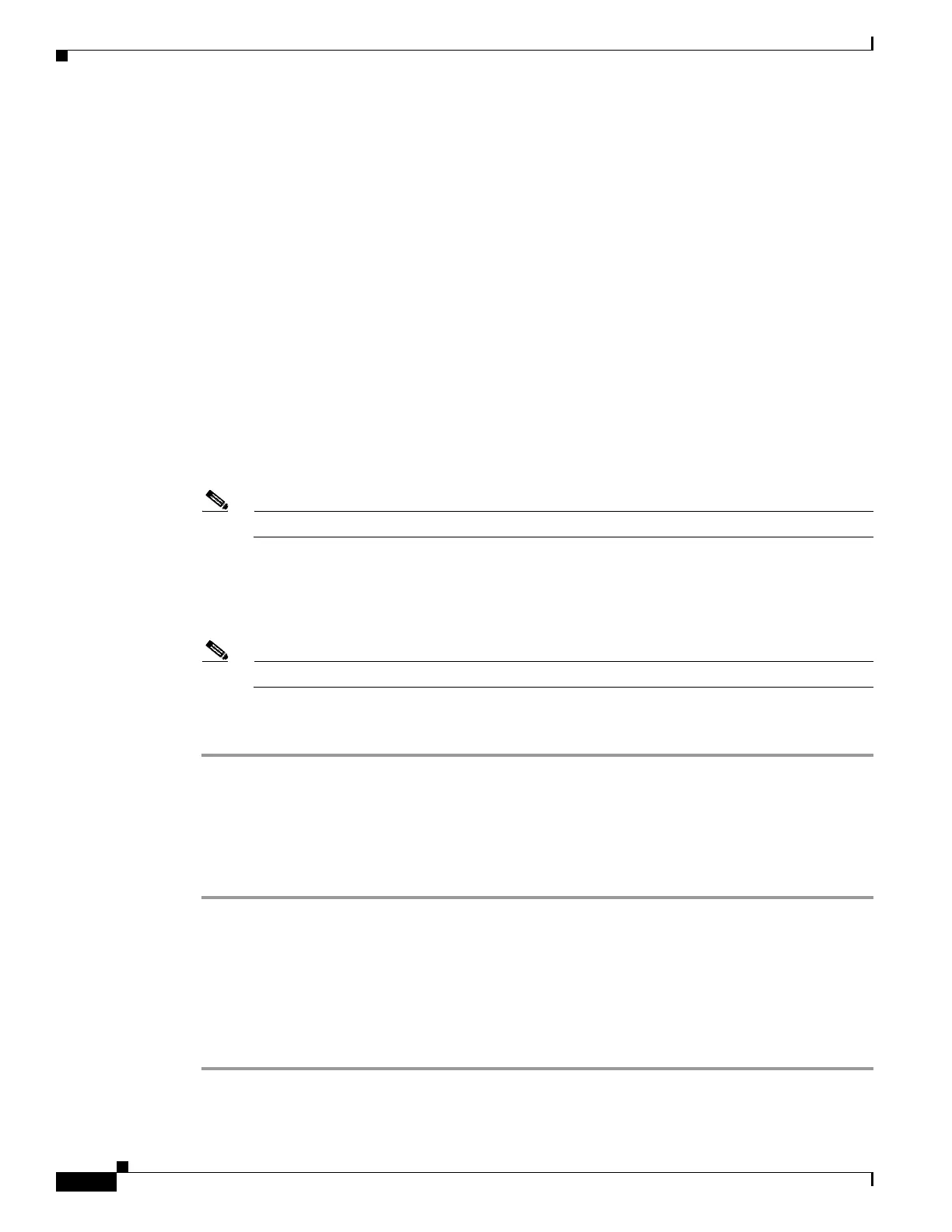71-8
Cisco ASA 5500 Series Configuration Guide using ASDM
OL-20339-01
Chapter 71 Configuring Logging
Configuring Logging
Step 4 Check the Send debug messages as syslogs check box to redirect all debugging trace output to system
logs. The syslog message does not appear on the console if this option is enabled. Therefore, to view
debugging messages, you must have logging enabled at the console and have it configured as the
destination for the debugging syslog message number and severity level. The syslog message number to
use is 711001. The default severity level for this syslog message is debugging.
Step 5 Check the Send syslogs in EMBLEM format check box to enable EMBLEM format so that it is used
for all log destinations, except syslog servers.
Step 6 In the Buffer Size field, specify the size of the internal log buffer to which syslog messages are saved if
the logging buffer is enabled. When the buffer fills up, messages will be overwritten unless you save the
logs to an FTP server or to internal flash memory. The default buffer size is 4096 bytes. The range is
4096 to 1048576.
Step 7 To save the buffer content to the FTP server before it is overwritten, check the Save Buffer To FTP
Server check box. To allow overwriting of the buffer content, uncheck this check box.
Step 8 Click Configure FTP Settings to identify the FTP server and configure the FTP parameters used to save
the buffer content. For more information, see the “Configuring FTP Settings” section on page 71-8.
Step 9 To save the buffer content to internal flash memory before it is overwritten, check the Save Buffer To
Flash check box.
Note This option is only available in routed or transparent single mode.
Step 10 Click Configure Flash Usage to specify the maximum space to be used in internal flash memory for
logging and the minimum free space to be preserved (in KB). Enabling this option creates a directory
called “syslog” on the device disk on which messages are stored. For more information, see the
“Configuring Logging Flash Usage” section on page 71-9.
Note This option is only available in routed or transparent single mode.
Step 11 In the Queue Size field, specify the queue size for system logs that are to be viewed in the adaptive
security appliance.
Configuring FTP Settings
To specify the configuration for the FTP server that is used to save the log buffer content, perform the
following steps:
Step 1 Check the Enable FTP client check box to enable configuration of the FTP client.
Step 2 In the Server IP Address field, specify the IP address of the FTP server.
Step 3 In the Path field, specify the directory path on the FTP server to store the saved log buffer content.
Step 4 In the Username field, specify the username to log in to the FTP server.
Step 5 In the Password field, specify the password associated with the username to log in to the FTP server.
Step 6 In the Confirm Password field, reenter the password, and click OK.
