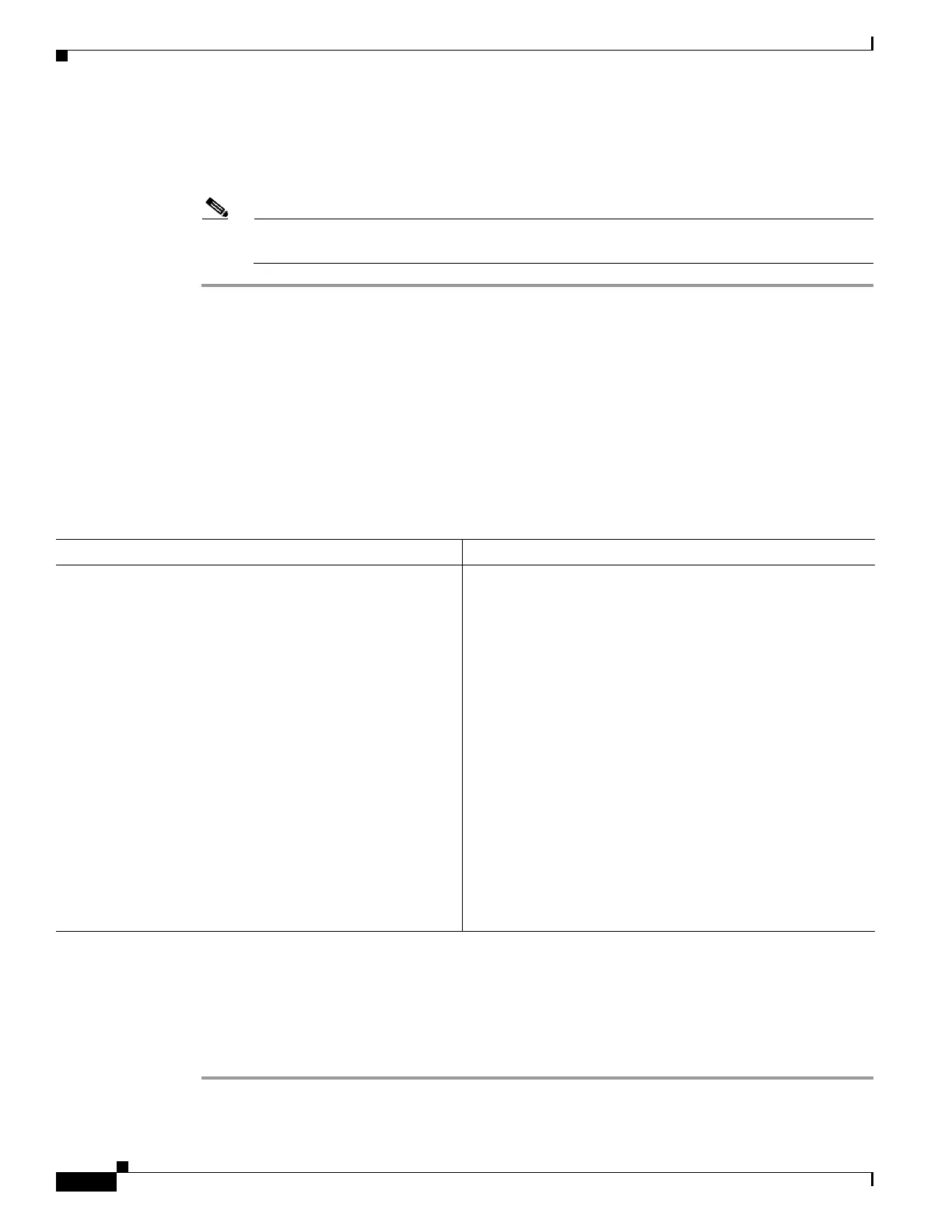71-22
Cisco ASA 5500 Series Configuration Guide using ASDM
OL-20339-01
Chapter 71 Configuring Logging
Log Monitoring
Step 2 Enter the amount of time, in seconds, that is used to limit the rate of messages at this severity level, and
click OK.
The selected message severity level appears.
Note To allow an unlimited number of messages, leave both the Number of Messages and Time
Interval fields blank.
Log Monitoring
This section includes the following topics:
• Filtering Syslog Messages Through the Log Viewers, page 71-22
• Editing Filtering Settings, page 71-24
To perform log monitoring in the log buffer or in real-time and assist in monitoring system performance,
perform the following steps:
Filtering Syslog Messages Through the Log Viewers
You can filter syslog messages based on one or multiple values that correspond to any column of the
Real-Time Log Viewer and the Log Buffer Viewer.
To filter syslog messages through one of the log viewers, perform the following steps:
Step 1 Choose one of the following:
Path Purpose
Choose one of the following:
• Monitoring > Logging > Log Buffer > View
• Monitoring > Logging > Real-Time Log Viewer >
View
Shows syslog messages, including the severity level.
Note The maximum number of syslog messages that are
available to view is 1000, which is the default setting.
The maximum number of syslog messages that are
available to view is 2000.
Displays the message explanations, additional details, and
recommended actions to take, if necessary, to resolve an error
in a separate window. Provides text search within messages
and message filtering. Allows creation of a reverse access
control rule that performs the opposite action of the access
control rule that originally generated the syslog message.
Reverse access control rules can be applied only to syslog
messages 106100, 106023, 338001 through 338004, 338201,
and 338202. Provides sorting of messages in each column
shown. Allows detailed message filtering based on the syslog
ID, date and time, severity level, source and destination IP
addresses, source and destination ports, and description listed.
Displays popup help in the Build Filter dialog box.
