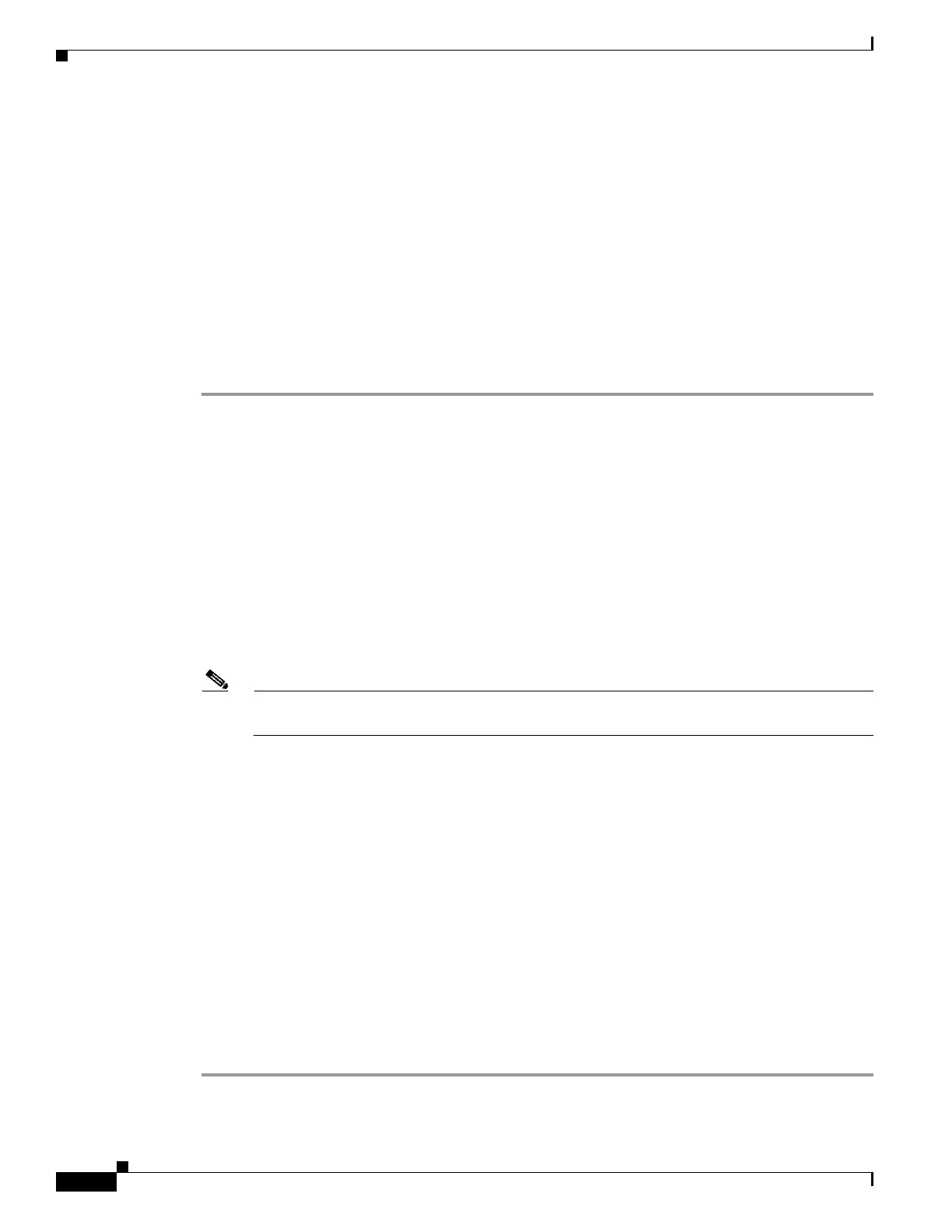73-8
Cisco ASA 5500 Series Configuration Guide using ASDM
OL-20339-01
Chapter 73 Configuring SNMP
Configuring SNMP
What to Do Next
See the “Compiling Cisco Syslog MIB Files” section on page 73-8.
Compiling Cisco Syslog MIB Files
To receive security and failover SNMP traps from the adaptive security appliance, compile the Cisco
SMI MIB and the Cisco Syslog MIB into the SNMP management application. If you do not compile the
Cisco Syslog MIB into your application, you only receive traps for linkup or linkdown, coldstart, and
authentication failure.
To compile Cisco Syslog MIB files into your browser using Cisco Works for Windows, perform the
following steps:
Step 1 To download the Cisco MIBs, go to the following URL:
http://www.cisco.com/public/sw-center/netmgmt/cmtk/mibs.shtml
Step 2 From the Cisco Secure and VPN Products drop-down list, choose adaptive security appliance.
The Adaptive Security Appliance MIB Support List appears.
Step 3 Click CISCO-SYSLOG-MIB.my, and save the file to your desktop.
Step 4 Start CiscoWorks for Windows.
Step 5 Choose Config > Compile MIB.
Step 6 Scroll to the bottom of the list, and click the last entry.
Step 7 Click Add.
Step 8 Locate the Cisco Syslog MIB files.
Note You must manually rename any files with the .my extension to the .mib extension, because only
files with the .mib extension appear in the file selection window of CiscoWorks for Windows.
Step 9 Click CISCO-FIREWALL-MIB.mib, and click OK.
Step 10 Scroll to the bottom of the list, and click the last entry.
Step 11 Click Add.
Step 12 Click CISCO-MEMORY-POOL-MIB.mib, and click OK.
Step 13 Scroll to the bottom of the list, and click the last entry.
Step 14 Click Add.
Step 15 Click CISCO-SMI-MIB.mib, and click OK.
Step 16 Scroll to the bottom of the list, and click the last entry.
Step 17 Click Add.
Step 18 Click CISCO-SYSLOG-MIB.mib, and click OK.
Step 19 Click Load All.
Step 20 If no errors occur, restart Cisco Works for Windows.
