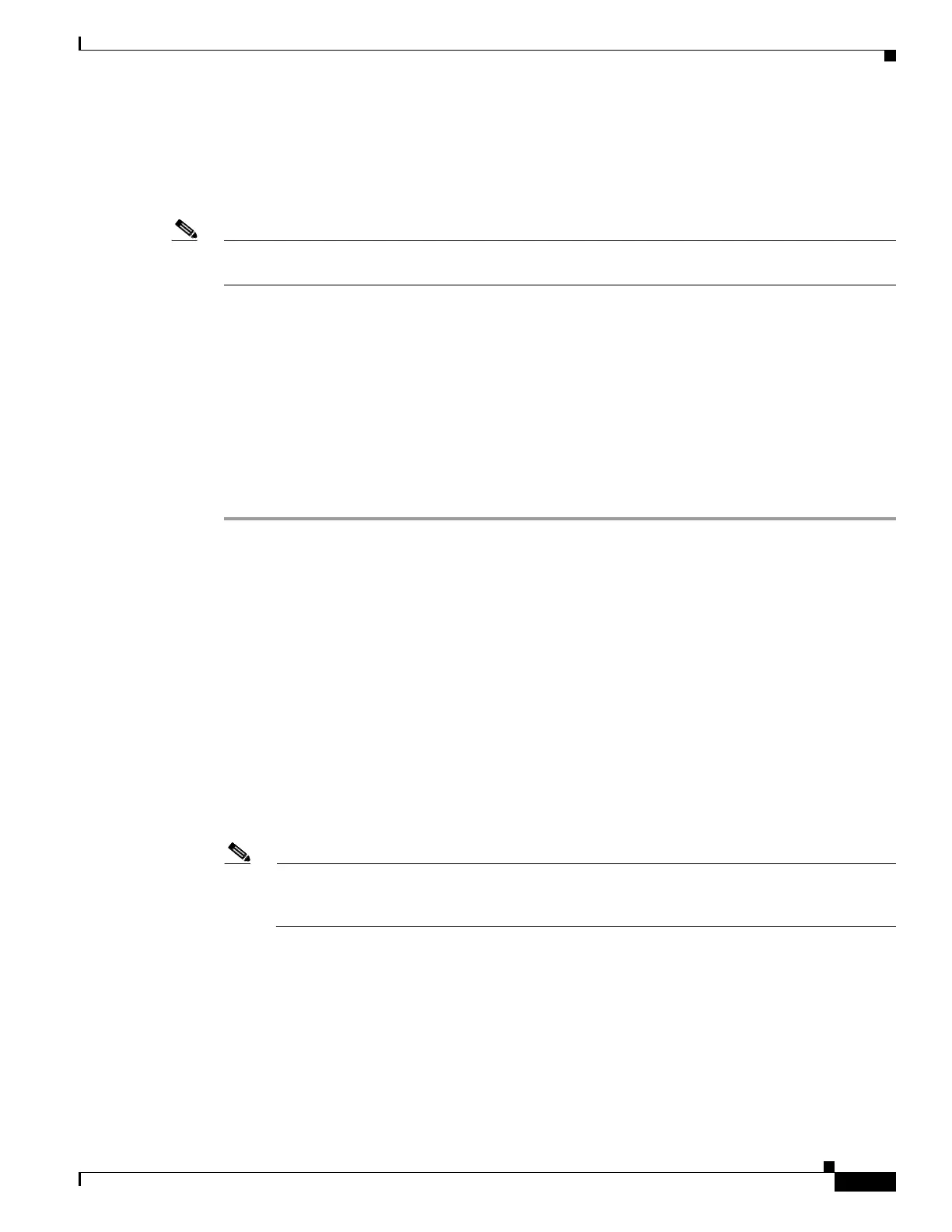75-11
Cisco ASA 5500 Series Configuration Guide using ASDM
OL-20339-01
Chapter 75 Managing Software and Configurations
Upgrading Software from the Cisco.com Wizard
Upgrading Software from the Cisco.com Wizard
The Upgrade Software from Cisco.com Wizard lets you automatically upgrade the ASDM and adaptive
security appliance to more current versions.
Note This feature is only available in single mode and in the system space of multiple security mode. It is not
available in a user or admin context.
In this wizard, you can do the following:
• Choose an ASA image file and/or ASDM image file to upgrade.
• Review the upgrade changes that you have made.
• Download the image or images and install them.
• Review the status of the installation.
• If the installation completed successfully, restart the adaptive security appliance to save the
configuration and complete the upgrade.
To upgrade software from Cisco.com, perform the following steps:
Step 1 In the main ASDM application window, choose Tools > Check for ASA/ASDM Updates.
The Cisco.com Authentication dialog box appears.
Step 2 Enter your assigned Cisco.com username and the Cisco.com password, and then click Login.
A Status dialog box appears, indicating that ASDM is loading the Upgrade Wizard. The Cisco.com
Upgrade Wizard appears. The Overview screen describes the steps in the image upgrade installation
process.
Step 3 Click Next to display the Select Software screen.
The current ASA version and ASDM version appear.
Step 4 To upgrade the ASA version and ASDM version, perform the following steps:
a. In the ASA area, check the Upgrade to check box, and then choose an ASA version to which you
want to upgrade from the drop-down list.
b. In the ASDM area, check the Upgrade to check box, and then choose an ASDM version to which
you want to upgrade from the drop-down list.
Note If the adaptive security appliance version list or the ASDM version list is empty, a statement
appears informing you that no new adaptive security appliance or ASDM images are available
and your device software is up-to-date. If you see this statement, you can exit the wizard.
Step 5 Click Next to display the Review Changes screen.
Step 6 Verify the following items:
• The adaptive security appliance image file and/or ASDM image file that you have downloaded are
the correct ones.
• The adaptive security appliance image file and/or ASDM image file that you want to upload are the
correct ones.
• The correct adaptive security appliance boot image has been selected.
