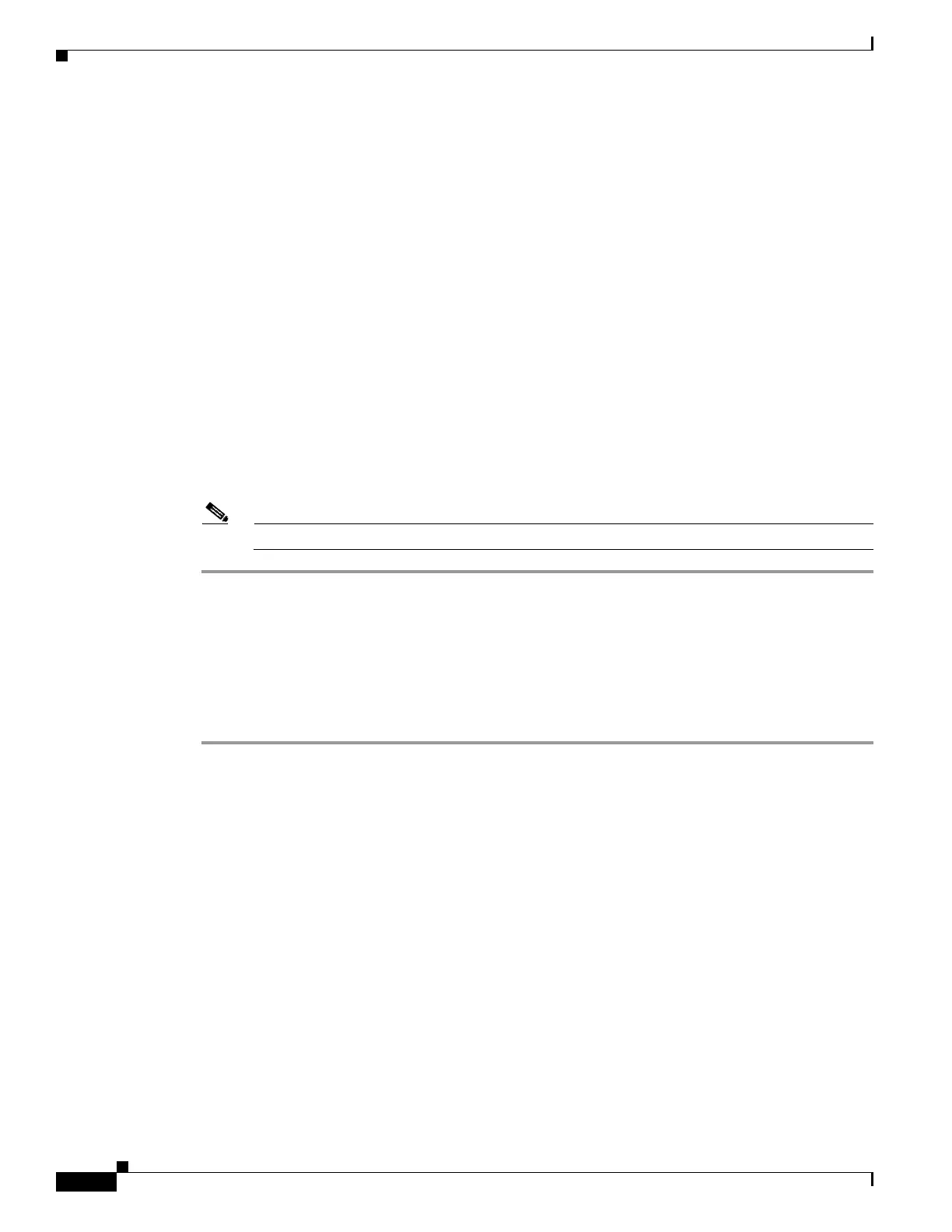75-12
Cisco ASA 5500 Series Configuration Guide using ASDM
OL-20339-01
Chapter 75 Managing Software and Configurations
Scheduling a System Restart
Step 7 Click Next to start the upgrade installation.
You can then view the status of the upgrade installation as it progresses.
The Results screen appears, which provides additional details, such as the upgrade installation status
(success or failure).
During the upgrade process from Version 8.2(1) to Version 8.3(1), the following files are automatically
saved to flash memory:
• The startup configuration
• The per-context configuration
• The bootup error log, which includes any migration messages
If there is insufficient memory to save the configuration files, an error message appears on the console
of the adaptive security appliance and is saved in the bootup error log file. All previously saved
configuration files are also removed.
Step 8 If the upgrade installation succeeded, for the upgrade versions to take effect, check the Save
configuration and reload device now check box to restart the adaptive security appliance, and restart
ASDM.
Step 9 Click Finish to exit the wizard and save the configuration changes that you have made.
Note To upgrade to the next higher version, if any, you must restart the wizard.
Scheduling a System Restart
The System Reload tool lets you schedule a system restart or cancel a pending restart.
To schedule a system restart, perform the following steps:
Step 1 In the main ASDM application window, choose Tools > System Reload.
Step 2 In the Reload Scheduling area, define the following settings:
a. For the Configuration State, choose either to save or discard the running configuration at restart
time.
b. For the Reload Start Time, choose from the following options:
–
Click Now to perform an immediate restart.
–
Click Delay by to delay the restart by a specified amount of time. Enter the time before the
restart begins in hours and minutes or only minutes.
–
Click Schedule at to schedule the restart to occur at a specific time and date. Enter the time of
day the restart is to occur, and select the date of the scheduled restart.
c. In the Reload Message field, enter a message to send to open instances of ASDM at restart time.
d. Check the On reload failure force immediate reload after check box to show the amount of time
elapsed in hours and minutes or only minutes before a restart is attempted again.
e. Click Schedule Reload to schedule the restart as configured.
The Reload Status area displays the status of the restart.
