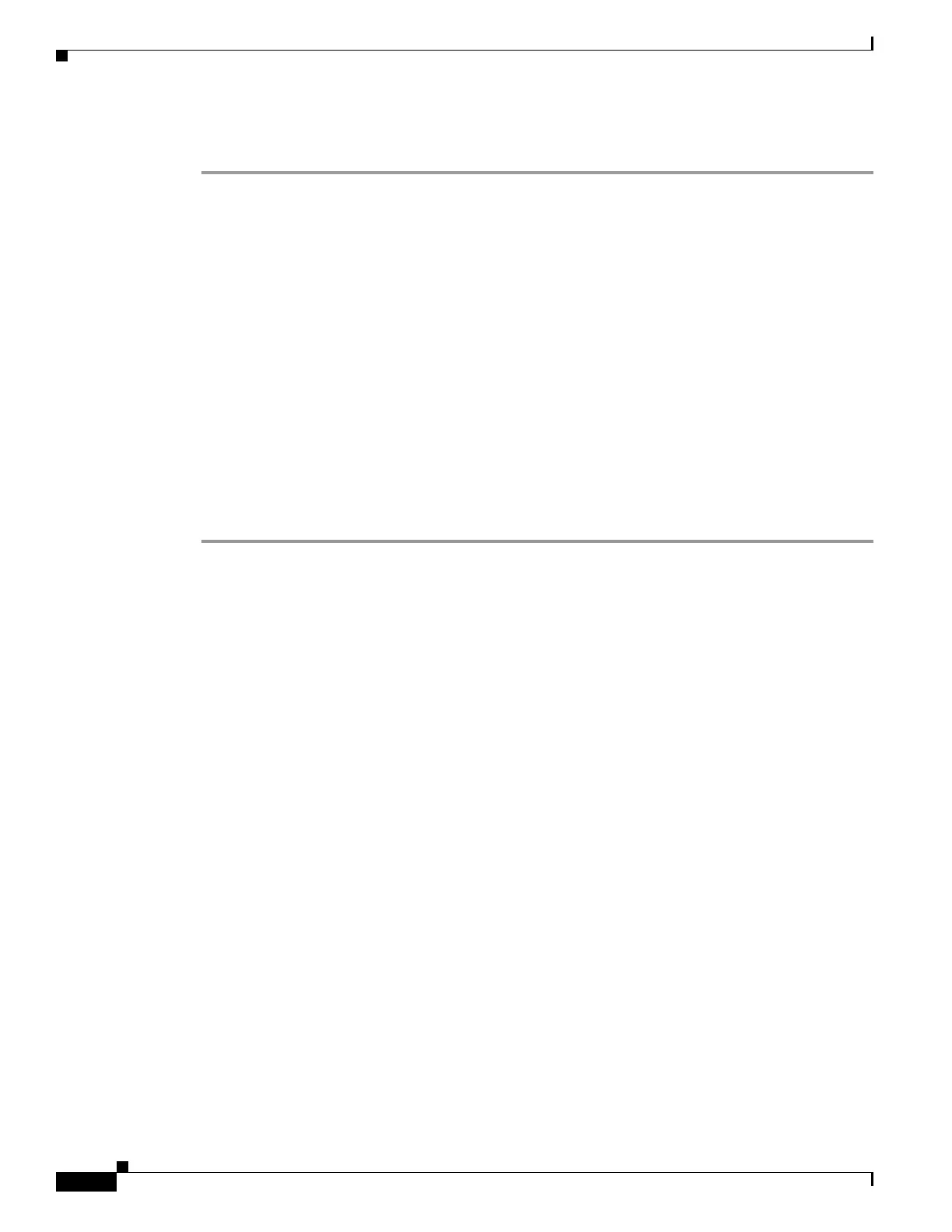8-10
Cisco ASA 5500 Series Configuration Guide using ASDM
OL-20339-01
Chapter 8 Configuring Interfaces
Starting Interface Configuration (ASA 5510 and Higher)
Step 6 Complete the interface configuration according to the “Completing Interface Configuration (All
Models)” section on page 8-21.
Enabling the Physical Interface and Configuring Ethernet Parameters
This section describes how to:
• Enable the physical interface
• Set a specific speed and duplex (if available)
• Enable pause frames for flow control (ASA 5580 10 Gigabit Ethernet only).
Prerequisites
For multiple context mode, complete this procedure in the system execution space. If you are not already
in the System configuration mode, in the Configuration > Device List pane, double-click System under
the active device IP address.
Detailed Steps
Step 1 Depending on your context mode:
• For single mode, choose the Configuration > Device Setup > Interfaces pane.
• For multiple mode in the System execution space, choose the Configuration > Context
Management > Interfaces pane.
By default, all physical interfaces are listed.
Step 2 Click a physical interface that you want to configure, and click Edit.
The Edit Interface dialog box appears.
Step 3 To enable the interface, check the Enable Interface check box.
Step 4 To add a description, enter text in the Description field.
The description can be up to 240 characters on a single line, without carriage returns. In the case of a
failover or state link, the description is fixed as “LAN Failover Interface,” “STATE Failover Interface,”
or “LAN/STATE Failover Interface,” for example. You cannot edit this description. The fixed description
overwrites any description you enter here if you make this interface a failover or state link.
Step 5 (Optional) To set the media type, duplex, and speed, or for the ASA 5580 10 Gigabit Ethernet interface,
enable pause frames for flow control, click Configure Hardware Properties.
a. If you have an ASA 5550 adaptive security appliance or a 4GE SSM, you can choose either RJ-45
or SFP from the Media Type drop-down list.
RJ-45 is the default.
b. To set the duplex for RJ-45 interfaces, choose Full, Half, or Auto, depending on the interface type,
from the Duplex drop-down list.
c. To set the speed, choose a value from the Speed drop-down list.
The speeds available depend on the interface type. For SFP interfaces, you can set the speed to
Negotiate or Nonegotiate. Negotiate (the default) enables link negotiation, which exchanges
flow-control parameters and remote fault information. Nonegotiate does not negotiate link
