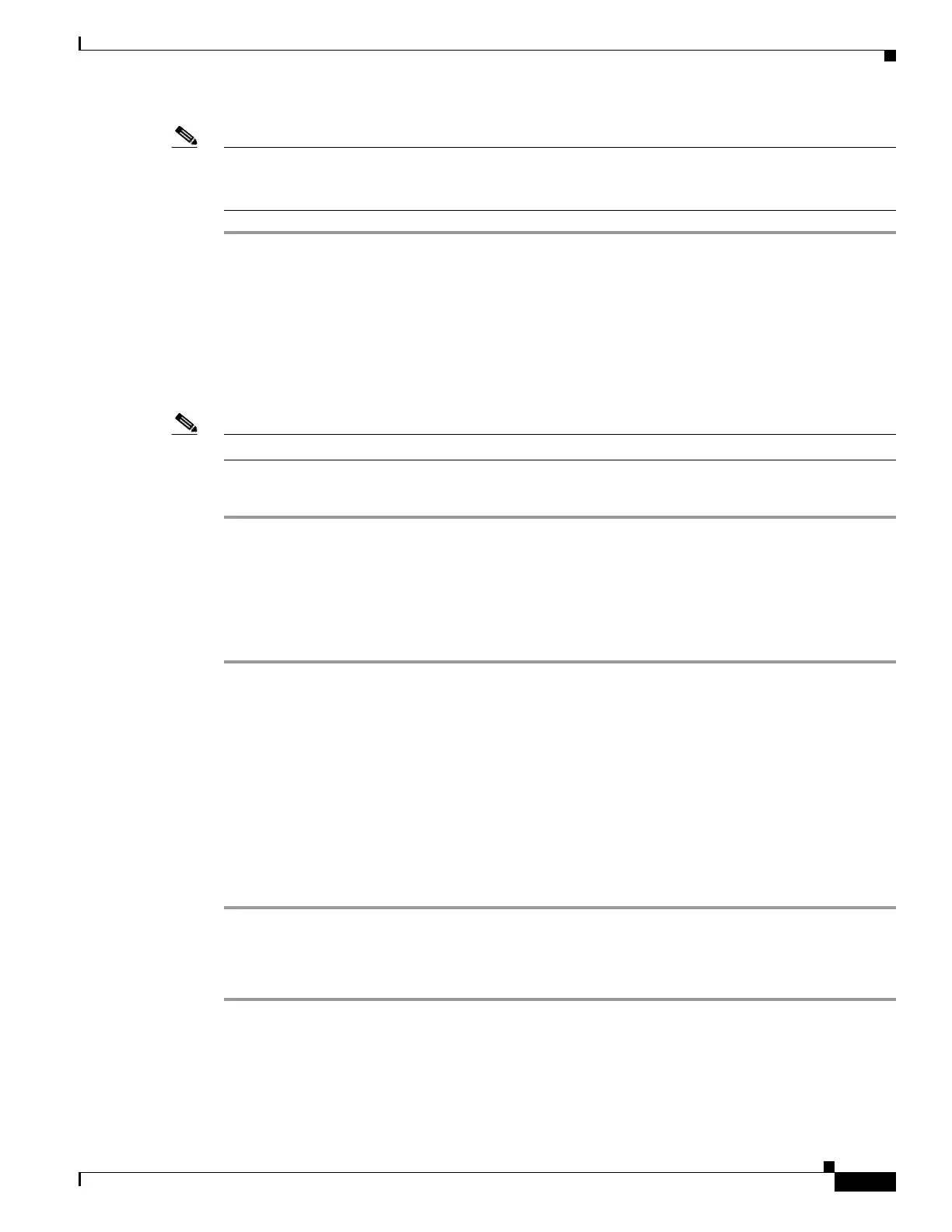9-13
Cisco ASA 5500 Series Configuration Guide using ASDM
OL-20339-01
Chapter 9 Configuring Basic Settings
Using the ASDM Assistant
Note Each time that you check or uncheck a preferences setting, the change is saved to the .conf file and
becomes available to all the other ASDM sessions running on the workstation at the time. You must
restart ASDM for all changes to take effect.
Using the ASDM Assistant
The ASDM Assistant tool lets you search and view useful ASDM procedural help about certain tasks.
To access information, choose View > ASDM Assistant > How Do I? or enter a search request from the
Look For field in the menu bar. From the Find drop-down list, choose How Do I? to begin the search.
Note This feature is not available on the PIX security appliance.
To view the ASDM Assistant, perform the following steps:
Step 1 In the main ASDM application window, choose View > ASDM Assistant.
The ASDM Assistant pane appears.
Step 2 In the Search field, enter the information that you want to find, and click Go.
The requested information appears in the Search Results pane.
Step 3 Click any links that appear in the Search Results and Features sections to obtain more details.
Enabling History Metrics
The Configuration > Device Management > Advanced > History Metrics pane lets you configure the
adaptive adaptive security appliance to keep a history of various statistics, which ASDM can display on
any Graph/Table. If you do not enable history metrics, you can only monitor statistics in real time.
Enabling history metrics lets you view statistics graphs from the last 10 minutes, 60 minutes, 12 hours,
and 5 days.
To configure history metrics, perform the following steps:
Step 1 Choose Configuration > Device Management > Advanced > History Metrics.
The History Metrics pane appears.
Step 2 Check the ASDM History Metrics check box to enable history metrics, and then click Apply.
