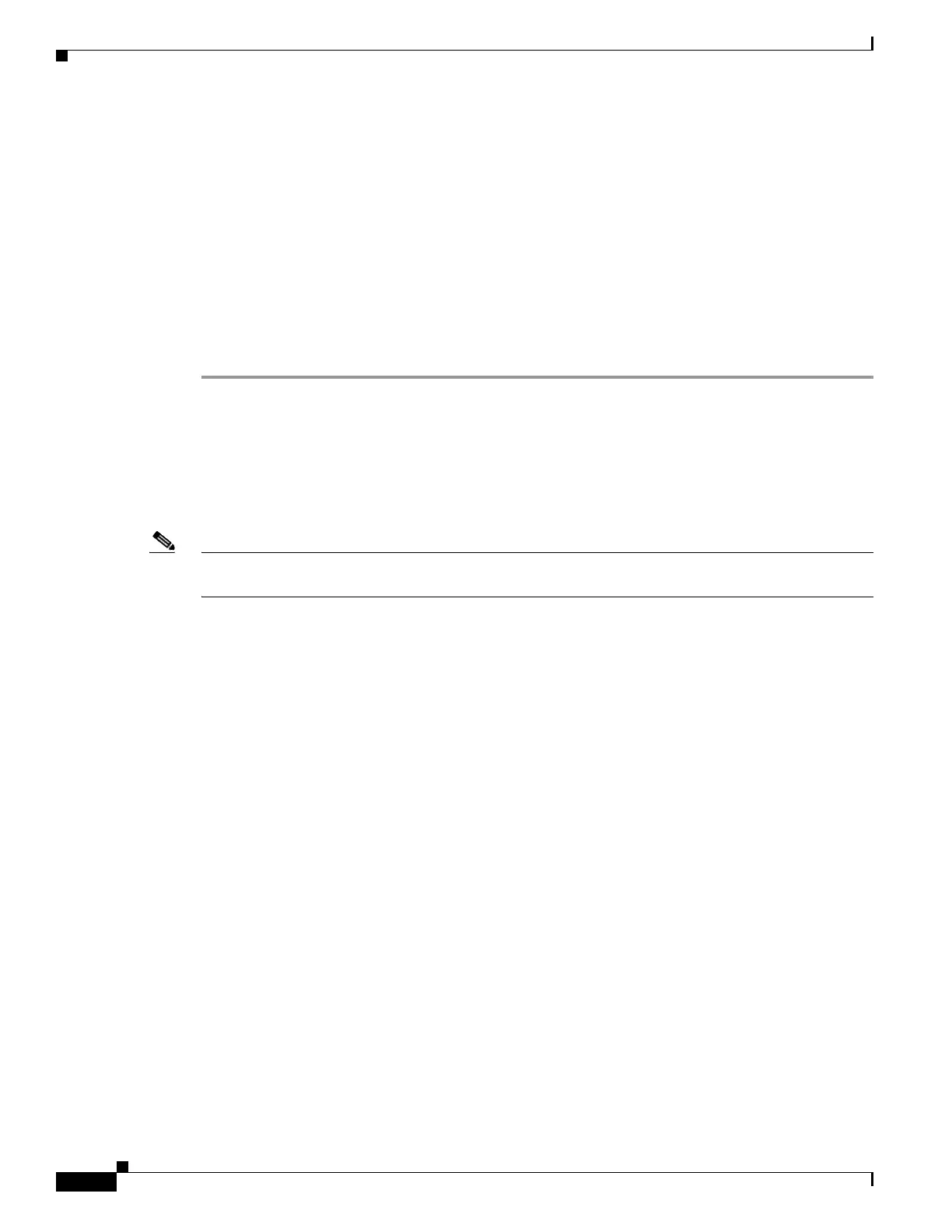20-4
Cisco ASA 5500 Series Configuration Guide using ASDM
OL-20339-01
Chapter 20 Defining Route Maps
Defining a Route Map
Defining a Route Map
When defining which of the routes from the specified routing protocol are allowed to be redistributed
into the target routing process, you must define a route map. This involves adding, editing, or deleting a
route map.
Add/Edit a Route Map
In ASDM, you can define a route map by adding, editing, or deleting a route map name, sequence
number, or redistribution.
To add, edit, or delete a route map, perform the following steps:
Step 1 In ASDM, choose Configuration > Device Setup > Routing > Route Maps.
Step 2 Click Add.
The Add Route Map or Edit Route Map dialog box appears.
Step 3 Enter the route map name and sequence number. The route map name is the name that you are giving a
particular route. The sequence number is the order in which you add or delete the route map entries into
the adaptive security appliance.
Note If you are editing an existing route map, the fields for Route Map name and sequence number are already
filled in.
Step 4 To reject route matches from redistribution, click Deny. If you use an ACL in a route-map Deny clause,
routes that are permitted by the ACL are not redistributed. To allow route matches for redistribution.
click Permit. If you use an ACL in a route-map Permit clause, routes that are permitted by the ACL are
redistributed.
In addition, if you use an ACL in a route-map Permit or Deny clause, and the ACL denies a route, then
the route-map clause match is not found and the next route-map clause is evaluated.
Step 5 Click the Match Clause tab to choose routes to which this clause should be applied, and set the
following parameters:
• Check the Interface check box to enable or disable matching the first hop interface of a route or to
match any routes with the specified next hop interface. If you specify more than one interface, then
the route can match either interface.
–
Enter the interface name in the Interface field, or click the ellipses to display the Browse
Interface dialog box.
–
Choose the interface type (inside or outside), click Selected Interface, and then click OK.
• Check the IP check box to enable or disable matching of the IP address, Next Hop, or Route Source,
This feature allows you to match any routes that have a destination network that matches a standard
ACL. If you specify more than one ACL, then the route can match any of the ACLs. Additionally,
you can match any routes that have been advertised by routers that match a standard ACL. If you
specify more than one ACL, then the route can match any of the ACLs. When enabled, you can
choose more than one item from the list.
–
Choose Match IP Address to enable or disable the Match address of a route or match packet.
–
Choose Match Next Hop to enable or disable the Match next hop address of a route.
