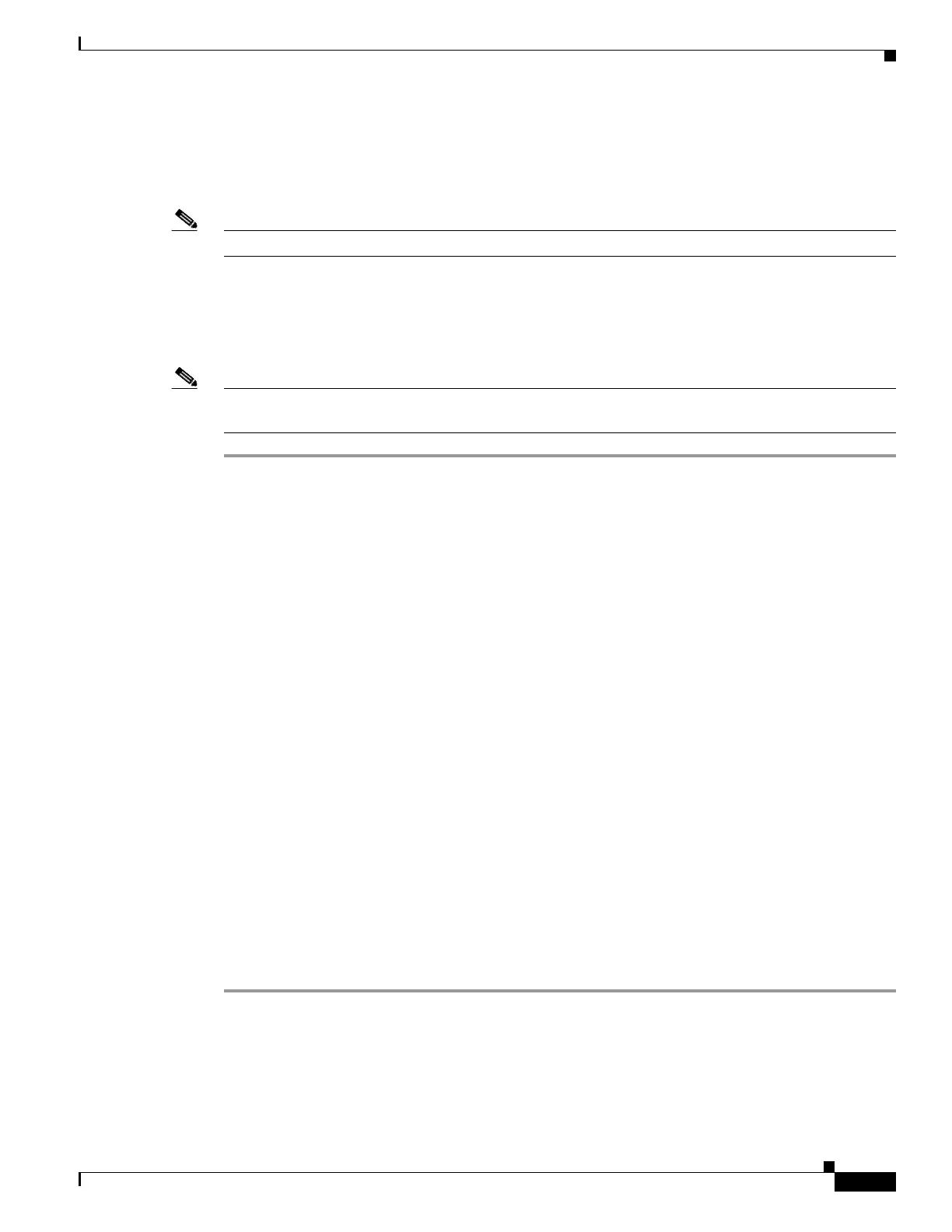24-11
Cisco ASA 5500 Series Configuration Guide using ASDM
OL-20339-01
Chapter 24 Configuring Multicast Routing
Customizing Multicast Routing
Configuring a Static Rendezvous Point Address
All routers within a common PIM sparse mode or bidir domain require knowledge of the PIM RP
address. The address is statically configured using the pim rp-address command.
Note The adaptive security appliance does not support Auto-RP or PIM BSR
You can configure the adaptive security appliance to serve as RP to more than one group. The group
range specified in the access list determines the PIM RP group mapping. If an access list is not specified,
then the RP for the group is applied to the entire multicast group range (224.0.0.0/4).
To configure the address of the PIM PR, perform the following steps:
Note The adaptive security appliance always advertises the bidirectional capability in the PIM hello messages
regardless of the actual bidirectional configuration.
Step 1 In the main ASDM window, choose Configuration > Device Setup > Routing > Multicast > PIM >
Rendezvous Points.
Step 2 Click Add or Edit.
The Add or Edit Rendezvous Point dialog box appears. The Add Rendezvous Point dialog box lets you
add a new entry to the Rendezvous Point table. The Edit Rendezvous Point dialog box lets you change
an existing RP entry. Additionally, you can click Delete to remove the selected multicast group entry
from the table.
There are some restrictions for RPs:
• You cannot use the same RP address twice.
• You cannot specify All Groups for more than one RP.
Step 3 In the Rendezvous Point Address field, type the IP address for the RP.
When editing an existing RP entry, you cannot change this value.
Step 4 Check the Use bi-directional forwarding check box if the specified multicast groups are to operate in
bidirectional mode. The Rendezvous Point pane displays Yes if the specified multicast groups are to
operate in bidirectional mode; the pane displays No if the specified groups are to operate in sparse mode.
In bidirectional mode, if the adaptive security appliance receives a multicast packet and has no directly
connected members or PIM neighbors present, it sends a Prune message back to the source.
Step 5 Click the Use this RP for All Multicast Groups radio button to use the specified RP for all multicast
groups on the interface or click the Use this RP for the Multicast Groups as specified below radio
button to designate the multicast groups to use with specified RP.
For more information about multicast groups, see the “Configuring a Multicast Group” section on
page 24-14.
Step 6 Click OK.
