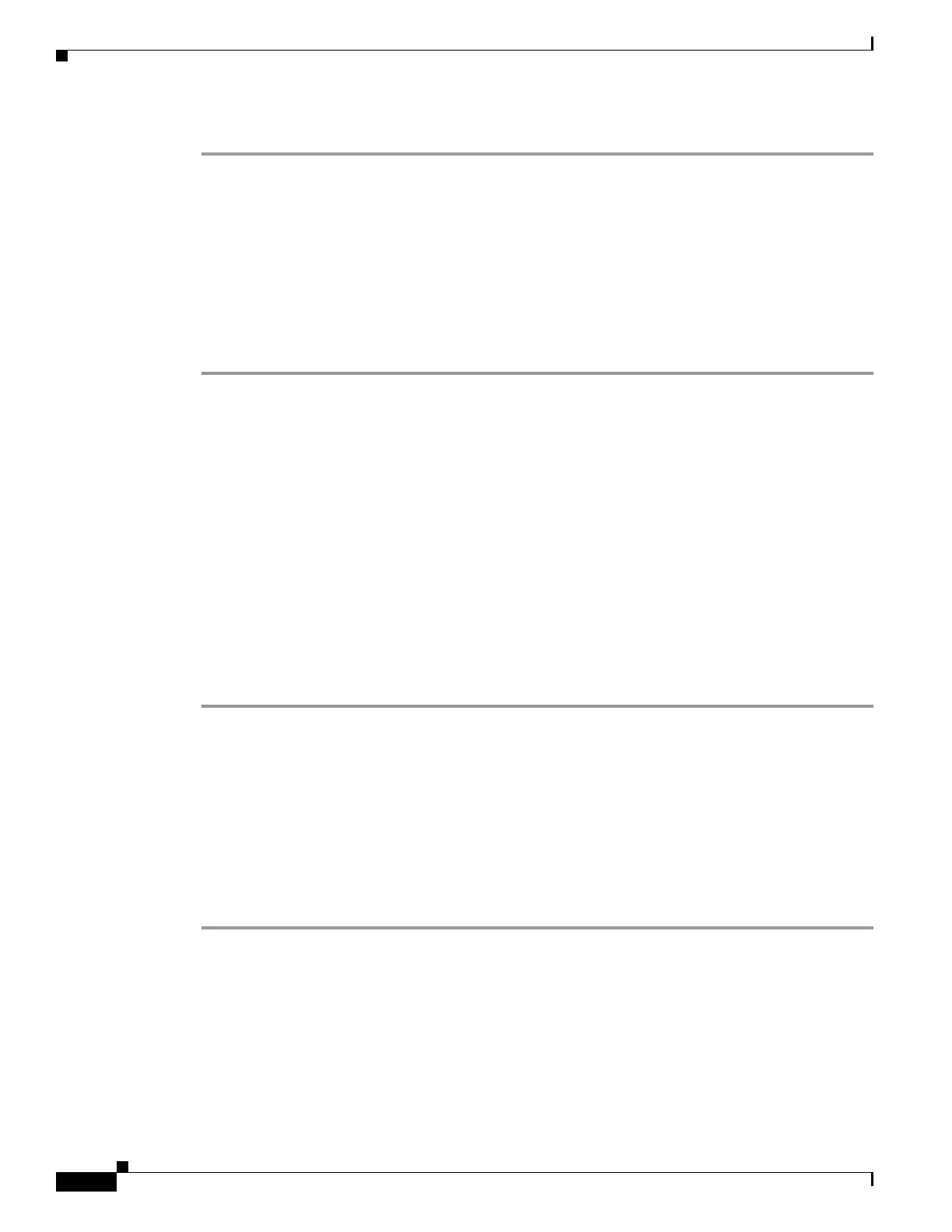24-14
Cisco ASA 5500 Series Configuration Guide using ASDM
OL-20339-01
Chapter 24 Configuring Multicast Routing
Customizing Multicast Routing
To edit a multicast group, see the “Configuring a Multicast Group” section on page 24-14.
Configuring a Multicast Group
Multicast groups are lists of access rules that define which multicast addresses are part of the group. A
multicast group can contain a single multicast address or a range of multicast addresses. Use the Add
Multicast Group dialog box to create a new multicast group rule. Use the Edit Multicast Group dialog
box to modify an existing multicast group rule.
To configure a multicast group, perform the following steps:
Step 1 In the main ASDM window, choose Configuration > Device Setup > Routing > Multicast > PIM >
Rendezvous Points.
Step 2 The Rendezvous Point pane appears. Click the group that you want to configure.
Step 3 The Edit Rendezvous Point dialog box appears.
Step 4 Click the Use this RP for the Multicast Groups as specified below radio button to designate the
multicast groups to use with specified RP.
Step 5 Click Add or Edit.
The Add or Edit Multicast Group dialog box appears.
Step 6 From the Action drop-down list, choose Permit to create a group rule that allows the specified multicast
addresses, or choose Deny to create a group rule that filters the specified multicast addresses.
Step 7 In the Multicast Group Address field, type the multicast address associated with the group.
Step 8 From the Netmask drop-down list, choose the network mask for the multicast group address.
Step 9 Click OK.
Filtering PIM Neighbors
You can define the routers that can become PIM neighbors. By filtering the routers that can become PIM
neighbors, you can do the following:
• Prevent unauthorized routers from becoming PIM neighbors.
• Prevent attached stub routers from participating in PIM.
To define the neighbors that can become a PIM neighbor, perform the following steps:
Step 1 In the main ASDM window, choose Configuration > Device Setup > Routing > Multicast > PIM >
Neighbor Filter.
Step 2 Choose the PIM neighbor that you want to configure from the table by clicking Add/Edit/Insert.
The Add/Edit/Insert Neighbor Filter Entry dialog box appears. The Add/Edit/Insert Neighbor Filter
Entry dialog box lets you create the ACL entries for the multicast boundary ACL. You can also delete a
selected PIM neighbor from this table.
Step 3 Choose the interface name from the Interface Name drop-down list.
Step 4 From the Action drop-down list, choose Permit or Deny for the neighbor filter ACL entry.
