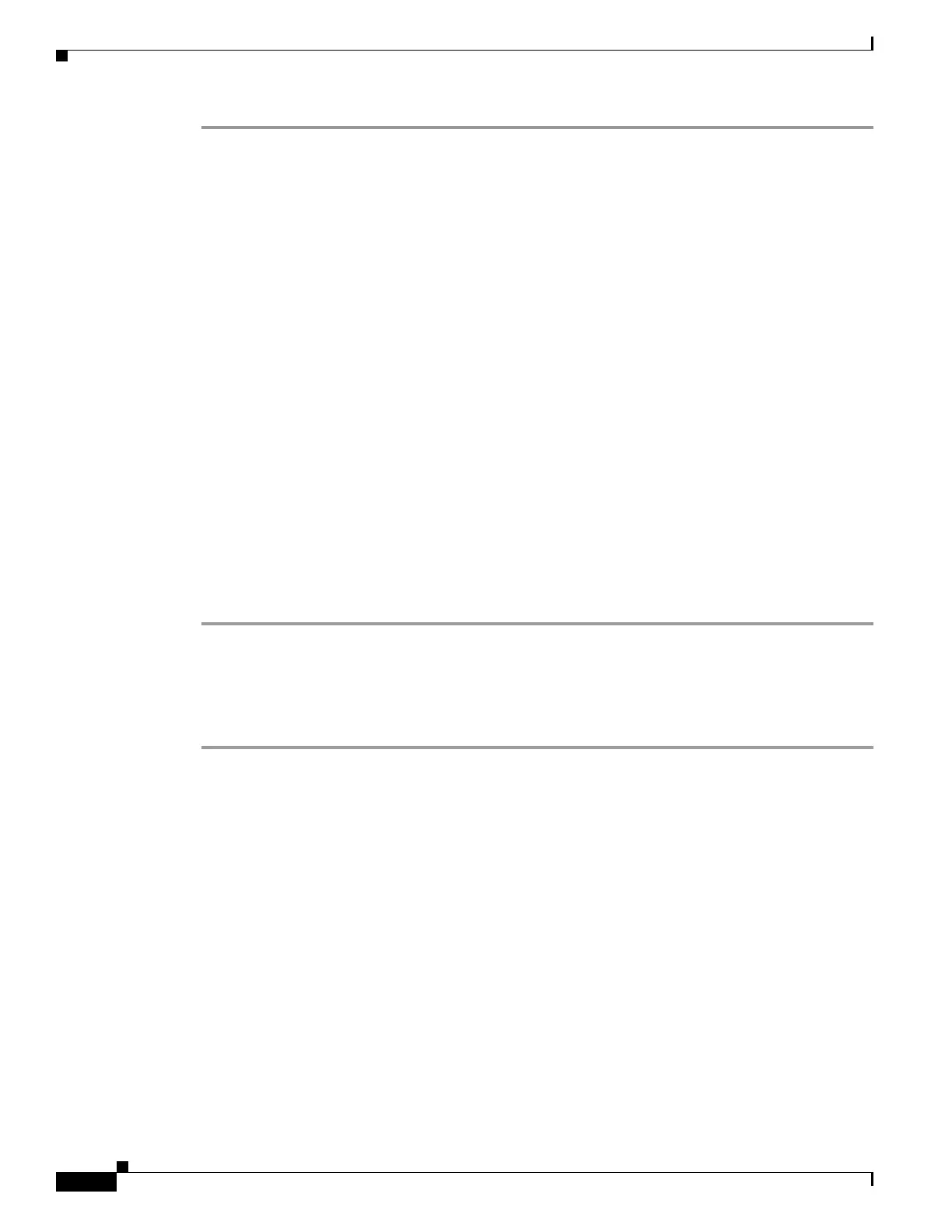25-6
Cisco ASA 5500 Series Configuration Guide using ASDM
OL-20339-01
Chapter 25 Configuring IPv6 Neighbor Discovery
Configuring Neighbor Solicitation Messages
Step 1 Enter the number of allowed DAD attempts. This setting configures the number of consecutive neighbor
solicitation messages that are sent on an interface while DAD is performed on IPv6 addresses. Valid
values are from 0 to 600. A zero value disables DAD processing on the specified interface. The default
is one message.
Step 2 Enter the neighbor solicitation message interval. The neighbor solicitation message requests the
link-layer address of a target node. Valid values are from 1000 to 3600000 milliseconds. The default is
1000 milliseconds.
Step 3 Enter the amount of time in seconds that a remote IPv6 node is considered reachable after a reachability
confirmation event has occurred. Valid values are from 1000 to 3600000 milliseconds. The default is
zero. A configured time enables the detection of unavailable neighbors. Shorter times enable detection
more quickly; however, very short configured times are not recommended in normal IPv6 operation.
Step 4 Enter the amount of time that IPv6 router advertisement transmissions are considered valid. Valid values
are from 3 to 1800 seconds. The default is 200 seconds. Router advertisement transmissions include a
preference level and a lifetime field for each advertised router address. These transmissions provide
route information and indicate that the router is still operational to network hosts. By default, these
transmissions are sent every 400 to 600 seconds.
Step 5 Enter the interval between IPv6 router advertisement transmissions. Valid values are from 3 to 1800
seconds. The default is 200 seconds. To have the router advertisement transmission interval be listed in
milliseconds, check the RA Interval in Milliseconds check box.
Step 6 To allow the generation of addresses for hosts, make sure that the Suppress RA check box is unchecked.
This is the default setting if IPv6 unicast routing is enabled. To prevent the generation of IPv6 router
advertisement transmissions, check the Suppress RA check box.
Step 7 To continue, see the “Configuring IPv6 Addresses on an Interface” section on page 25-6.
Configuring IPv6 Addresses on an Interface
To configure IPv6 addresses on an interface, perform the following steps:
Step 1 If you have not configured any IPv6 addresses with the CLI, to enable IPv6 addressing, check the Enable
IPv6 check box.
Step 2 To make sure that the source addresses of IPv6 packets received on that interface are verified according
to the source MAC addresses to ensure that the interface identifiers use the modified EUI-64 format,
check the Enforce EUI-64 check box. If the interface identifiers do not conform to the modified EUI-64
format, an error message appears.
Step 3 If you are not going to assign any other IPv6 addresses, to set the link-local address manually, enter an
address in the Link-local address field. A link-local address should start with FE8, FE9, FEA, or FEB,
for example fe80::20d:88ff:feee:6a82.
Alternatively, click the ellipsis to choose a link-local address
from the Browse Link-local address dialog box.
Step 4 After you have selected the link-local address, click OK to return to the IPv6 tab.
The selected link-local address appears in the Link-local address field.
Step 5 To enable address autoconfiguration, check the Enable address autoconfiguration check box. During
the stateless autoconfiguration process, duplicate address detection (DAD) verifies the uniqueness of
new unicast IPv6 addresses before the addresses are assigned to interfaces (the new addresses remain in
a tentative state while duplicate address detection is performed). Duplicate address detection is
