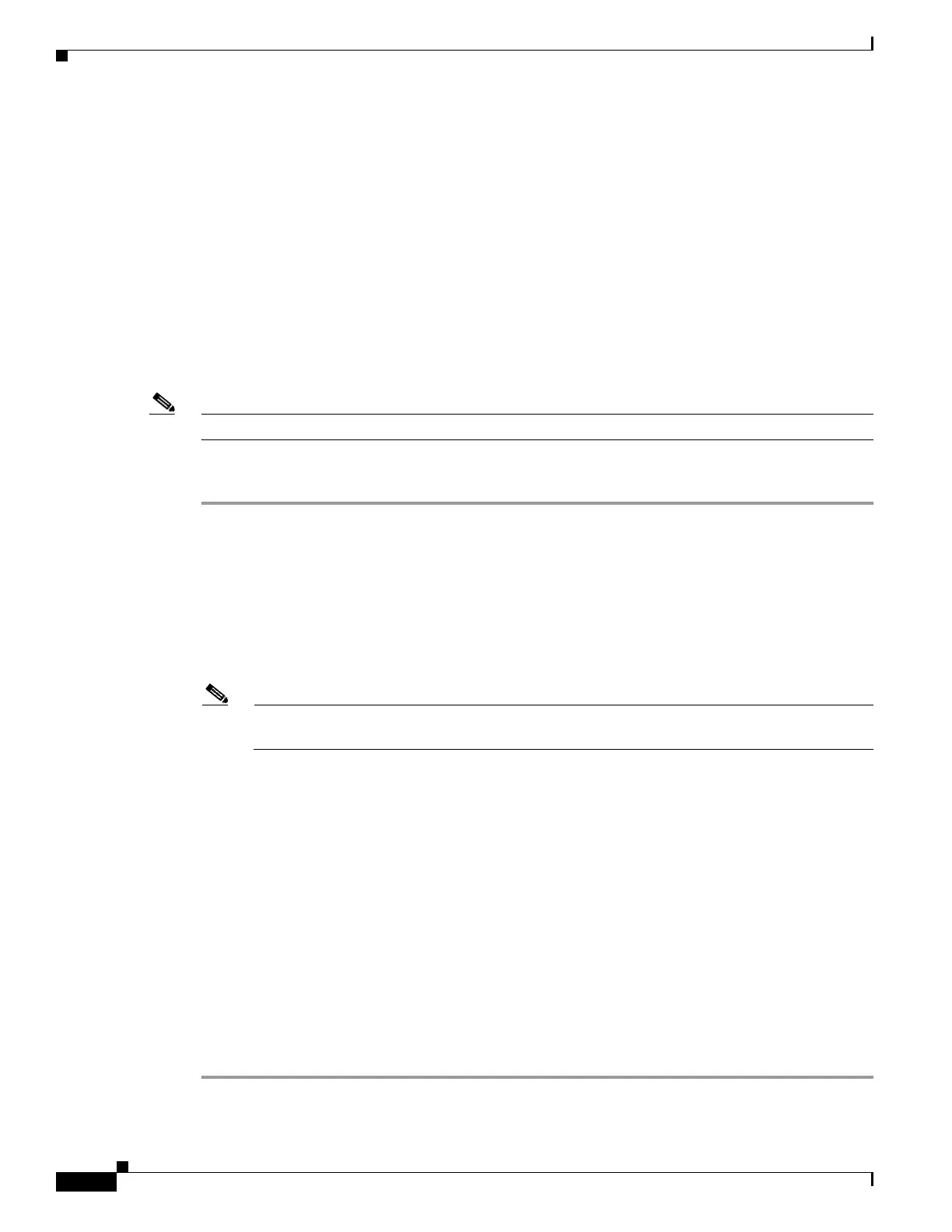32-2
Cisco ASA 5500 Series Configuration Guide using ASDM
OL-20339-01
Chapter 32 Configuring Management Access
Configuring Device Access for ASDM, Telnet, or SSH
Restrictions
• You cannot use Telnet to the lowest security interface unless you use Telnet inside an IPSec tunnel.
• The adaptive security appliance allows :
–
A maximum of 5 concurrent Telnet connections per context, if available, with a maximum of
100 connections divided between all contexts.
–
A maximum of 5 concurrent SSH connections per context, if available, with a maximum of 100
connections divided between all contexts.
–
A maximum of 5 concurrent ASDM instances per context, if available, with a maximum of 32
ASDM instances between all contexts.
The adaptive security appliance supports the SSH remote shell functionality provided in SSH Versions
1 and 2 and supports DES and 3DES ciphers.
Note XML management over SSL and SSH is not supported.
Detailed Steps
Step 1 Choose the Configuration > Device Management > Management Access >
ASDM/HTTPS/Telnet/SSH pane, click Add.
The Add Device Access Configuration dialog box appears in the right-hand pane.
Step 2 Choose the type of session from the three options listed: ASDM/HTTPS, Telnet , or SSH.
Step 3 From the Interface Name drop-down list, choose the interface to use for administrative access.
Step 4 In the IP Address field, add the IP address of the network or host that is allowed access. The field allows
IPv6 addresses.
Note When you enter a colon (:) in the IP Address field for an IPv6 address, the Netmask field changes
to Prefix Length.
Step 5 From the Mask drop-down list, choose the mask associated with the network or host that is allowed
access.
Step 6 For ASDM/HTTPS sessions, verify that the Enable HTTP Server check box is checked. This is the
default setting.
Step 7 Specify the port number. The default port is 443.
Step 8 Adjust the Idle Timeout or Session Timeout if necessary. There is no timeout value by default. This
setting is available only in single, routed mode.
Step 9 For Telnet sessions, the default timeout value is 5 minutes. To change this value, type a new one in the
Telnet Timeout field.
Step 10 For SSH sessions, the default timeout value is 5 minutes. To change this value, type a new one in the
SSH Timeout field.
Step 11 Click Apply.
The changes are saved to the running configuration.
