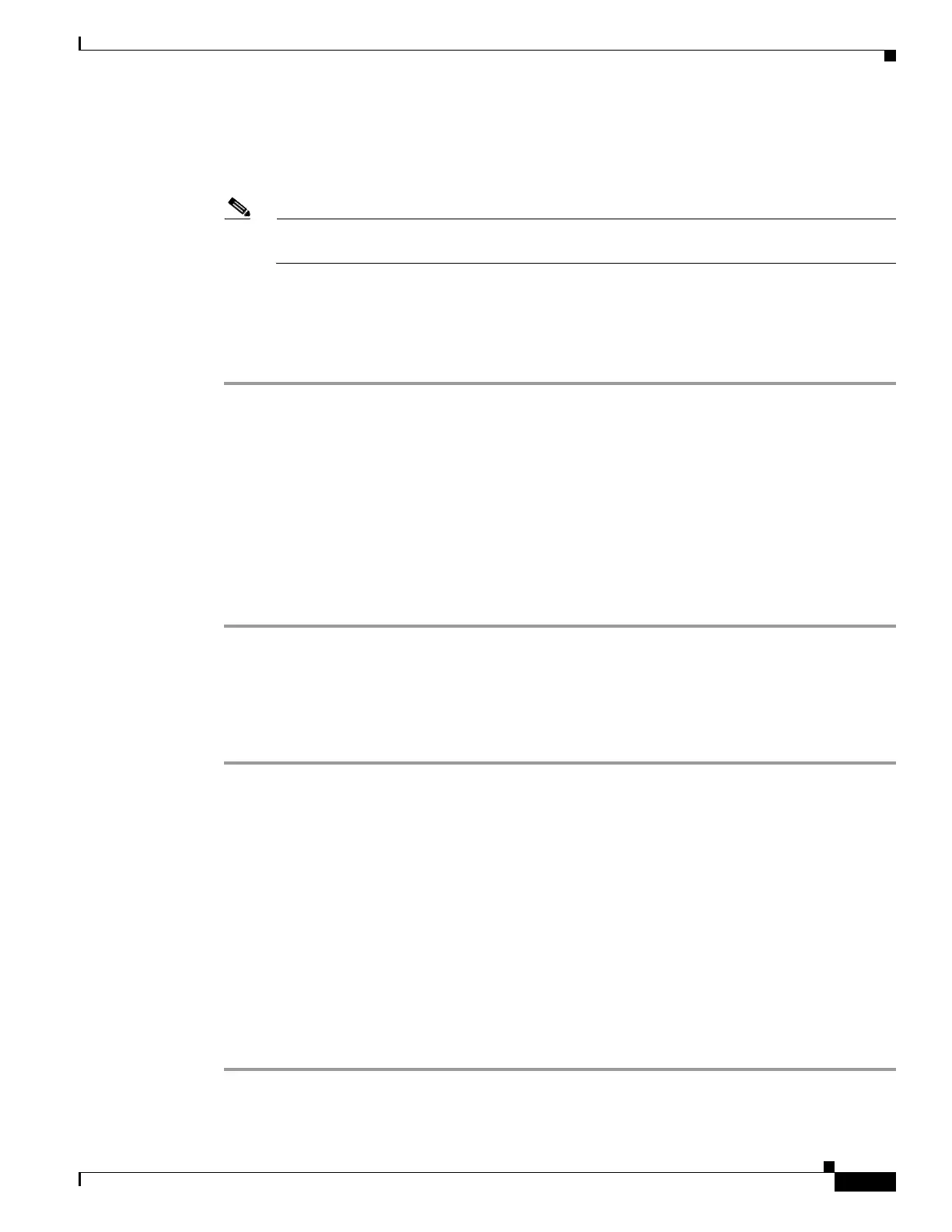35-21
Cisco ASA 5500 Series Configuration Guide using ASDM
OL-20339-01
Chapter 35 Configuring Digital Certificates
Configuring Code Signer Certificates
Deleting a Code Signer Certificate
To remove a code signer certificate configuration, select it, and then click Delete.
Note After you delete a certificate configuration, it cannot be restored. To recreate the deleted
certificate, click Import to reenter all of the certificate configuration information.
Importing a Code Signer Certificate
To import a code signer certificate, perform the following steps:
Step 1 In the Code Signer pane, click Import to display the Import Certificate dialog box.
Step 2 Enter the passphrase used to decrypt the PKCS12-format file.
Step 3 Enter the name of the file to import, or click Browse to display the Import ID Certificate File dialog box
and search for the file.
Step 4 Select the file to import and click Import ID Certificate File.
The selected certificate file appears in the Import Certificate dialog box.
Step 5 Click Import Certificate.
The imported certificate appears in the Code Signer pane.
Step 6 Click Apply to save the newly imported code signer certificate configuration.
Exporting a Code Signer Certificate
To export a code signer certificate, perform the following steps:
Step 1 In the Code Signer pane, click Export to display the Export Certificate dialog box.
Step 2 Enter the name of the PKCS12 format file to use in exporting the certificate configuration.
Step 3 In the Certificate Format area, to use the public key cryptography standard, which can be base64 encoded
or in hexadecimal format, click the PKCS12 format radio button. Otherwise, click the PEM format
radio button.
Step 4 Click Browse to display the Export ID Certificate File dialog box to find the file to which you want to
export the certificate configuration.
Step 5 Select the file and click Export ID Certificate File.
The selected certificate file appears in the Export Certificate dialog box.
Step 6 Enter the passphrase used to decrypt the PKCS12 format file for export.
Step 7 Confirm the decryption passphrase.
Step 8 Click Export Certificate to export the certificate configuration.
