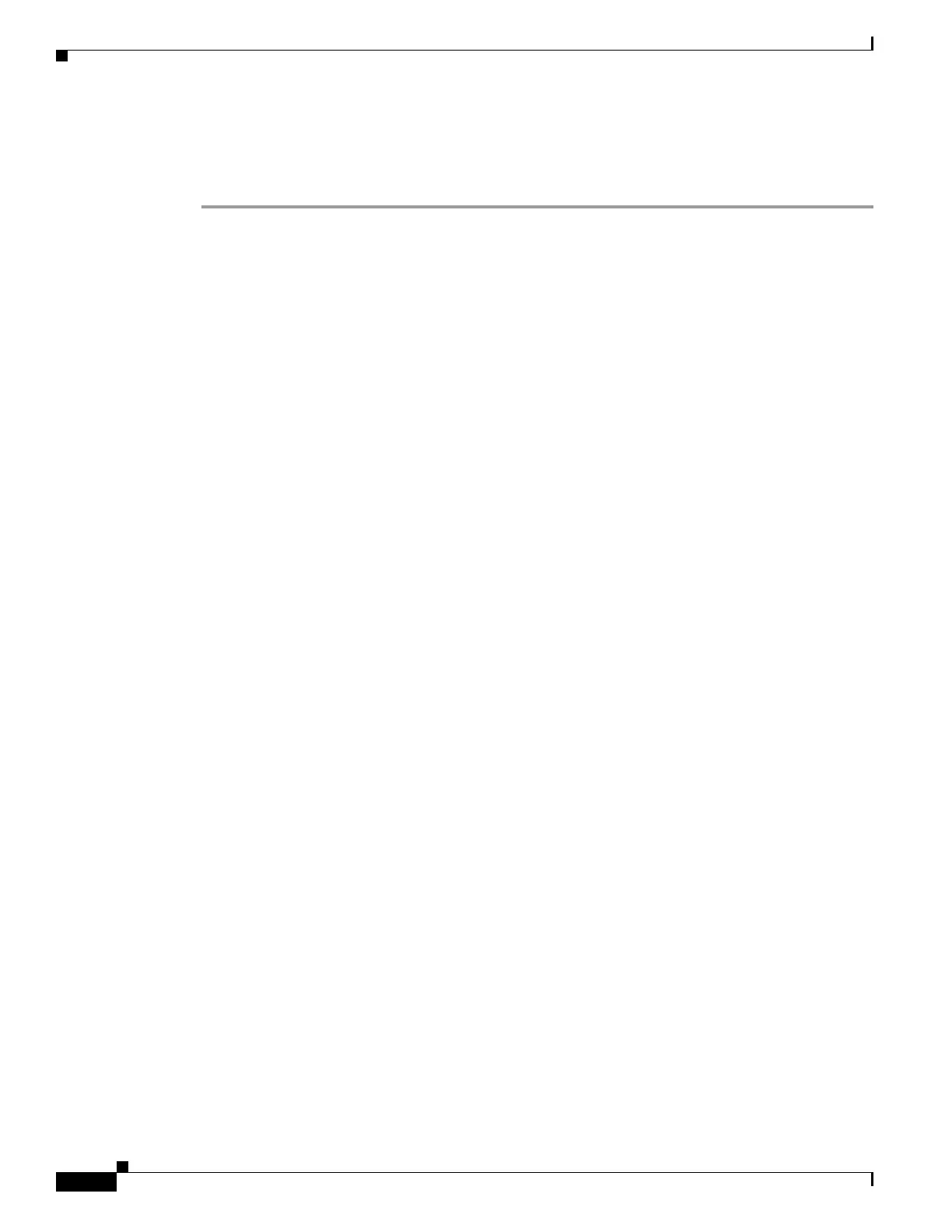35-20
Cisco ASA 5500 Series Configuration Guide using ASDM
OL-20339-01
Chapter 35 Configuring Digital Certificates
Configuring Code Signer Certificates
Paste the copied certificate data into the area provided.
Step 13 Click Install Certificate.
Step 14 Click Apply to save the newly installed certificate with the adaptive security appliance configuration.
What to Do Next
See the “Configuring Code Signer Certificates” section on page 35-20.
Configuring Code Signer Certificates
Code signing appends a digital signature to the actual executable code. This digital signature provides
enough information to authenticate the signer, and ensure that the code has not been modified after being
signed.
Code signer certificates are special certificates whose associated private keys are used to create digital
signatures. The certificates used to sign code are obtained from a CA, in which the signed code reveals
the certificate origin. You can import code signer certificates on the Code Signer pane, or choose
Configuration > Remote Access VPN > Clientless SSL VPN Access > Advanced > Java Code Signer.
In the Code Signer pane, you can perform the following tasks:
• Display details of a code signer certificate.
• Delete an existing code signer certificate.
• Import an existing code signer certificate.
• Export an existing code signer certificate.
• Enroll for a code signer certificate with Entrust.
This section includes the following topics:
• Showing Code Signer Certificate Details, page 35-20
• Deleting a Code Signer Certificate, page 35-21
• Importing a Code Signer Certificate, page 35-21
• Exporting a Code Signer Certificate, page 35-21
Showing Code Signer Certificate Details
To show detailed information about the selected identity certificate, click Show Details to display the
Certificate Details dialog box, which includes the following three display-only tabs:
• The General tab displays the values for type, serial number, status, usage, public key type, CRL
distribution point, the times within which the certificate is valid, and associated trustpoints. The
values apply to both available and pending status.
• The Issued to tab displays the X.500 fields of the subject DN or certificate owner and their values.
The values apply only to available status.
• The Issued by tab displays the X.500 fields of the entity granting the certificate. The values apply
only to available status.
