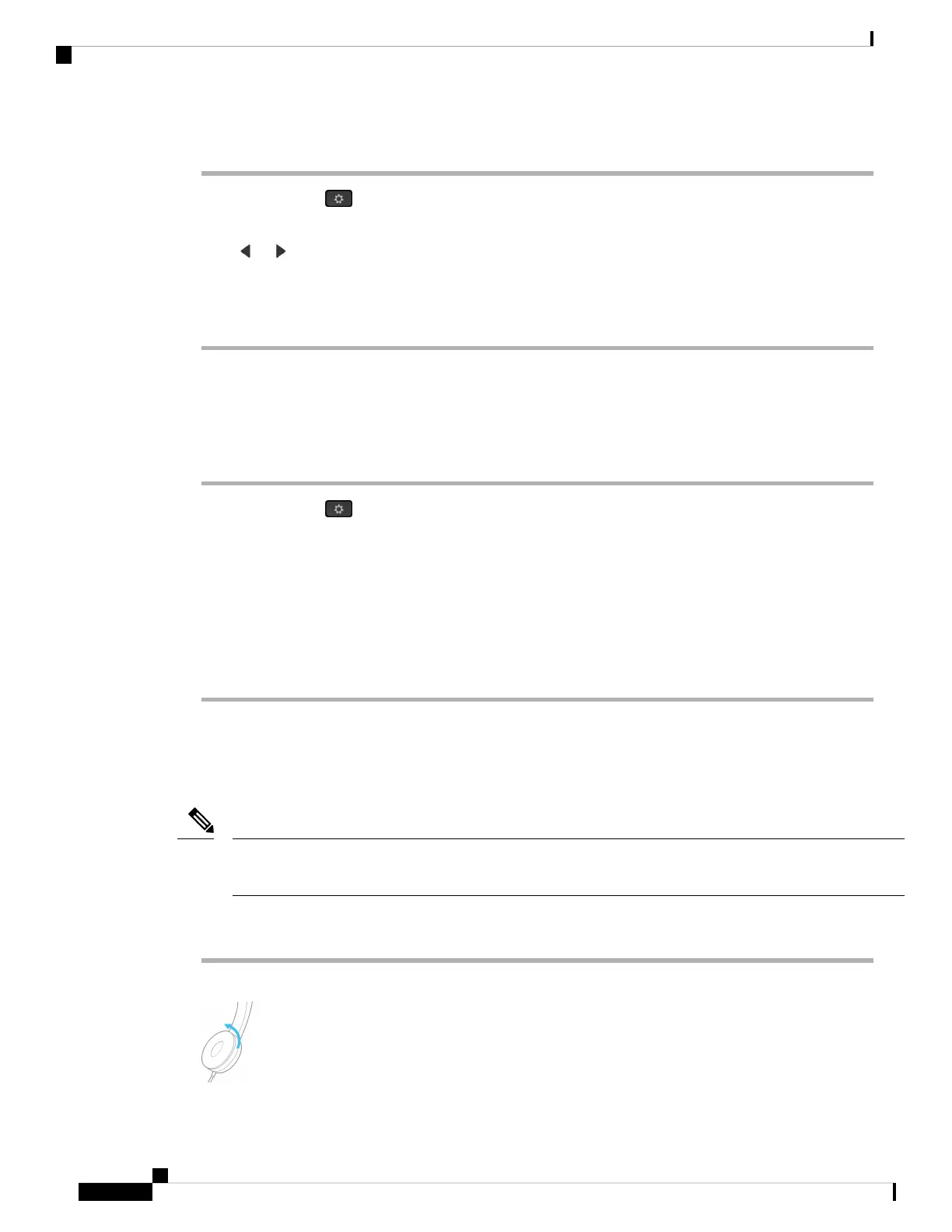Procedure
Step 1 Press Applications .
Step 2 Navigate to Status > Accessories > Setup > Speaker > Sidetone.
Step 3 Press or to adjust the sidetone.
The sidetone default value is Off.
Step 4 Press Set to apply and retain your settings.
Test Your Headset Microphone
You can check if your microphone is working before you begin a call.
Procedure
Step 1 Press Applications .
Step 2 Select Status.
Step 3 Select Accessories.
Step 4 Navigate to Setup > Microphone > Test.
Step 5 Press Record and speak into the microphone.
Step 6 Press Playback when you finish speaking and listen to the test recording.
Maximum recording time is 20 seconds.
Replace your Cisco Headset 500 Series ear pads
Your headset's ear pads are an important part of its performance. They provide comfort, grip, and sound
enhancement. With time, it's natural for ear pads to wear out, but you can replace them easily.
Cisco Headset 560 Series ear pads are not compatible with the Cisco Headset 520 Series and Cisco Headset
530 Series.
Note
Procedure
Step 1 Rotate the old ear pad counterclockwise.
Cisco IP Phone 8800 Series Multiplatform Phones User Guide
172
Accessories
Test Your Headset Microphone
