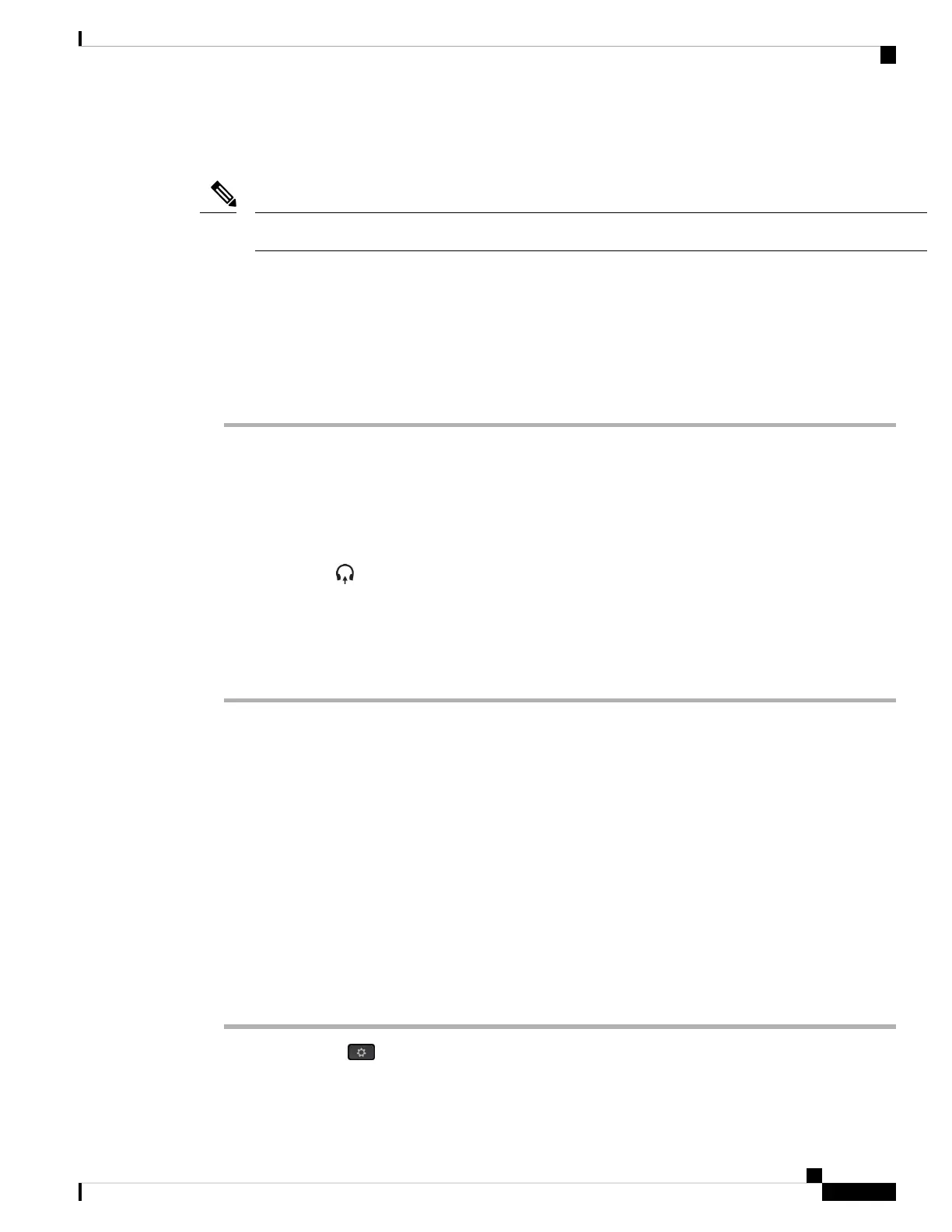you are on the home screen of the idle phone. If the phone is in use when a new version firmware is detected,
the upgrade prompt displays when you return to the home screen in idle mode.
If you don't respond to the upgrade prompt, the upgrade automatically starts when the countdown ends.
Note
Before you begin
• Your administrator configures the upgrade rule for your headset on the phone administration web page.
• Your phone is idle.
Procedure
Step 1 Return to or enter the phone main screen.
Step 2 Connect the headset to the phone with the USB-C cable.
The headset can be upgraded only by the USB-C connection.
Note
Step 3 Press Upgrade on the phone when prompted.
The upgrade icon on the upper-right corner of the phone screen indicates that the headset is upgrading.
The time that the upgrade process takes varies with headset models, from 10 to 15 minutes.
Step 4 (Optional) If you want to upgrade your headset later, press Postpone.
You will be prompted every 2 hours until you start the upgrade.
Find Details of Your Headset 730 on the Phone
You can find information about the name, model, serial number, and firmware version of the Cisco Headset
730 on the phone.
Before you begin
• Ensure that the firmware version of your headset is 1-7-0-138 or later.
To upgrade the firmware of your headset, see Upgrade the Headset 730 Firmware, on page 174.
• Ensure that the firmware version of the USB adapter for the headset is 1-3-12 or later.
For details about how to upgrade the adapter, contact the Headset support.
Procedure
Step 1 Press Applications .
Step 2 Select Status > Accessories.
Cisco IP Phone 8800 Series Multiplatform Phones User Guide
175
Accessories
Find Details of Your Headset 730 on the Phone
