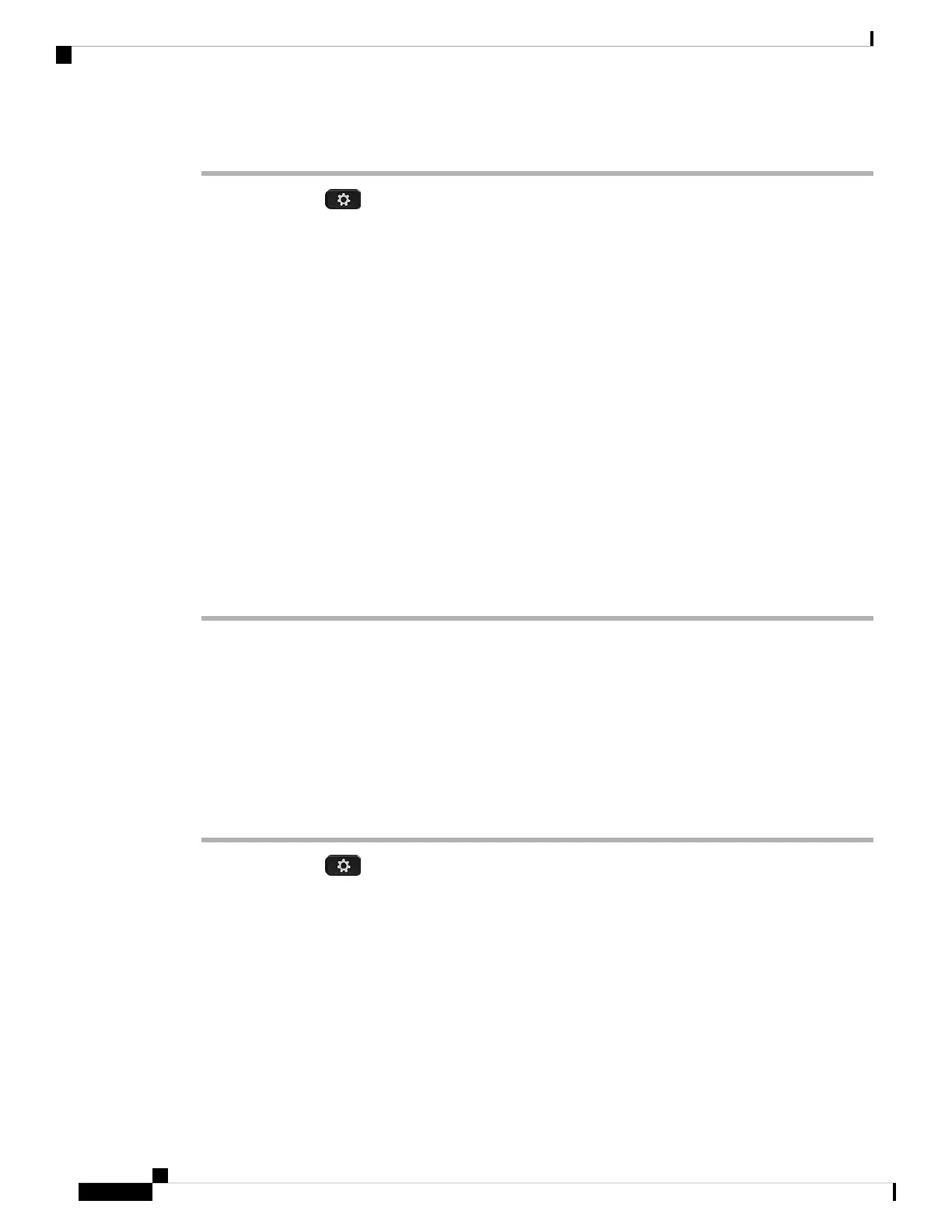Procedure
Step 1 Press Applications .
Step 2 Select User preferences > Audio preferences > Tune speaker.
Step 3 Press >> and << to tune the speaker.
The available options are: Warmest, Warmer, Warm, Default, Bright, Brighter, Brightest.
You can also set the microphone gain based on the device that you use most frequently. Use any of
the methods:
• Preferred audio device: Set the preferred audio device to what you use most frequently. For
example, if you use analog headset most frequently, then set your preferred device as Headset
from the phone menu Userpreferences> Audio preferences > Preferredaudio device. Then
tune the speaker of the analog headset, listen to the effect. Then save the one you like. If you
use handset most frequently, pick up the handset, ensure you cancel the incoming call. Then
tune the speaker.
• Last used audio device: Set the preferred audio device to None from the phone menu User
preferences > Audio preferences > Preferred audio device. Then toggle the audiopath once.
For example, press the speaker of the handsfree on or off once. Then when you tune the speaker,
the speaker of the handsfree will be used for tuning.
Note
Step 4 Press Save to save the setting.
Specify an Audio Device for a Call
You can connect an analog headset, a Bluetooth headset, and a USB headset simultaneously to your phone.
However, you can use only one headset at time.
When you connect multiple headsets to the phone, you can choose the audio device to use for a call. Your
choice applies when you place or answer a call with a line key or the corresponding softkey.
Procedure
Step 1 Press Applications .
Step 2 Select User preferences > Audio preferences > Preferred audio device.
Step 3 Press Select to choose one of the options:
• None—Selects the last used audio device.
• Speaker—Selects the speakerphone as the audio device.
• Headset—Selects a headset as the audio device. A headset priority order is:
• USB (highest)
• Bluetooth (medium)
• analog headset (lowest)
Cisco IP Phone 8800 Series Multiplatform Phones User Guide
184
Accessories
Specify an Audio Device for a Call
