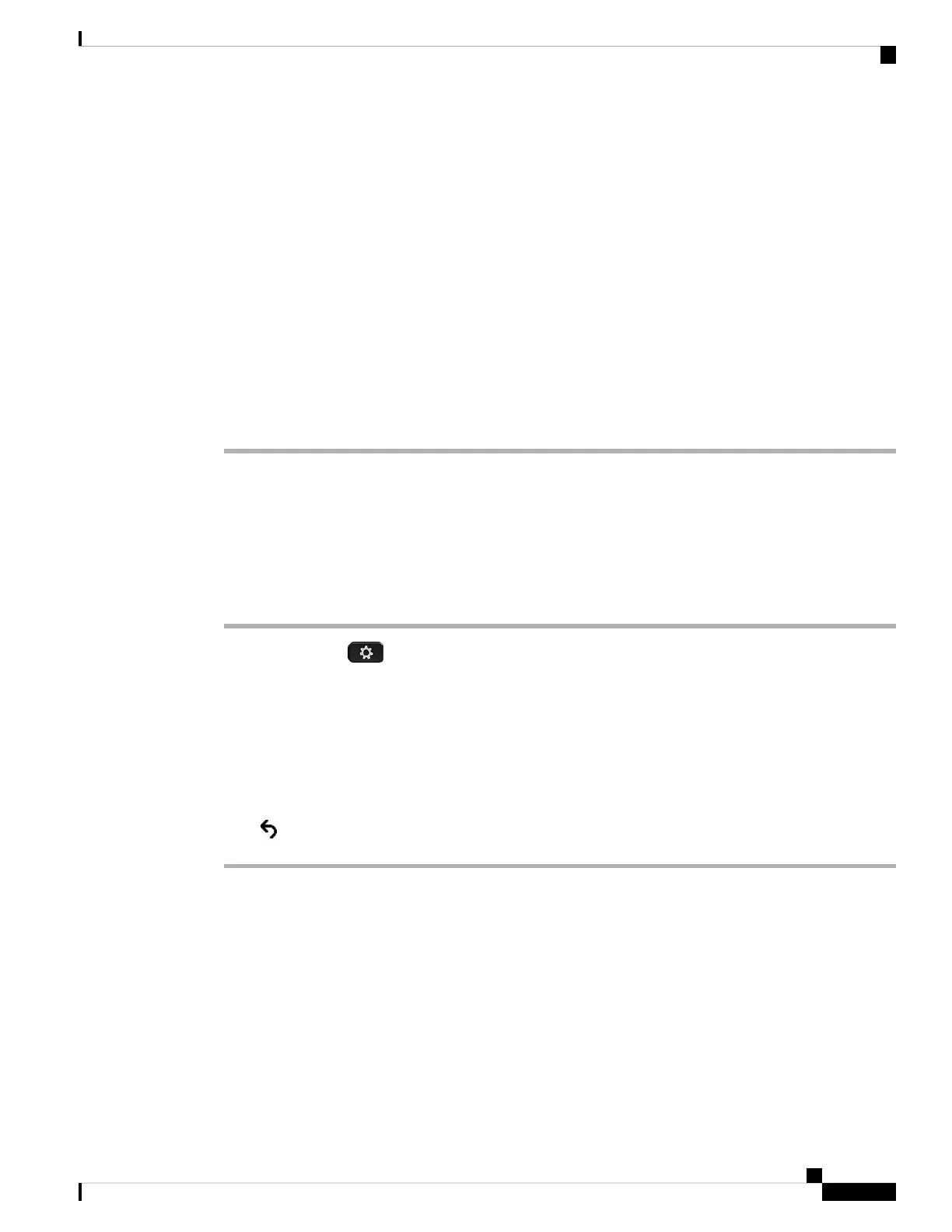You can also set the microphone gain based on the device that you use most frequently. Use any of
the methods:
• Preferred audio device: Set the preferred audio device to what you use most frequently. For
example, if you use analog headset most frequently, then set your preferred device as Headset
from the phone menu Userpreferences> Audio preferences > Preferredaudio device. Then
adjust the microphone gain of the analog headset, listen to the effect. Then save the one you
like. If you use handset most frequently, pick up the handset, ensure you cancel the incoming
call. Then adjust the microphone gain.
• Last used audio device: Set the preferred audio device to None from the phone menu User
preferences > Audio preferences > Preferred audio device. Then toggle the audiopath once.
For example, press the microphone of the handsfree on or off once. Then when you adjust the
microphone gain, the microphone of the handsfree will be used for the gain adjustment.
Note
Step 4 Press Save to save the setting.
Test the Microphone
You can test your phone microphone after you configure the microphone gain. This test allows you to evaluate
if the microphone gain gives the expected result.
Procedure
Step 1 Press Applications .
Step 2 Select User preferences > Audio preferences > Microphone test.
Step 3 Press Record to start recording.
Step 4 Press StopRec when you finish recording.
The maximum time for a testing recording is 20 seconds.
Step 5 Press Playback to listen to the recording.
Step 6 (Optional) To retest the microphone, repeat step 3 through step 5.
Step 7 Press to exit.
Tune the Speaker
You can tune the speaker for the handset, handsfree, and the analog headsets, but not the headsets that use
3.5-mm jack or the USB ports.
You can tune the speaker while you are on a call. If you save the settings during the call, the change is
immediate and is used on subsequent calls. If you don't save the settings during the call, the change is only
used for the current call.
Cisco IP Phone 8800 Series Multiplatform Phones User Guide
183
Accessories
Test the Microphone
