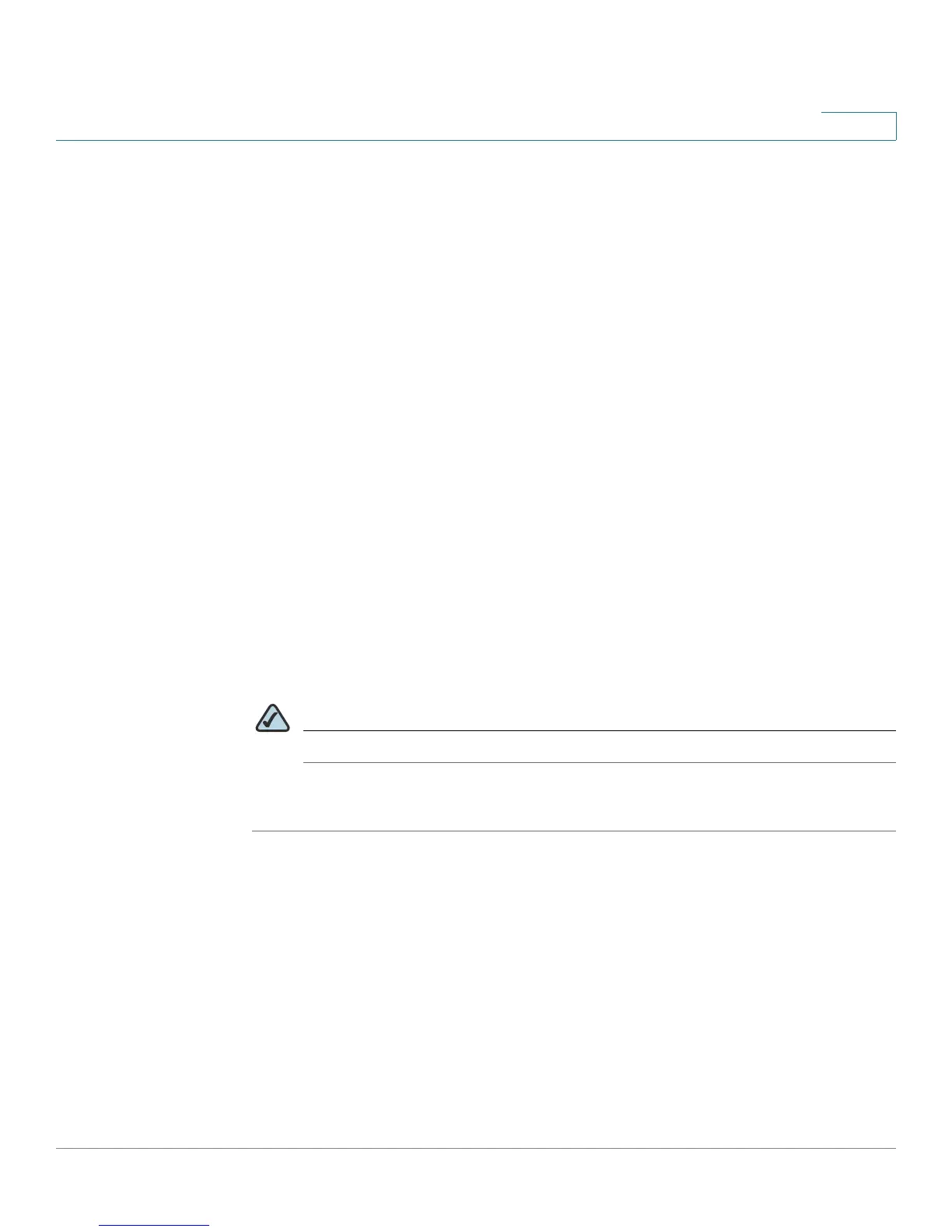Configuring Lines and Extensions
Configuring Lines
Cisco SPA and Wireless IP Phone Administration Guide 35
3
STEP 4 Under each line key for the phone, configure the following:
• Extension—Assign an extension to the line key:
- SPA922: 1 or disabled.
- SPA942: 1, 2, 3, 4, or disabled.
- SPA962: 1, 2, 3, 4, 5, 6, or disabled.
- SPA525G: 1, 2, 3, 4, 5, or disabled.
Defaults to 1. Generally you should reserve EXT 1 on the client station as the
primary and private extension of the designated user. Configure shared
extensions on EXTs 2 to 6.
•
Short Name
—Enter a short name or number to display on the LCD for the line
key.
•
Share Call Appearance
—Select shared if you want the line key to share
incoming call appearances with other phones. See
Configuring Shared Line
Appearance, page 36
. If you select private, the call appearance is private and
not shared with any other phone. Defaults to private.
• Extended Function—See Assigning Busy Lamp Field, Call Pickup, and Speed
Dial Functions to Unused Lines on a SPA525G, SPA962 or SPA942, page 37
.
This feature is currently not available on the SPA525G.
NOTE The number of line keys displayed depends on the type of phone.
STEP 5 Click Submit All Changes.
