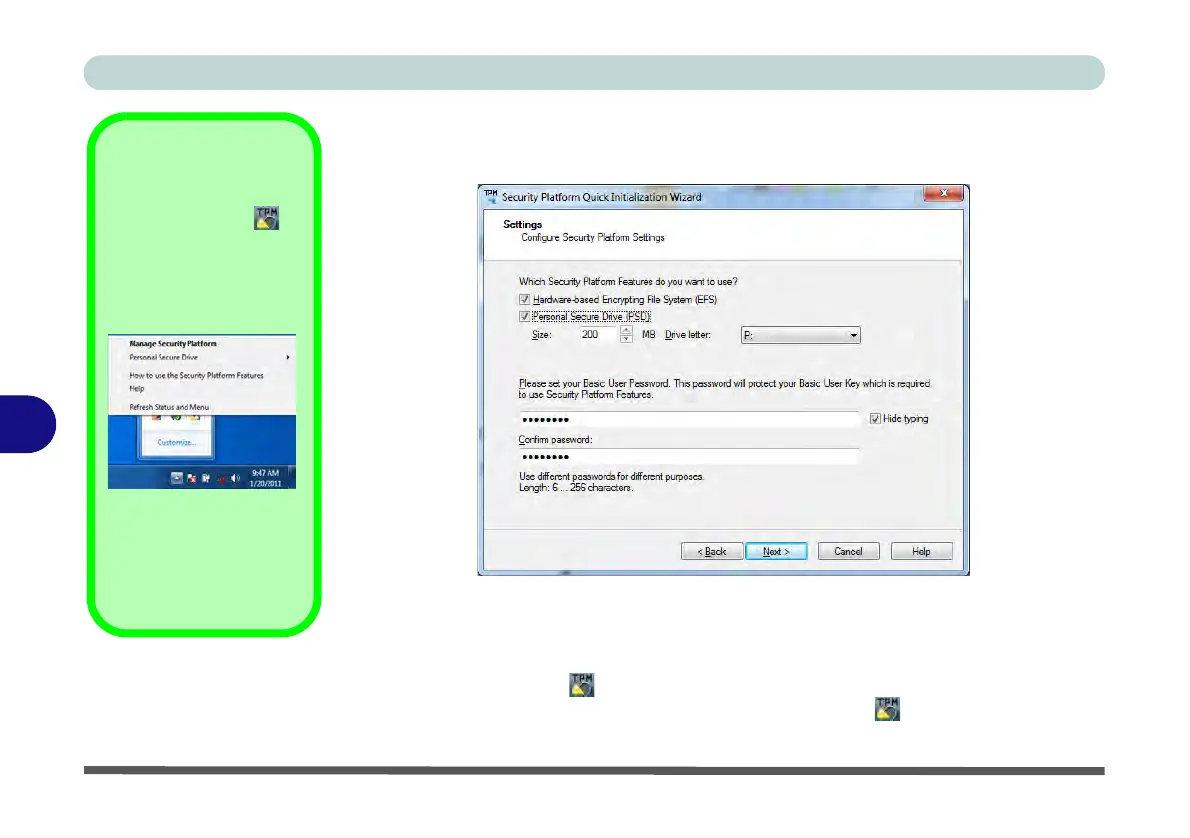Modules
7 - 80 Trusted Platform Module
7
6. Choose the Security Platform Features you want to use by clicking the
appropriate tickbox.
7. Enter a Basic User Password (and re-type to confirm it) and click Next.
8. Click Next to confirm the settings.
9. The computer will then initialize the settings.
10. Click Finish.
11. Click the tabs and control panels to adjust the settings.
12. Double-click the icon in the taskbar notification area to access the Infineon
Security Platform Settings Tool, or right-click the icon and select a menu
item.
Help
Right-click the icon in
the notification area of the
taskbar to bring up the menu
to select
Help
or
How to use
the Security Platform Fea-
tures
.
You can also click the
Help
button in any of the Infineon
Security Platform Settings
Tool tabs to bring up specific
help topics on each tab.
Figure 7 - 51
Settings
