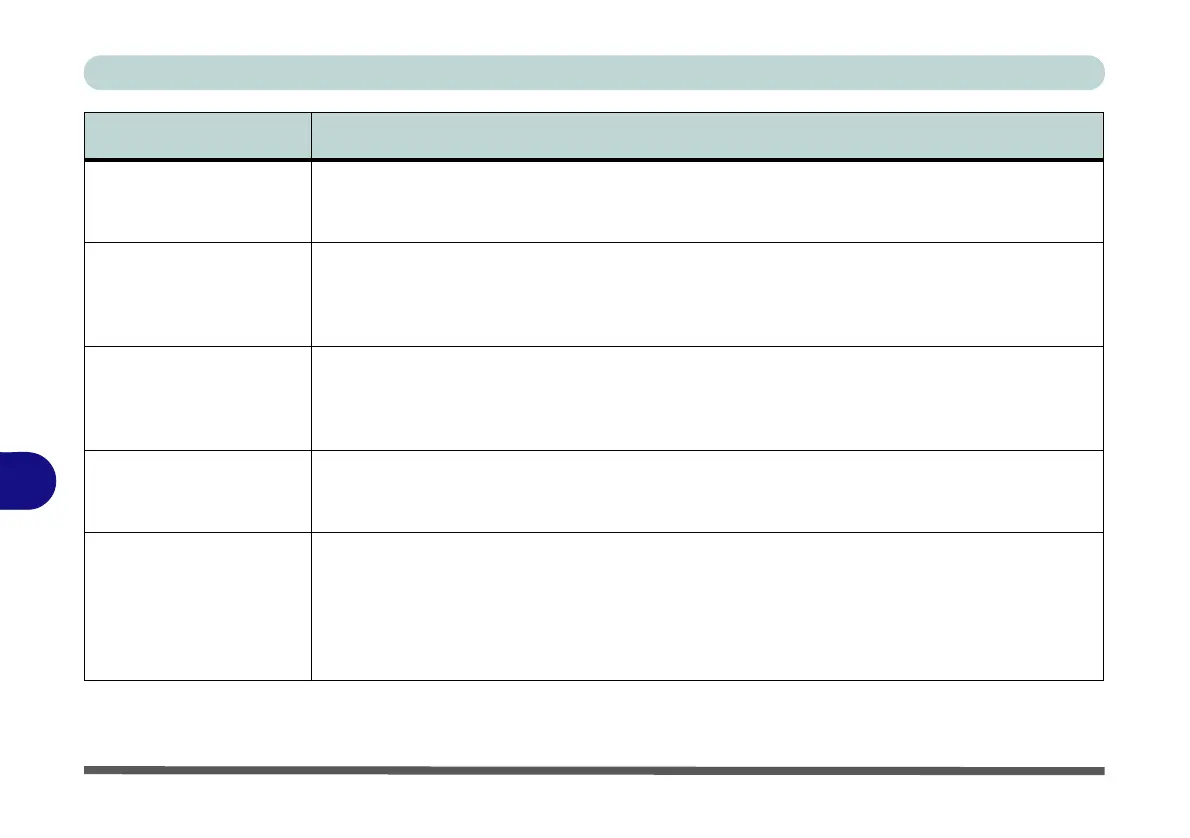Troubleshooting
8 - 12 Problems & Possible Solutions
8
I have installed the
Windows OS but cannot
hear any sound.
The audio driver is not installed. Install all the drivers as instructed in Chapter 4 "Drivers &
Utilities" and make sure you install the audio driver (see “Audio” on page 4 - 8).
The sound cannot be
heard or the volume is
very low.
The volume might be set too low. Check the volume control in the Volume Control Panel in the
Windows taskbar, use the key combination Fn + F5 and F6 or move your finger slowly along the
volume control slider to adjust the system volume (see “Audio Features” on page 2 - 8/“Touch
Sensor Instant Keys” on page 1 - 9) to adjust.
No sound can be heard
through an HDMI
connected display
device.
You have not configured the HDMI audio output. See “HDMI Audio Configuration” on page C -
18.
Audio Volume is too
low when listening
through headphones.
You have set the Speaker Configuration to 5.1 or 7.1 Speaker. It is recommended that you set the
Speaker Configuration to Stereo (not to 5.1 or 7.1 Speaker) when listening through
headphones in order to maximize audio quality. See “Audio Features” on page 2 - 8.
The Sound Blaster
audio controls don’t work
when the system is
connected to an external
display through an
HDMI cable.
Note that Sound Blaster Audio will be disabled when you are connecting to an external display
through an HDMI connection. See “Sound Blaster Audio & HDMI” on page 7 - 85.
Problem Possible Cause - Solution
