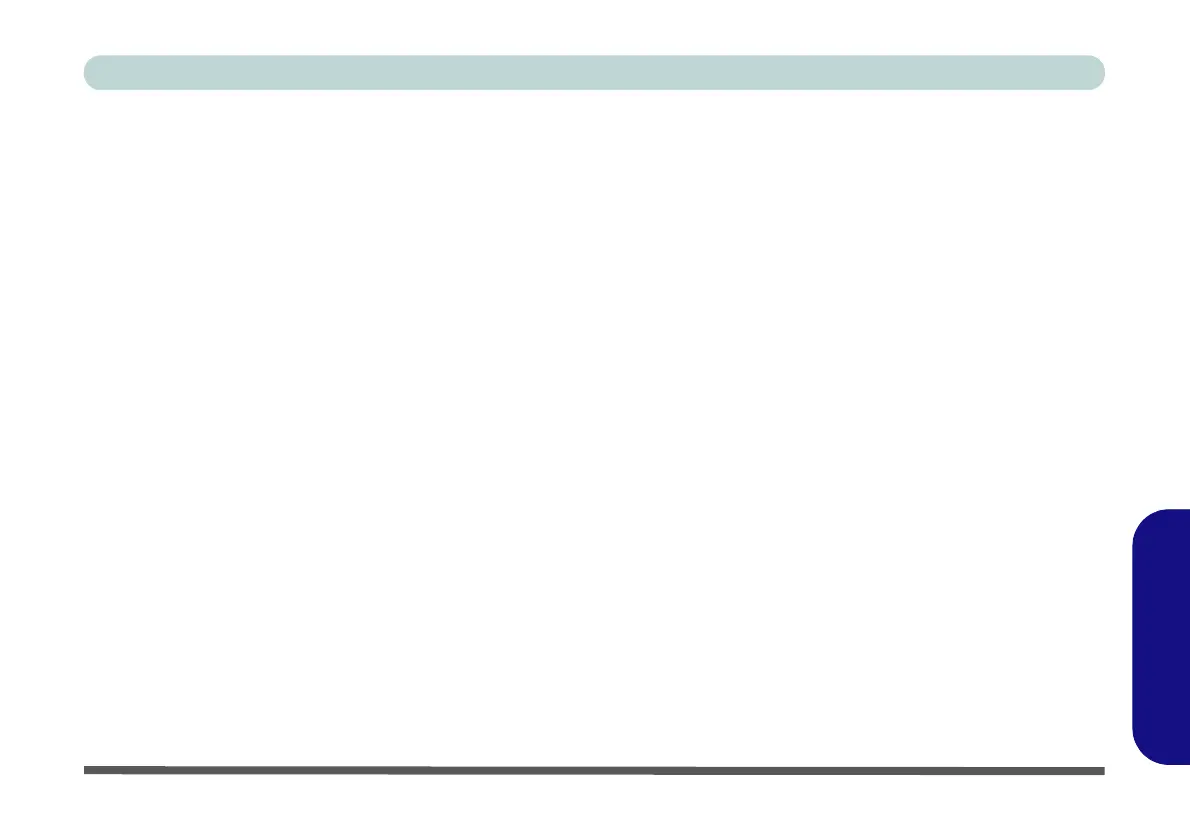RAID Setup (Windows 8) F - 59
Windows 8
Windows 8
25. Press <Esc> to exit the menu.
26. Press <F4> and <Yes> to “Save Changes and Reset”, however ensure that the two conditions in the
bulleted points below are met before doing so.
• Make sure the Windows 8 OS DVD is in the DVD drive. and as the computer starts up it will automatically
boot from the Windows 8 OS DVD (you will be prompted to press a key to boot from the DVD).
• Make sure your USB Flash drive or external USB hard disk is attached to one of the USB ports on the com-
puter.
27. Press <F7> as the computer starts up to bring up the boot device menu.
28. Select the DVD drive containing the Windows 8 OS DVD and press <Enter>.
29. Press a key at system startup to begin installing Windows from your Microsoft Windows 8 disc.
30. Click Next > Install Now to continue installing the operating system as normal (see your Windows
documentation if you need help on installing the Windows OS).
31. A prompt will appear to ask you to Load Driver.
32. Click Browse and browse to the location you copied the files to on your USB Flash drive or external USB hard
disk (X: denotes your USB Flash drive or external USB hard disk):
• X:\f6flpy-x64
33. Click Next.
34. Follow the on-screen instructions to install the Windows 8 operating system.
35. Install the Windows drivers from the Device Drivers & Utilities + User’s Manual disc as per Table 4 - 1, on
page 4 - 3 (make sure you install the Intel Rapid Storage Technology driver - see overleaf).
36. Run the Intel® Rapid Storage Technology application to manage your RAID volume as instructed in “Intel®
Rapid Storage Technology for RAID Systems” on page 7 - 12.
