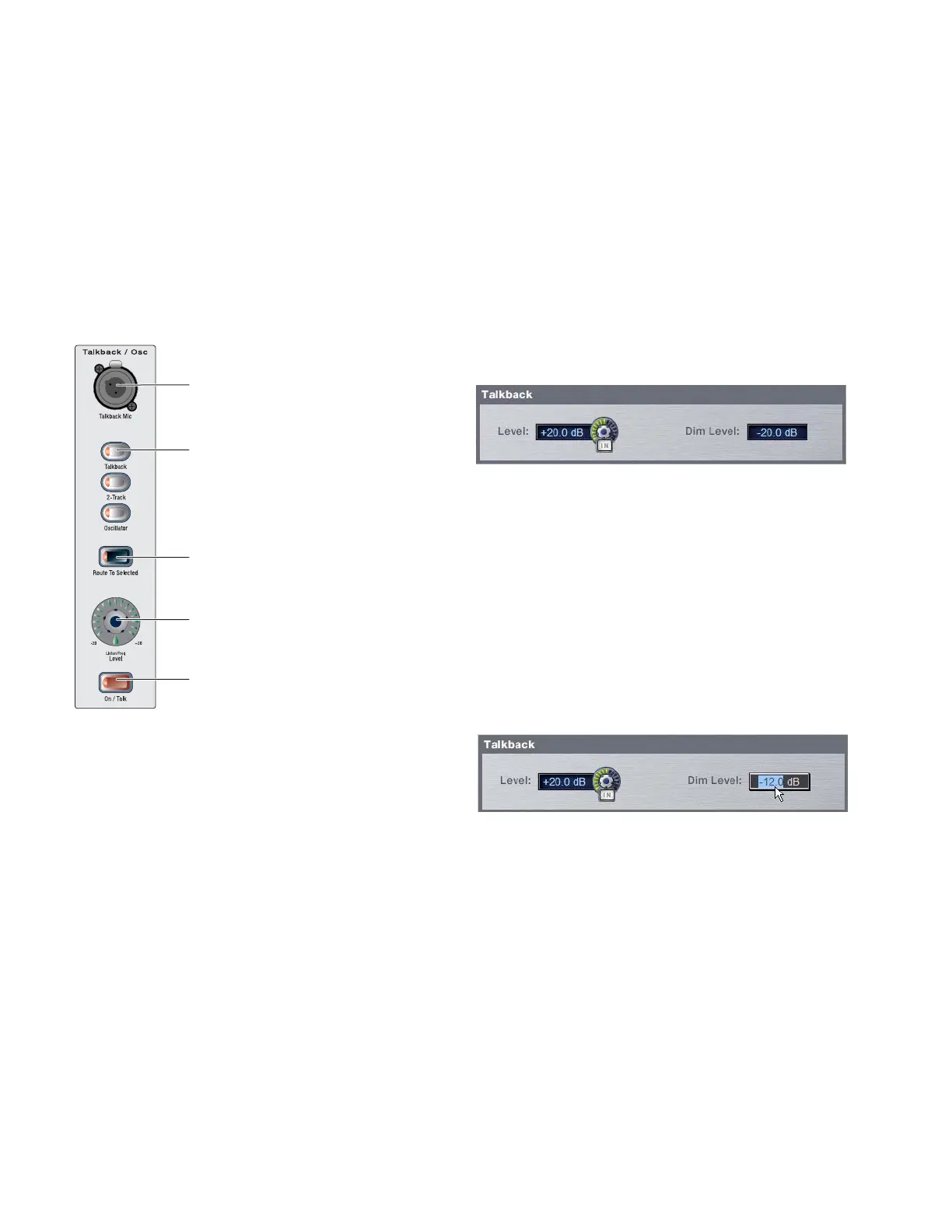D-Show Guide106
To route Talkback microphone input to any D-Show output bus:
1 Press the Talkback switch in the Talkback/Osc section of the
Main Unit so that it is lit.
2 Press the Route to Selected switch. The switch flashes to in-
dicate Route to Selected mode.
3 Press the Select switch on each of the output busses (Auxes.
Groups, PQs, Matrixes, or Mains) where you want to route
Talkback signal. The Select switches flash to indicate Talkback
assignment.
4 Press the flashing Route to Selected switch to confirm the as-
signment, or press the Cancel switch to cancel the assign-
ment.
Activating Talkback Input and Setting Level
To activate and set the level for Talkback input:
1 Press the Talkback switch in the Talkback/Osc section so
that it is lit.
2 Activate Talkback by doing any of the following:
• Press the On/Talk switch in the Talkback/Osc section.
• Press the Talkback switch to the left of the Trackball.
• Click the on-screen “In” button in the Talkback section
of the Options > Misc page.
3 Set the Talkback in put level by doing any of the following:
•Turn the Level knob in the Talkback/Osc section.
• Drag the on-screen Level knob in the Talkback section of
the Options > Misc page.
Setting Talkback Dim Level
When a Talkback signal is sent to an Output bus, the gain on
the corresponding bus is automatically reduced by the
amount specified in the Dim Level setting.
To set the Talkback Dim Level:
1 Go to the Options page and click the Misc tab.
2 In the Talkback section, double-click the Dim Level text box
and enter a Dim Level value in the range –60 dB (maximum
gain reduction) to 0 dB (no gain reduction).
Talkback controls in the Talkback/Osc section of the Main Unit
Talkback Mic connector
Talkback switch
Level control
On/Talk switch
Route To Selected switch
Talkback controls in the Options > Misc page
Setting Talkback Dim Level in the Options > Misc page
