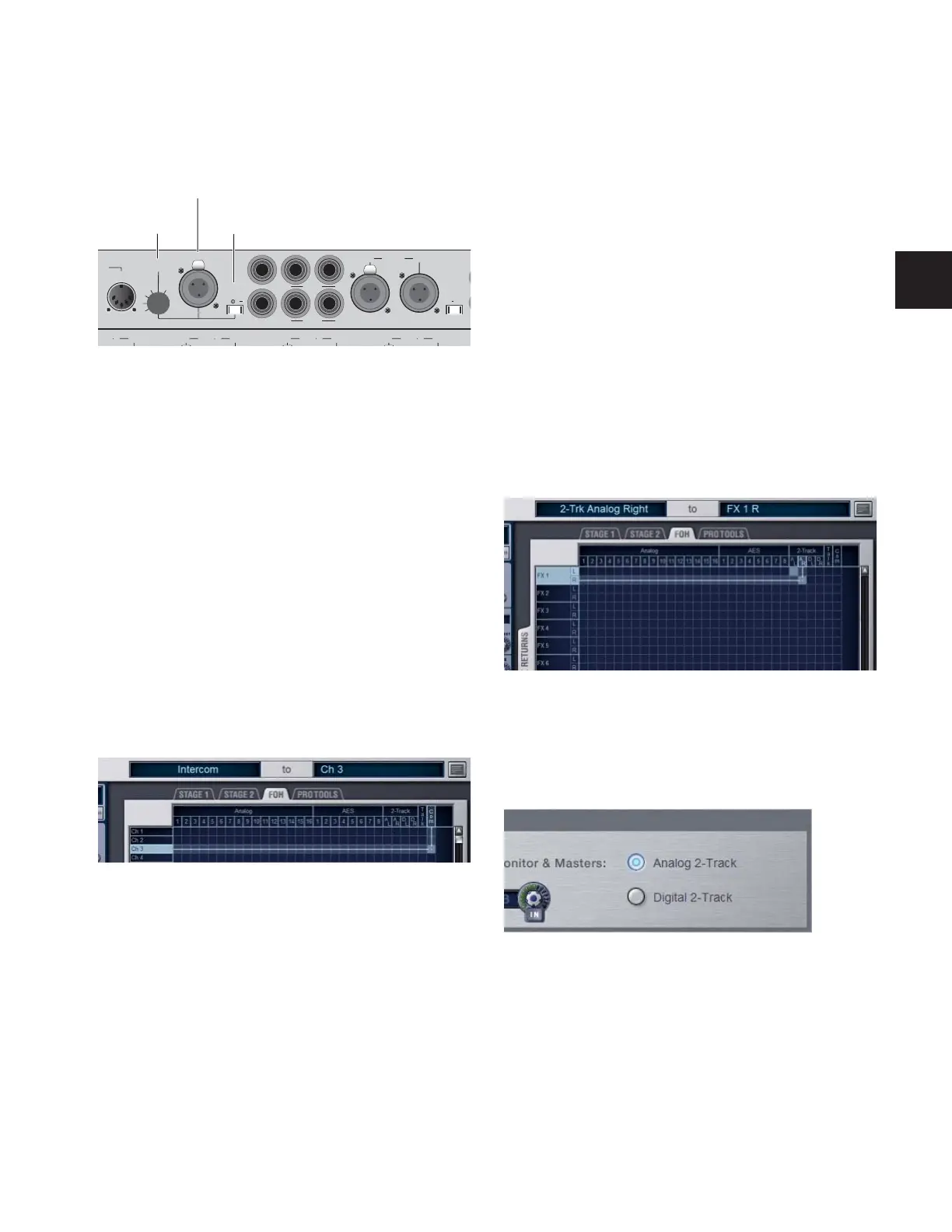Chapter 14: Solo and Monitor Busses 107
Using the Intercom (“Com”)
The Intercom (“Com”) input on the back panel of the FOH
Rack can accept input from any compatible dynamic or con-
denser microphone.
When activated, the Intercom signal is mixed into the Moni-
tor bus after the source selectors in the Solo/PFL selection, so
is audible no matter what source (AFL/PFL, 2-Track, or Main
Mix) is sent to the Monitor bus.
The Intercom signal can also be routed to any D-Show Input
Channel or FX Return.
Routing Intercom Input
To route Intercom input to any Input Channel or FX Return:
1 Go to the Patchbay and click the Inputs tab.
2 To the left of the channel grid, click the Channels tab or the
FX Returns tab.
3 At the top of the channel grid, click the FOH tab.
4 Click in the channel grid to assign the “Com” input source
(at the top right of the grid) to an Input Channel or FX Return
(listed on the left).
Activating Intercom Input
The “Com” input on the back panel of the FOH Rack has avail-
able 15V phantom power for using a condenser microphone.
To apply phantom power to the Intercom microphone:
■ On the back panel of the FOH Rack, move the Com Mic
Phantom Power switch to the right.
To set the Intercom microphone input level:
■ On the back panel of the FOH Rack, turn the Com Mic Gain
knob.
Using 2-Track Inputs and Outputs
Analog and Digital 2-Track Inputs and Outputs are available
on the rear panel of the FOH Rack.
Routing 2-Track Input
To route the 2-Track inputs to any D-Show Input Channel or FX
Return:
1 Go to the Patchbay and click the Inputs tab.
2 To the left of the channel grid, click the Channels tab or the
FX Returns tab.
3 At the top of the channel grid, click the FOH tab.
4 Click in the channel grid to assign any of the following
2-Track input sources (listed at the top right of the grid) to an
Input Channel or FX Return (listed on the left):
• AL (Analog Left)
• AR (Analog Right)
• DL (Digital Left)
• DR (Digital Right)
To route the 2-Track inputs to any D-Show output bus:
1 Go to the Options page and click the Misc tab.
2 In the 2-Track section, select “Analog 2-Track” or “Digital
2-Track” to set the input source for the Output busses.
3 Press the 2-Track switch in the Talkback/Osc section of the
Main Unit so that it is lit.
4 Press the Route to Selected switch. The switch flashes to in-
dicate Route to Selected mode.
5 Press the Select switch on each of the output channels
(Auxes. Groups, PQs, Matrixes, or Mains) where you want to
route 2-Track signal. The Select switches flash to indicate
2-Track assignment.
Intercom controls on the rear panel of the FOH Rack
Routing Intercom input in the Patchbay
R
2TR OutMon Left
Mon Right
IDI
Gain
AES SPDIF
2
Out2TR AES
Out
In
OutAES
1 2
OutIn
OutIn
OutIn
L
2TR In
L
R
Com
Mic
P R
AES 3 4
AES 5 6
AES 7 8
Com Mic
Com Mic Gain
Com Mic
Input
Phantom
Power
Routing 2-Track input in the Patchbay
2-Track input source selector in the Options > Misc page