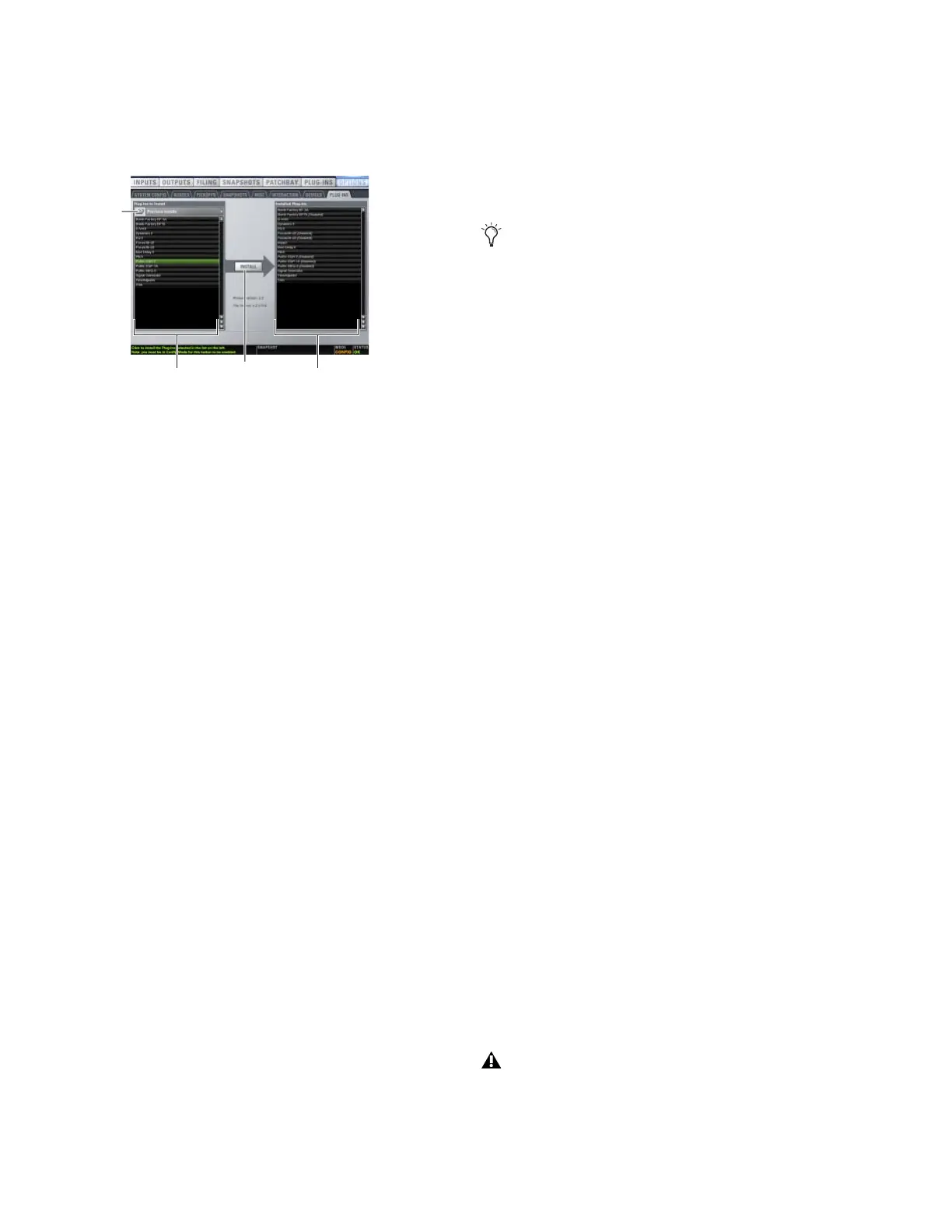D-Show Guide138
Installed Plug-Ins This list shows all plug-ins already installed
on the system. The plug-ins shown in plain text are available
to process audio. Plug-Ins listed in italics are disabled and un-
available (see “Enabling and Disabling Installed Plug-Ins” on
page 139).
4 Choose any of the following devices in the Device selector
pop-up menu:
• Choose an external storage device to access plug-in in-
stallers on any inserted USB media.
• Choose CD-ROM to access a D-Show compatible plug-in
installer loaded in the FOH Rack CD-ROM drive.
5 Select a plug-in from the Plug-Ins to Install list on the left by
doing any of the following:
• Click to select a single installer.
• Shift-click to select multiple contiguous installers.
• Control-click to select or deselect installers one at a time.
If a plug-in installer is not visible in any Device list, see
“Installing Plug-Ins Manually” on page 138.
6 Click Install to install the selected plug-ins. Once installed,
the plug-in appears in the Installed Plug-Ins list on the right.
Removing Plug-Ins
Uninstalling a plug-in completely removes the plug-in from
the hard drive (including the Previous Installers folder). You
will need to reinstall from the original installer CD to use the
plug-in again on the current system.
To uninstall a plug-in:
1 Go to the Options page and click the Plug-Ins tab.
2 Right-click the plug-in name and choose the Uninstall op-
tion for the selected plug-in.
Installing Plug-Ins Manually
If a plug-in does not appear in the Plug-Ins to Install list, it
may not have a fully compatible D-Show installer and must be
manually installed. This is required the first time you install
the plug-in, and whenever you need to re-install a plug-in
(such as after using the D-Show System Restore CD to update
or reset the system).
To install a plug-in manually:
1 Make sure all sound systems are shut down or muted.
2 Insert the plug-in installer disc into the CD-ROM drive on
the FOH Rack.
3 Go to the Options page and click the System Config tab.
4 Hold the Ctrl key and click Shutdown Console on-screen.
Follow on-screen directions to exit to the Desktop.
5 Copy the plug-in installer to the partition named User Data.
6 Launch the plug-in installer application and follow any
on-screen directions. If prompted, do not restart the system
from a plug-in installer. (Doing so will not harm the system,
but will take longer, especially if you have multiple plug-ins to
install manually.)
7 Quit the installer application and eject the installer disc.
8 Click the Return to D-Show shortcut on the desktop to
re-launch D-Show.
9 Go to the Options page and click the Plug-Ins tab. Verify
that the manually installed plug-in appears in the Console list
of available plug-ins.
Authorizing Plug-Ins
After installing a plug-in, the system re-creates the list of avail-
able plug-ins. Whenever the racks initialize, the system checks
authorizations for all installed plug-ins. If no previous autho-
rization for a plug-in is recognized, you will be prompted to
try a demo version, or authorize the full version of the plug-in.
D-Show supports challenge/response and iLok USB Smart Key
authorization, including pre-authorized iLoks and iLok Au-
thorization cards.
Challenge/Response Challenge/response authorization is
only valid for the D-Show system the plug-in is currently in-
stalled on. Challenge/response codes can be communicated
using any computer with Internet access.
Options > Plug-Ins screen
Device
selector
Available plug-ins Installed plug-ins
Install
A plug-in without a D-Show installer may still be com-
patible with D-Show. Consult the plug-in manufacturer
for compatibility information.
It is not possible to connect D-Show to the internet directly.
