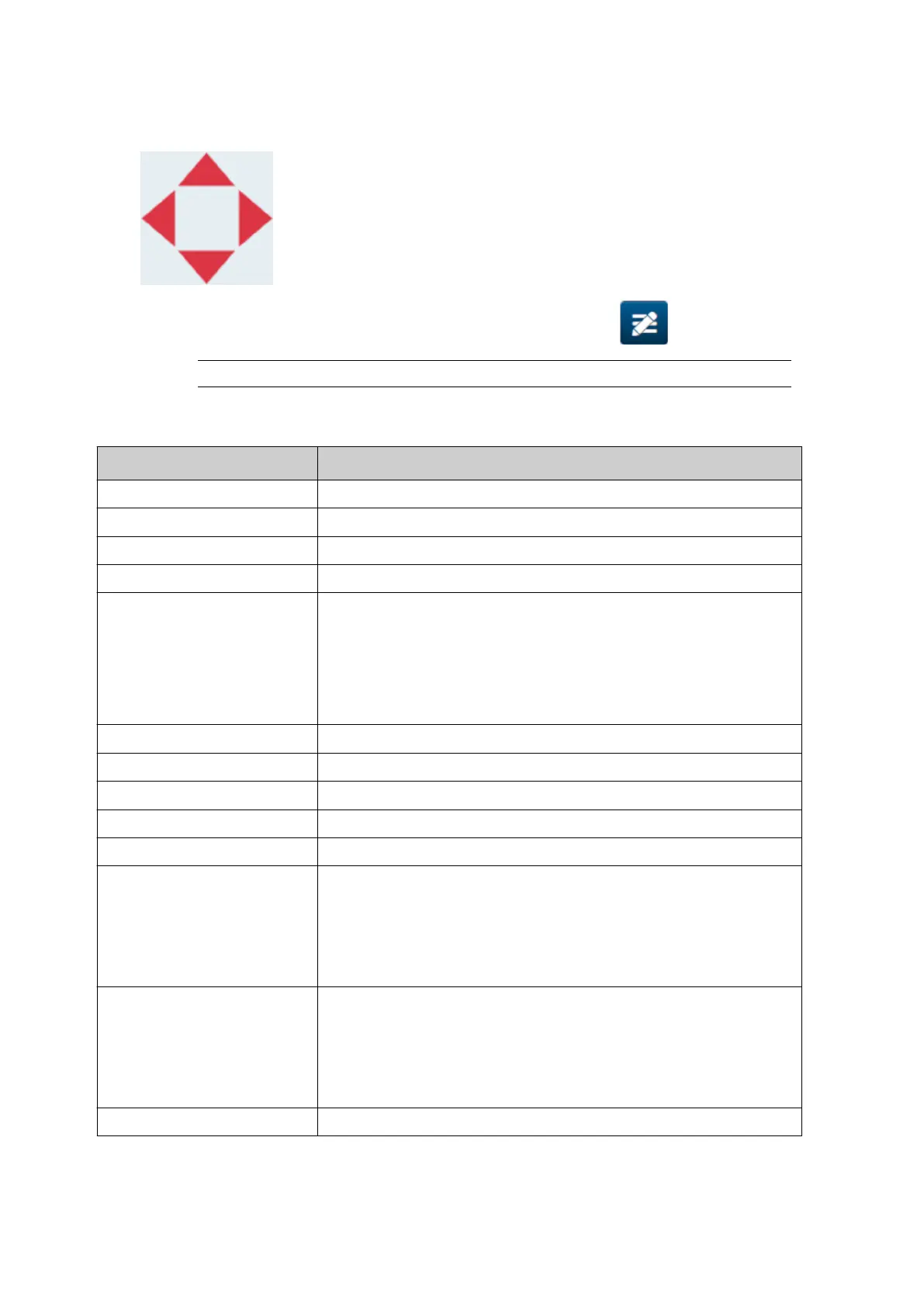7. Drag the object to a suitable location in the template, or use the arrow icons to reposition7.
the object:
8.
To change the object's appearance, select the properties icon: 8.
Note The properties icon is not used, if the web browser interface is being used.
9.
In the General tab, use the settings listed below to change the object's general
9.
appearance:
Setting Name Description
X (mm) Set the horizontal position of the object in the template.
Y (mm) Set the vertical position of the object in the template.
Width (mm) Set the width of the object.
Height (mm) Set the height of the object.
Scale mode Set the scale mode of the object:
• Scale - The width and height of the object can be set•
independently.
• Auto size - The width and height of the object is•
controlled by the font size.
Angle Rotate the object.
Lock Lock the object to prevent it from being edited.
Visible Make the object printable or not printable.
Font family Set the font type.
Size (pt) Set the font size.
Style Choose:
• Bold•
•
Italic
•
• Underlined.•
Text align If the object has more than 1 line, set the alignment:
• Left•
•
Center
•
• Right.•
Remove blank line Remove blank lines from the object.
OPERATION
124 EPT077343 EN - Issue 1 - 11 November 2022