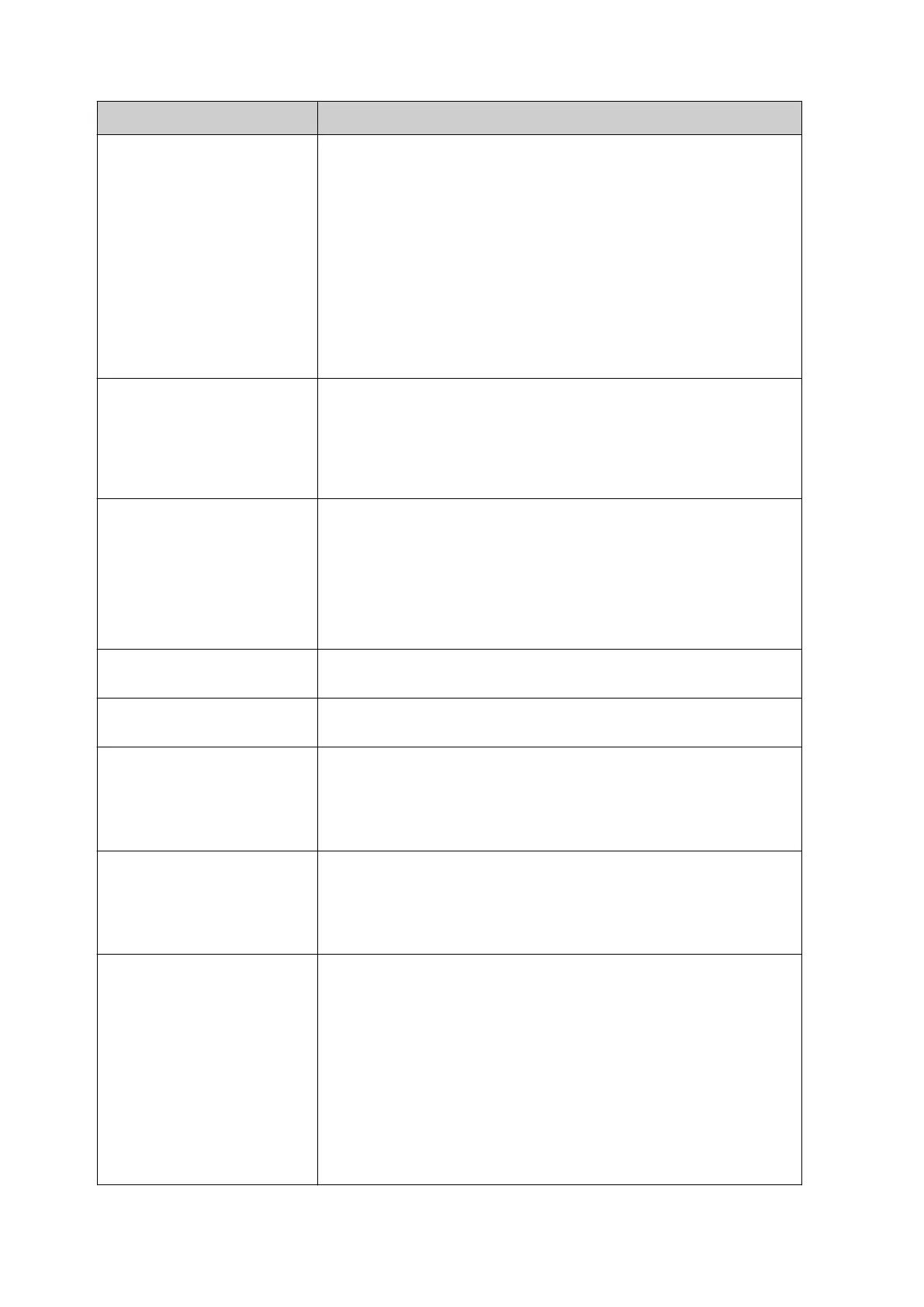Name Description
Mode Select what action will occur when the printer receives data:
• Print all - Print all messages from the sender. After the•
last message is printed, the printer will go to a "NO
DATA" state and wait for new data. If the product detect
sensor is triggered when there is no data, the printer will
stop and show an error.
•
Print last - Only print the last message from the sender.
•
•
Print last and repeat - Only print the last message from
•
the sender and continue to print the last message until
new messages are received.
Data type Select the VDC data type:
• JSON•
•
Raw data
•
• Customize.•
Connection Select the connection method:
• TCP/IP•
•
COM (RS485)
•
• INPUT•
•
Barcode scanner (connected via USB).
•
Response VDC Data Turn this function On, to send a response to the sender when
VDC data is printed.
Response VDC Command Turn this function On, to send a response to the sender when
VDC data is received.
Controller port
Note This setting is only valid if Connection is set to
TCP/IP.
Select the printer's communication port.
Default: 2030
COM Port
Note This setting is only valid if Connection is set to
COM.
Select the printer's communication port.
Default: COM0
Data bits
Note This setting is only valid if Connection is set to
COM.
Select the number of data bits in each character:
• 4•
•
5
•
•
6
•
•
7
•
• 8.
•
INSTALLATION
EPT077343 EN - Issue 1 - 11 November 2022 85
